QR Codes or Quick Response Codes are usually square images that are made up of dots and squares to represent binary code. They can be used used to easily send users to web pages, download apps, and so on, without a lot of typing on a smartphone. Just scan them in. I don’t know if your phone can automatically detect them or you might have to download some QR scanner app.
If you have a vaccine passport, you’ll notice it is a QR Code.
There have been some concerns about security so just don’t scan codes if you don’t know where they lead.
What if you want to generate your own codes? Then go to QR Code Generator.
This site offers a free generation of codes. You could create a basic one without signing up but creating an account will give you more options. I did not create an account at this time.
I’m going to make a code for davescomputertips.com
Where it says Enter your website, text or drop a file here I put in https://davescomputertips.com
Then I picked a Frame. The first three you can use without an account so I picked the first. Click on the one with the X to remove the words SCAN ME.
Then you click on the Download button. It gives you a message about signing up for more customization options, and at the top is a message that Your QR Code is being generated and Please do not refresh or exit.
Then when prompted, save it, give it a name and choose the folder to save it in.
Here’s the QR Code that takes you to davescomputertips.com:
Reading Codes If You Don’t Have A Smartphone
I’ve come across a program that you can install on your computer to read QR Codes. It’s called Code Two QR Code Desktop Reader & Generator.
Not only can this program read QR Codes, but it can also generate them. But first, let’s see if the website generator created a proper QR Code. Unfortunately, this program does not support drag and drop so I clicked on the top menu button From file and selected the downloaded QR Code and in the bottom section marked QR code text: appeared https://davescomputertips.com
Now let’s see it generate a code. I clicked on the top menu button that says Generate mode on. It turns green and then in the bottom text box, that’s where I have to put the info to be coded.
I pasted it in, https://davescomputertips.com, and it automatically generated the QR Code. So now I can copy it to the clipboard or save it as a file on my hard drive. Pretty simple to use.
Here’s the one it generated:
If you are concerned about the security of QR Codes, read here this Emsisoft article.
By the way, it doesn’t have to be a website address. I copied and pasted this entire article, minus the pictures.
—


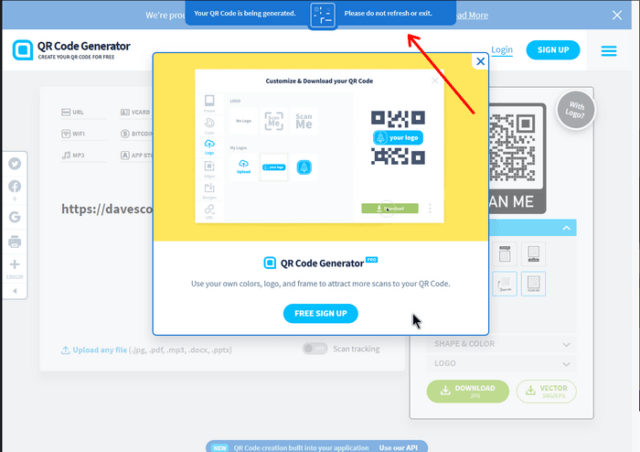
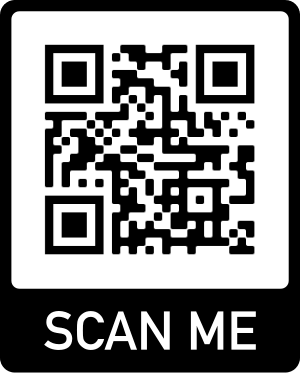
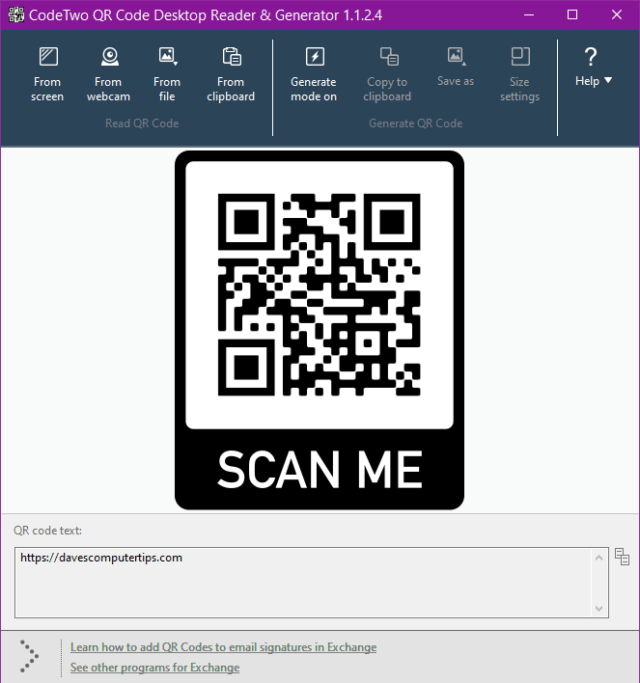
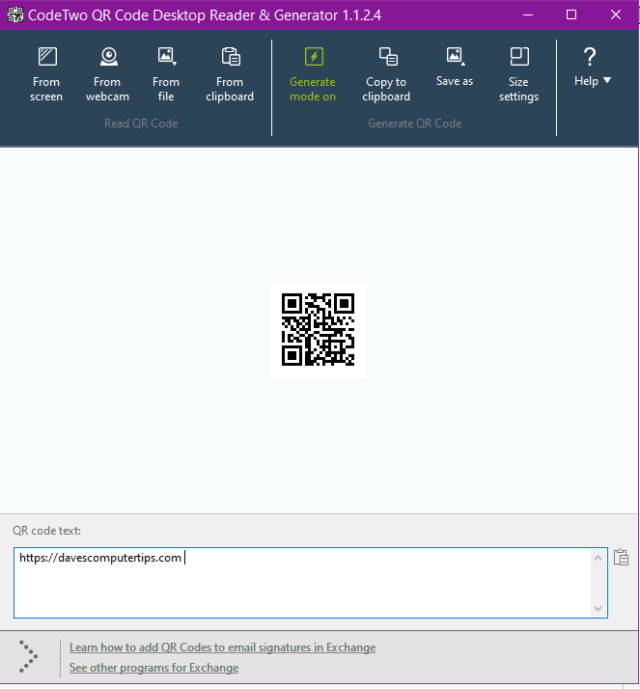
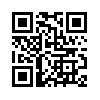
In my country, we recently were treated like criminals en masse, and required to show a GR code on our phones to go anywhere like any public or retail place.
My private life and phone is my private property and my business not theirs.
It is not connected to www etc, so I had no capacity to comply anyway.
My theory is if they want me to use my phone as their data collection tool, they should fund my phone! Simple.
I soon discovered the code only needed to be shown to a real person or scanned without supervision.
So my sneaky brain got to work and came up with a simple solution.
Take a screenshot of a code….any code will do….set phone to have that as screensaver on a blank screen, then show it or pretend to scan it.
Partially holding hand over to hide finger activity (for security of course) makes it look even more convincing. 😉
Too easy!! 😀
You are in Australia. Are you talking about the vaccine passport?
You can also use LibreOffice to create a QR code straight in your document: https://help.libreoffice.org/latest/en-GB/text/shared/guide/qrcode.html
Thanks for the info. I checked in OpenOffice but the option is not available without a plugin. I found two online but neither one works. Apparently, it requires java to work, which I don’t have on my system.