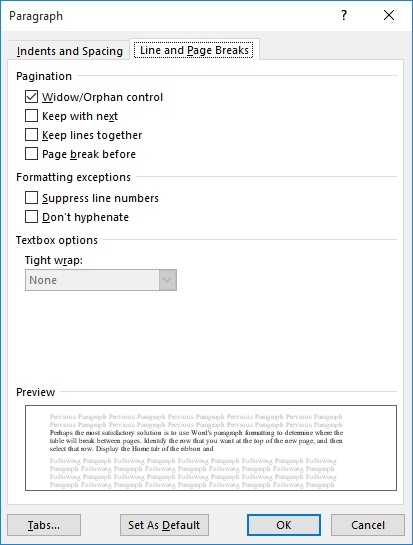When you create your documents, there might be paragraphs that should always begin at the top of the page. One example could be that you have a certain paragraph format that you are using as section headings. Your document design needs all sections to begin at the top of a page, so now you have a method to make this happen.
There are two ways you can do this. The first is to search for each section heading and manually insert a page break before each of the sections. This can be tedious and time-consuming. It is much easier to format your paragraph so it always begins on a new page.
Force Page Breaks Before Paragraphs
Follow the steps below to learn how:
- Position your cursor in the section heading paragraph
- Be certain the of Home tab of your Ribbon is displayed
- At the bottom-right of the Paragraph group, click the small icon. Word will display the Paragraph dialog box
- Select the Line and Page Breaks tab
- Make sure the Page Break Before is selected
- Click on OK
Using page breaks before your section headings can be even more automatic if you use a style for all of your headings. All you need do is format your style so that the heading will always have a page break before it. Then, every time you use that heading style, Word will insert the requisite page break.
—