Today, I opened Thunderbird and it automatically updated to Supernova, specifically version 115.2.0 in my case.
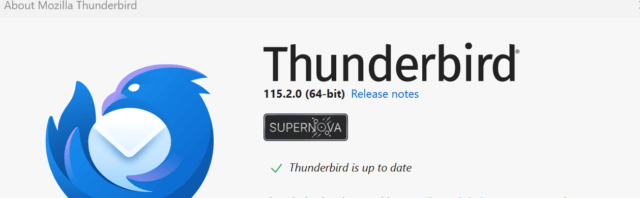
Supernova represents a modernized overhaul of the software – both visually and technically. You can read more on Supernova from the Mozilla announcement. This is great if you like getting the latest and greatest. However, Mozilla moved the location of the Menu Bar from the top of the window (where it should be) to the line below the Unified Toolbar.

One way to fix this is to switch to Betterbird which you can read about in this article Betterbird – A Better Thunderbird? However, if you wish to stick with Thunderbird, I will show you the steps to move the Menu Bar to the top.
Steps To Fix
First, open Thunderbird. From the Menu Bar, select Tools, Settings, General and scroll all the way to the bottom and click on “Config Editor …”.
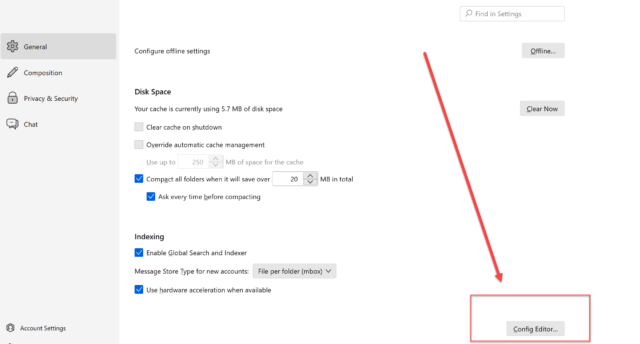
Now, search for toolkit.legacyUserProfileCustomizations.stylesheets and click the double arrow on the right to toggle the value to ‘true’.

The next step is to locate and open your profile folder. To do this click on ☰ and select Help. Now select “Troubleshooting Information“.
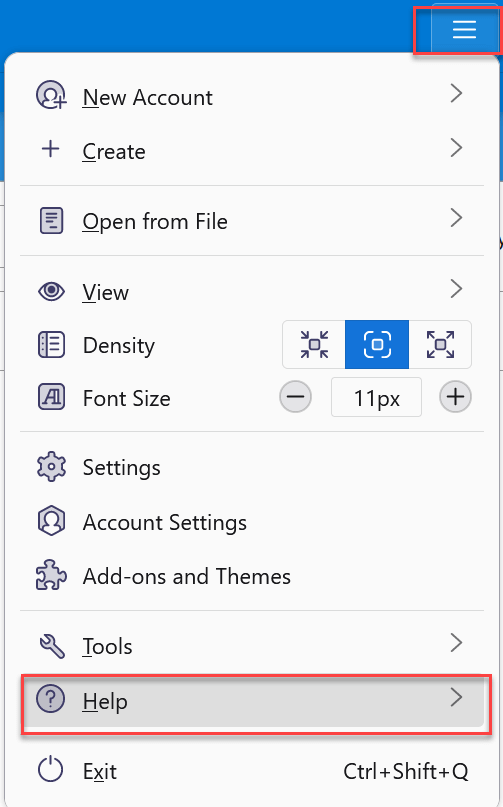
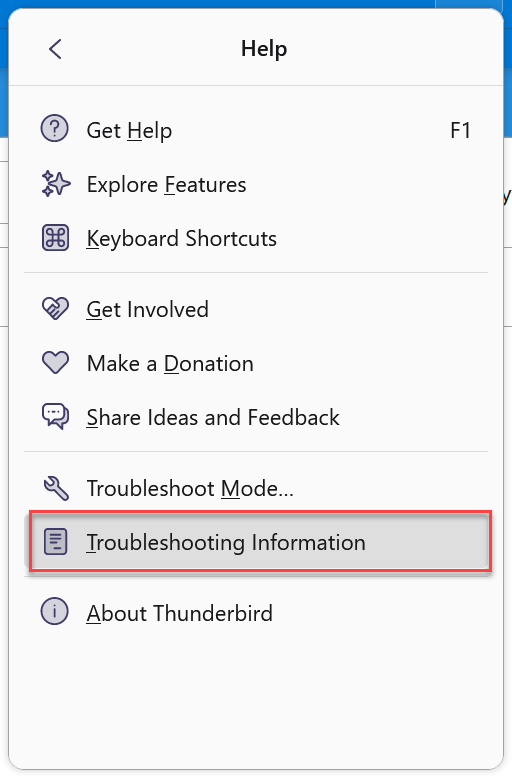
Under Application Basics find the “Profile Folder” row and click on the Open Folder button.
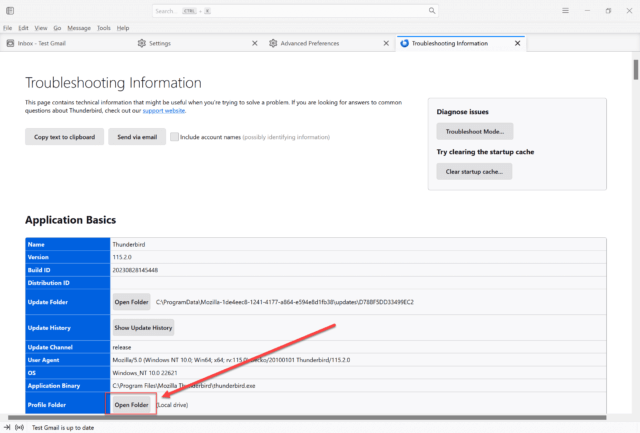
You should now see your profile folder opened in Windows File Explorer. Right-click in the folder and create a new folder named chrome (all lowercase) if it does not exist.
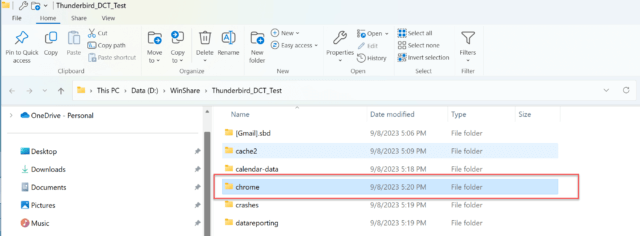
Inside the chrome folder, right-click and create a new text file. Name it userChrome.css (case sensitive).
Open the userChrome.css file in a text editor, enter the following and save your file:
#toolbar-menubar {
order: -1 !important;
}
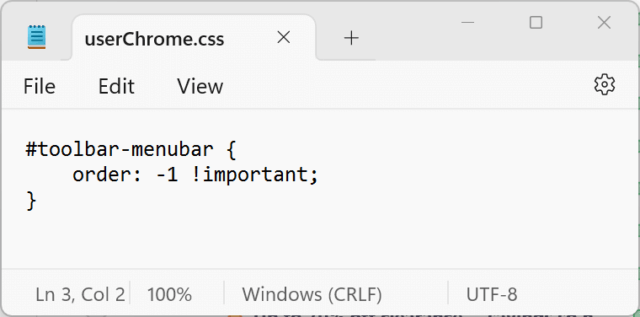
Close and Relaunch Thunderbird. Fixed!

—

LOL. I have been on ver. 68.8 for months. I had disabled updates because the two options I love disappeared in the version that followed – being able to change the subject line of a received email (as in Outlook) and being able to sort the numerous email accounts I have. As a result, it has been a blessing that I don’t have to piddle around with software that undergoes changes for no reason, without any consultation with users, and often regressive. When I go into Help/About, I see this sentence that is eye candy for me: “Updates disabled by your system administrator”. I wonder who that could be? 😉
Hi Harry,
Being able to sort the email accounts has been a feature in both Betterbird and Thunderbird for a while now (before that, you could have used an add-in). If you are asking if you can change the subject to a received email that you are replying to, you can. If you want to change the subject of just a received email, than I don’t believe you can do that in the current version.
Yes, changing the subject line is immensely useful for me, and I use that to categorize and manage my emails. Well, one of the two features I need is now in-house, but unless the other is incorporated, I ain’t moving to the newest version.
Personally, I think there are better ways to categorize and manage emails than modifying the subject line. However, if you wish to try a current version of Thunderbird or Betterbird, there is an add-on that will allow the editing of subject lines:
https://addons.thunderbird.net/en-US/thunderbird/addon/edit-email-subject/?src=search
If you wish to try it, I would make a copy of your current Thunderbird profile folder first. Upgrading to current BB or Thunderbird will modify the profile to bring it up to date. A lot has changed since v68 (went live Aug 2019). If you decide you do not like it, you will not be able to go backward from v115 to v68. Hence the need for the copy.
Thanks, but I had already tried Better Bird last year and did not like it. Yes, I have always been aware that I cannot go back. I save my profile, anyway, as that is the only way I can have everything exactly the way I have had.