What is PC Refresh and PC Restore?
- PC Reset – Also knows as Push Button Reset, returns the system to a factory fresh state. Think of this as dropping a nuclear bomb on the OS and everything returns to square one. No installed apps, personal files, or programs. This is similar to a little known option that several PC manufacturers include on new PCs where they include a (often hidden) partition and boot menu option to return the system to a factory fresh state, but is contained within the OS. Before PC Reset users would have to hunt down their OS media and license key information before manually initiating the process. Caution: This is a clean slate approach and you will in essence have a fresh Windows install with no programs, apps, or settings!
- PC Refresh – Performs the same function as PC Reset except it leaves your personal files, settings, and Metro apps in place. Everything except Desktop Programs should be retained on a default Windows 8 installation. However, if you follow the instructions below desktop programs, Metro apps, personal files, and Windows settings will all be included!
Windows 8.1 PC Refresh and PC Reset Broken after Upgrade
While PC Reset isn’t a backup option, per se, PC Refresh did grab my attention as a solution suitable for those who are less technically savvy. More importantly, as time passes more and more programs will be developed for WinRT and the Metro interface making the PC Refresh option an exponentially more valuable feature. However, it appears my hopes have been dashed – at least many users are reporting so. If you are running Windows 8.1 and you upgraded from Windows 8 using the Windows Store you may be in for a very unpleasant surprise if you need to use either PC Reset or PC Refresh. Many users are reporting that when they attempt to perform a PC Reset or PC Refresh that the process stalls almost immediately and asks the user to insert the Installation media. Unfortunately for those affected they have no Windows 8.1 media as it was downloaded through the Windows Store and their original Windows 8 media or recovery partitions are not accepted as valid. I haven’t been able to find a definitive reason why this occurs, but an educated guess is that Windows does not recreate the images used for these two features during the upgrade process.
Windows 8.1 PC Refresh Workaround
While I haven’t yet discovered a workaround for PC Reset I do have a workaround for PC Refresh and it is something that everyone running Windows 8 or Windows 8.1 should find useful! What would that workaround be? Simple. Create a custom PC Refresh image. Think of a custom refresh image as an updated version of the default image which contains all the information regarding programs, apps, personal files, settings, and Windows itself at the time the image is created, which should be useful to Windows 8 users as well.
1. Move your mouse to the lower left corner of the screen and right click to open the Power Menu.
2. Move your mouse up to Command Prompt (Admin) and left click it to open a command prompt with Administrator privileges.
3. Click Yes on the User Account Control warning dialog box to approve the use of the Command Prompt with Administrator privileges.
4. When the Command Prompt window opens you will see a flashing cursor after C:\\WINDOWS\\system32>. At the flashing cursor you want to type mkdir C:\\RefreshImage (M K D I R {space} C {colon} {backslash} R E F R E S H I M A G E) followed by pressing the Enter key. This will make a new directory named RefreshImage at the root of your C: drive. (Note: The above location C:\\RefreshImage is an example – you can create the folder and image on any storage device by changing the location of the command, but remember the device must be available for the PC Refresh to be successful.)
5. Type recimg -CreateImage C:\\RefreshImage (R E C I M G {space} {dash} C R E A T E I M A G E {space} C {colon} {backslash} R E F R E S H I M A G E) at the flashing cursor followed by the Enter key. This will begin the process of creating a new Refresh Image in the new directory we created above.
6. Windows will create a snapshot, which won’t take very long at all, before writing the file to the C:\\RefreshImage directory. The actual writing of the file to the hard drive will take a while, so be patient.
7. After the image is written to the hard drive you will receive confirmation and the new image will become the default image for the PC Refresh function. If you open a File Explorer window you’ll find your new image in the RefreshImage folder on your C:\\ drive.
Final Thoughts
You now have a valid Refresh image which will work if you need to actually use it. Of course you also need to know how to perform a PC Refresh, don’t you? Don’t worry, here is a link to a comprehensive guide with screenshots which shows you how to do just that: How to Perform a Windows 8.1 Refresh.

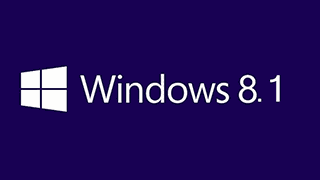
Scouring Google to find an answer to the command prompt fix for the upgraded 8-8.1 Refresh “files are missing” issue, got an error message “Recovery image cannot be written. Error Code – 0x80070002”.
It would be really great and beneficial to the other 5+ people (and myself) if someone would make themselves useful; look into this and help us figure out a solution please.
I appreciate you concerns Brian but this (the blog) is not a suitable platform for discussing and dissecting issues.
That’s why we’ve set up the Forum, specifically to help with such matters. The Forum is much more suited to this purpose, allowing for open discussion, unlimited to-ing and fro-ing, as well as posting screenshots.
If someone were to pose these questions on the Forum, all our team would be at their disposal.
Cheers… Jim
Excellent tutorial(s)! I’ve come to this refresh/reset inevitability due to insurmountable 8.1 weirdness/tics (have to completely reinstall certain usb devices via (cmd) net start deviceinstall each & every time I sporadically use same [mp3 player, flash drives]; can’t get anything to d/l or install from the 8 store; DISM refuses to deploy properly, etc). My question (&hopefully not newbie/naive in nature!): would a refresh also carry over the inherent & unrepairable sfc /scannow dll corruptions or perhaps any deeply-hidden OS flaws? I seriously loathe 8/8.1 as have had nothing but trouble with it. Thanks for the great information.
Hi, once this is done, can I then delete the old windows 8 refresh image? where would I find it, perhaps it could be added to tutorial?
Hi,I did refresh the pc of my lap top (windows8) after the programs I had on drive D like maple17 and mathematica and latex does not work.I lost all
even I have all on drive D .what can I do?tx
Hi
I have the recovery partition “recovery image creation and registration completed successfully” but when I went to Refresh PC still show me “insert media, some files are missing?!
what I have to do? if there is any way to activate the recovery partition,
just to know,,,the recovery partition on the hard drive.
please I’m waiting your feedback David 🙂
i created the custom refresh image
i also elevated the cri using command :- recimg /setcurrent c:\RefreshImage\
it say recimg command succesful
then i checked it using comand :- recimg /showcurrent
it says
C:\windows\system32>recimg /showcurrent
\\?\GLOBALROOT\device\harddisk0\partition5\RefreshImage
RecImg: Operation completed successfully
C:\windows\system32>
but when i tried to refresh my windows 8.1 it says insert recovery media.
plz suggest some solution to refresh my pc
Try going to the W8 forum and reading some of the posts that are their, especially for the latter part of December 2014. Their was a very interesting discussion on this issue. Daniel.
How do i use this image to refresh windows? ANy follow up instructions?
thank you very much it helped a lot
Any update on whether or not there will be a Reset fix too?
I did these steps and it still gives me the same issue. can anyone please help me?
Tony, what are you trying to do?
Hmmmm… I just stumbled on this an something occurred to me – if the reason you are doing a refresh is to get a nice, clean build, then a refresh with a new recimg is, I assume, rather useless? The reason I ask is that although your article is related primarily to backup/recovery, there are a number of other blog articles on this topic that seem to espouse the use of it for giving your system a little ‘pick me up’.
If I’m reading the comments correctly, there would be absolutely no reason/benefit to doing a CreateImage action, followed by a refresh, if you are looking to refresh the machine, right? You’d need to either have done a CreateImage in the past (something I haven’t done, as I only stumbled on this), or go as far as the other option – PC Reset, which is the same as a full rebuild, just hopefully a little easier…
Which leads me to a question – if you have to do a reset, I assume creating an image will do you no good, as the help in the command suggests it’s for the refresh process only. If so, will the reset work if you no longer have the original disc/image?
Sorry to self-reply – I just re-read one of your paragraphs, so my last question can be disregarded. You haven’t got a work around for the Reset function, and as per my comment above, I assume it’s because it needs to original files as it’s an actual/true reset – NOT a current state. This makes some sense, as the files on your computer will only represent current state, not how you built the thing some time ago…
Well, at least this represents a function that arguably can replace things like Acronis – just not wish there was something in the middle – a way to refresh the system build WITHOUT impacting non system files. I would have thought Reset should be able to do that…
I updated from 8 to 8.1 from the store now none of my apps work or refresh tried what u said and it says there is an error 0x8004a004 not sure what to do now thanks in advance if u can help with this
This is my experience with this very controversial subject. If you bought into W8 a few years ago, when it was cheap, and upgraded to W8.1 through the windows store this is basically what happened.
Even though you have upgraded to W8.1 you did so with the W8 product key and the W8.1 product key that you find in W8.1 is not a workable product key for a refresh or a reset. If you have bought the W8.1 install disc then you will have a W8.1 workable product key.
Their is a work around I found for my W8.1 machine that let me reinstall W8.1, for various reasons, with the W8 product key and if this will work for all machines, I have no idea.
It is almost like Microsoft penalized users and make them go back and reinstall W8 just to be abled to reinstall W8.1. If you are interested I will try to find the info you need.
That worked so well with Win81 that, now that I’ve got the Win10 upgrade installed, I thought I’d do that again. But nope, it no longer works. I typed recimg -CreateImage C:\RefreshImage and instead of it creating an image, I got:
‘recimg’ is not recognized as an internal or external command, operable program or batch file.
Did Microsoft remove that command for the Win10 build? Is there another way to create a new refresh image?
I tried your fix foe windows 8.1 refresh it created just fine now when I tried to run it I get the message refresh ran into a problem no changes were made check for solutions when I click it the box comes up but no solutions I also have the problem of dropping internet connection since the upgrade to 8.1 it was upgraded from 7 to 8 then 8.1 all online.