For the past few weeks, I’ve been tasked with upgrading six computers at a customer’s office; a challenge that I was more than happy to undertake until a Lenovo laptop with Windows 11 Home Edition entered the loop. The scenario was five desktop PCs with one still running Windows 7, two running Windows 8, one with Windows 8.1 (the server), and another with Windows 10 Home, and the aforementioned laptop. There is still a premium laptop with Windows 11 (Home or Pro) that I have to get to, but that was the situation I encountered. As to why the PCs were running such out-of-date operating systems? I did ask but was met with much head-scratching, so I forged ahead.
Anyway, after successfully upgrading memory from 4GB to 8GB, spinners to SSDs, and operating systems to Windows 10 Pro, I managed to re-establish the server with the necessary shared network folders and printer and we were all happy bunnies. However, the Lenovo laptop with Windows 11 Home (single language, if that makes any difference) refused to connect to the Pantum laser printer, even though it was showing as available on the network.
Even Windows 10 Breaks Printer Sharing!
I just remembered that sharing the printer from the Windows 10 Pro server wasn’t a walk in the park, either. At first, everything was working normally until it wasn’t, presumably due to a Windows update that I wasn’t aware of. All of a sudden, the office staff began complaining that they couldn’t print and after some very extensive research into the problem, I discovered that not only was I one of thousands enjoying this anomaly, but the 0x0000011B error was the result of a so-called security patch from Microsoft in Windows 10 21H1 which screwed up network printers. The fix is to restart the print spooler service in services.msc, then hack the Registry on the host (server) as follows:
WARNING – EDITING THE WINDOWS REGISTRY SHOULD BE CARRIED OUT WITH CAUTION AND BACKED UP FIRST
Hit Win+R on the host machine, and type regedit to open the registry. Once there, navigate to HKEY_LOCAL_MACHINE\SYSTEM\CurrentControlSet\Control\Print, then right-click on print and add a 32-bit DWORD value as RpcAuthnLevelPrivacyEnabled and in the value data field, type 0 (zero). Restart Windows and the problem should be fixed, as it was for me. Apparently, the security patch was supposed to fix a vulnerability for Printer Spooler Spoofing in KB5005565.
Fix Windows 11 Printer Error 0x00000709
This message appeared on the aforementioned client Lenovo laptop running Windows 11 Home when I tried to print from the network printer, Pantum M6550NW series, as shown in the above image. On the Internet, there are numerous fixes suggested, including editing settings in gpedit, but Windows Home doesn’t have gpedit enabled, so I had to run a script to download it and then enable RPC over named pipes, but that didn’t work. I might add that finding the fix took several days because I was swamped by office workers complaining about one thing or another and only managed to grasp the problem with both hands when the office was empty on a Saturday.
WARNING – EDITING THE WINDOWS REGISTRY SHOULD BE CARRIED OUT WITH CAUTION AND BACKED UP FIRST
I can only deduce from this tiresome exercise that Registry settings override Group Policy settings, after hacking the registry as follows…
On the client computer, hit Win+R, type regedit, open the registry, and browse to HKEY_LOCAL_MACHINE\Software\Policies\Microsoft\Windows NT\Printers\RPC. This is what you may find according to the image below:
In my case, the keys Printer and RPC were missing as per this image:
I first right-clicked on Windows NT, created a key named Printers, then a sub-key in Printers named RPC, and added two DWORDS (32bit) in RPC named RpcOverNamedPipes and RpcOverTCP, giving them values of 1 (one) and 0 (zero) respectively. I then restarted the laptop, clicked on the network printer, Windows installed the necessary drivers and I carried out a little jig around the deserted office.
Such are the joys of working with Windows security updates that screw up other features of the ubiquitous operating system that so many of us enjoy ranting about. And one final word, if any readers would like to read a more in-depth account of my riveting weeks of working on this particular upgrade challenge, please let me know in the comments sections. It was a testing time for all concerned, shall we say?
—
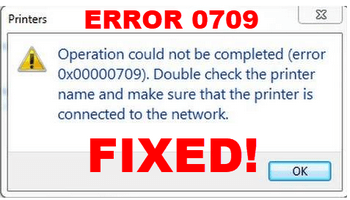

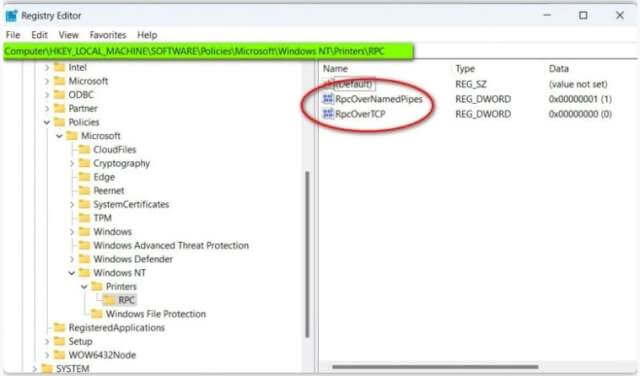
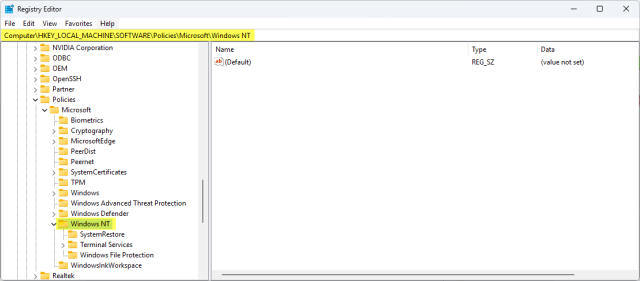
You must have the patience of a saint Marc ! How you don’t turn into Basil Fawlty having to deal with a smorgasboard of out-of-date operating systems is beyond me.
I hope you won’t get the blame when the office network with no updated O/S security patches gets hacked. Personally I’d want them to sign a very big fat written disclaimer before I even touched the decrepit things !
Don’t cry for me Marge and Tina !
Ha ha, nice one, Reg!
I’m only patient because I know I will get paid at the end of the ordeal. But if I were to to do a Basil, tempting though it is, it would fall flat in translation.
Cheers
Marc