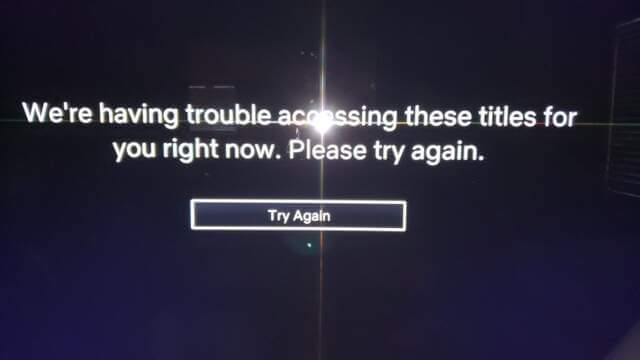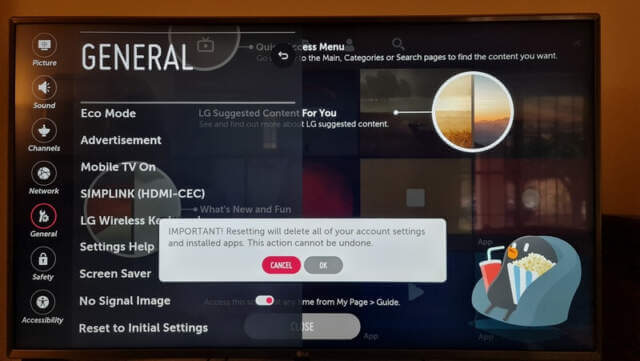“We’re having trouble accessing these titles for you right now…”
This Netflix error started appearing on our Smart TV a few months ago, becoming more frequent and annoying as time went on. It would soon appear between episodes and the only way I could resolve it was by disconnecting the TV from the power socket for a few seconds and then reconnecting. While this method temporarily solved the issue, I felt there was clearly some kind of cache problem going on here, in the same way that a browser may show an out-of-date page for example. At least that was my assumption because it was persistent.
Reset Your TV
Fortunately, Smart TVs are not nearly as intricate as PCs in that they don’t store much information at all and resetting them simply requires entering your account details again once the process is complete. Since we only subscribe to Netflix and YouTube on our TV, resetting it was a very easy option that only took a few minutes.
Make Sure The Date Is Set Correctly For WiFi Connection
I reset the TV without a network cable connected because I wanted to check if there was an issue with the WiFi connection. I normally use a network cable plugged directly into the modem/router because that’s always the fastest option, by the way. Anyway, the WiFi wouldn’t connect and I discovered that the date on the TV was incorrect, so I set it manually and the WiFi connected correctly. No doubt, had the network cable been connected the date would have set itself automatically, but of course, I like to experiment.
Once I was connected and Netflix was up and running, the error completely disappeared and in fact, it loads much faster than it had been doing previously — problem solved. Resetting a device to factory settings very often cures a multitude of issues and I’ve also used it on mobile phones which usually results in a snappier device.
—