The Problem
 Recently, I updated my Mozilla Thunderbird eMail application to the most up-to-date version. We have all done this, or at least, the eMail application has automatically done it for you. The one thing I noticed after the update is that when composing an eMail I kept getting double line-spacing between each sentence. That is all good as long as it is a break between paragraphs, but not when I just want to move down one line. For a while I dealt with it, but finally decided I should figure out how to fix it. So let’s break this down into an easy-to-follow guide.
Recently, I updated my Mozilla Thunderbird eMail application to the most up-to-date version. We have all done this, or at least, the eMail application has automatically done it for you. The one thing I noticed after the update is that when composing an eMail I kept getting double line-spacing between each sentence. That is all good as long as it is a break between paragraphs, but not when I just want to move down one line. For a while I dealt with it, but finally decided I should figure out how to fix it. So let’s break this down into an easy-to-follow guide.
The Fix
Step 1 – Open your Thunderbird eMail application. Mine is on the Task Bar at the bottom but yours might be on your desktop. Just look for the Thunderbird icon.
Step 2 – Head to the top and select “Tools”
Step 3 – After the drop-down menu appears go to the bottom and choose “Options”
Step 4 – Select the “Composition” option at the top
Step 5 – In here you will notice a check in the box next to, “When using paragraph format, the enter key creates a new paragraph”. Uncheck that box.
Step 6 – Last thing to do is hit “OK”
Now you will be able to hit the Enter Key and just be moved down one line, not two. This is the way I fixed my issue, so if you know another way, please share in the comments down below.
—

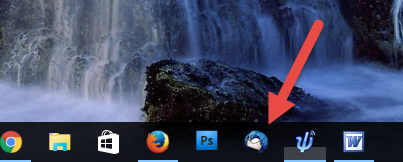
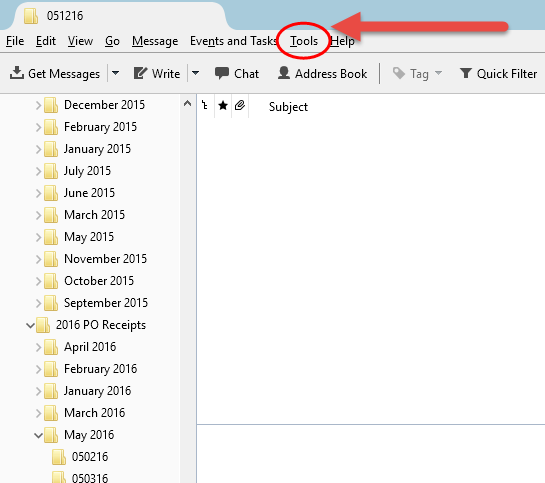
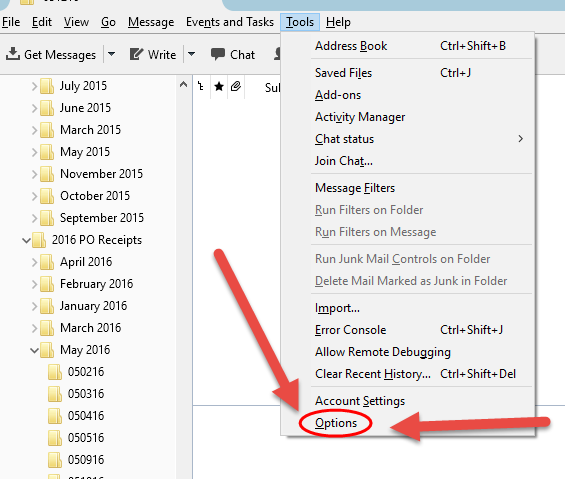

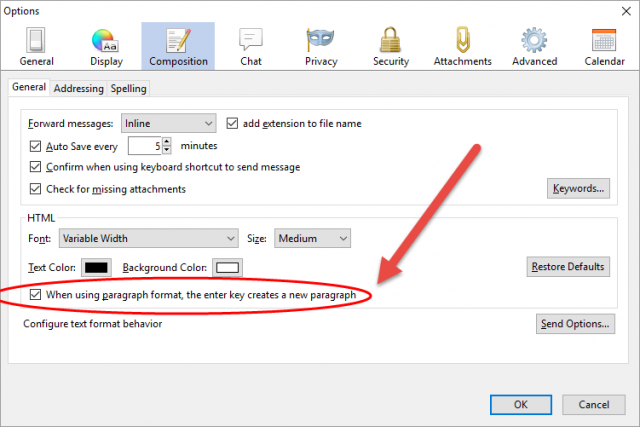
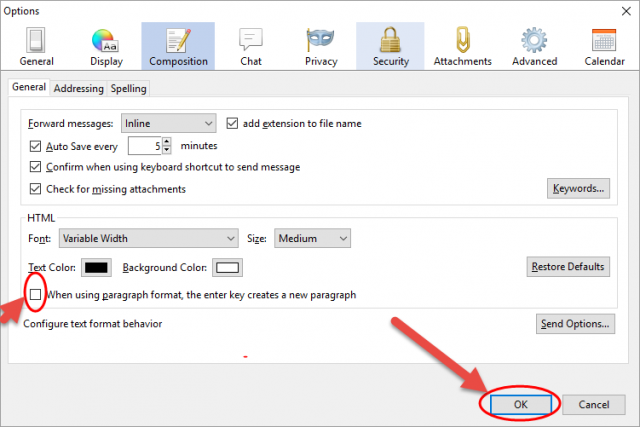
Here’s a coincidence. While I was reading your fix for Thunderbird’s Double-line spacing, my wife asked me to fix her T’bird. She was getting double-line spacing. I followed your suggestions and “voila”. No more problem.
Not only did it take care of this annoyance, but my wife now thinks I’m a computer genius!
Thanks for your good advice.
Glad it helped you out and made you look like a genius to your wife. 🙂 It is good to keep the wife happy.
Thanks for that fix. I have noticed my mail double-spacing but thought it was something I had fiddled with unknowingly. I was annoyed and figured at some point I would get around to figuring out how to fix it. Timing is everything 😉
Yep, Timing is everything! It is nice to know this article helped you out Paula.
The TB forum helped me with this in just a few minutes. Give it a shot if you have a problem.
That’s half the solution you have provided. The other problem is when you reply to someone’s e-mail. The single line space becomes double line spacing in the quoted text. There does not seem to be a fix unless you can show me how to change the paragraph style (permanently) from Paragraph to “Body Text”.
The only way I know to fix this is to select the lot in the reply and change the style to “Body Text”. Looks like TB has left this out.
Nicely done. Don’t know how this problem started in Thunderbird. Been using it for years without this double spacing but your fix did the trick 🙂
Thanks Al … Not sure why it happened either but glad this article helped you out. 🙂
These “updates” by many companies have been causing lots of problems in recent times. Programmers have to be more careful and fastidious.
I agree with you E.C. Griffin, they seem to get it all working right and then they do an update which causes more issues than it had in the first place. The Programmers do need to be more careful and fastidious as you said.
I had already found this setting, and unclicked it, but for me that didn’t work. When I searched for a solution and found your article, I tried it again–with one difference. After I unclicked, I quit the program, and reopened. Then it took effect.
I’m glad you figured out how to get it to work for you Link. I have noticed with changing setting in many programs you need to restart them before they take affect.
I’ve also had problems with too much space between grafs. However, when I go to Tools>Options>Composition>General, I do not see “When using paragraph format, the enter key creates a new paragraph.” Instead, under HTML, Text Color, etc., the only line with a box that can be checked says “Use Paragraph format instead of Body Text by default.” Do you have any advice? Thanks so much.
Have you checked if you have the latest version of Thunderbird? I find with many programs if you are using an older version you might not be getting the same options. Check that first. If that is not the issue head over to our Forum and post your question. Maybe someone will help us find the answer you are looking for.
Thanks, the extra spacing was annoying me .. especially when writing my address to someone.
Your are welcome Peter. I have always hated that it kept giving me extra spacing when I never asked for it. That is the main reason I wrote this article. I knew there were others out there like me.
Thanks, Jason for this article. This was a big annoyance to us and it’s taught our teenage son something new!
Glad this helped you and your son out Hannah. 🙂 Love hearing when one of my articles help people out.
Jason,
Thanks for the clear, easy to follow directions with a screen shot for each step. We computer illiterates certainly appreciate it when an expert can dumb down his instructions so even we can follow them. Problem solved. Thanks
Tukup
You are very welcome Tukup! I always try to create articles that anyone can follow. Images are always a big help 🙂
I don’t have that box to uncheck and I have the latest version of Thunderbird. What do I do? It’s massively annoying.
Sometimes I need to paste in from Word and I get double spacing. Help!
Hi Jeff,
Since for some reason you do not have the box try this.
When you are composing your emails make sure to change the Paragraph formatting to Body Text. This is the pull down menu right above the writing area. It might say Paragraph by default. Make sure to change it and you should not get double spacing. Also when pasting from word make sure to paste without formatting. When you right click to paste there should be that option “Paste without formatting”.
Let me know if this helped you any.
Thanks
Jason
I tried this fix but when I go to composition tab, the “when using paragraph format, the enter key creates new paragraph” option is not there. What mine shows is “Use Paragraph format instead of Body Text by default” is there. Checking or unchecking that box doesn’t seem to do anything. Any suggestions? Thanks
Hi George,
What I was telling Jeff from above should work for you too. Might be the go around for now if unchecking the box is not working for you.
When you are composing your emails make sure to change the Paragraph formatting to Body Text. This is the pull down menu right above the writing area. It might say Paragraph by default. Make sure to change it and you should not get double spacing. Also when pasting from word make sure to paste without formatting. When you right click to paste there should be that option “Paste without formatting”
Other then this I’m not to sure why this is not working for you. I do know when pasting from other programs you want to past without formatting. Plus change the paragraph formatting to body text before composing your email. I hope this is some help to you
Thanks
Jason