I have my Windows Updates set to just notify me. I usually click on the Windows update icon, make sure only important security updates are checked and then just click to get the download and install started. Some recommend automatic download and install but I prefer it this way. It’s just a matter of getting into the habit, and we are creatures of habit.
I usually only have one problem that crops up every now and then, “Item not found“. So tonight, Oct 13 2015, the Windows update icon popped up and I went to Windows Update, when the updates finished downloading and installing I went through my usual quick test to see if the same problem pops up. Sure enough it happened again.
Around the 12 of July 2012, the first time I had to deal with this issue. I downloaded a bunch of updates that where marked as important system security updates (that’s the only ones I install). After which I experienced problems dealing with folders.
Every time I try to create, rename or move a folder I get an – Item Not Found error message. This item is no longer located in “C:\whatever the folder is”. Verify the folders location and try again. I Used system restore to go back before the updates were applied and everything worked fine. However, reinstalling the updates, 8 in total, recreates the problem.
I right click to create a new folder, then type in a name for the folder, then I press enter to complete and that is when the warning box comes up. I click on the Try Again button and it goes through as normal. If I try to move a folder into another, same problem. Trying to rename a folder, same result. Copying and deleting folders are the only two actions not affected – and this only affects folders, not other files like docs or programs.
I tried cleaning out the system using CCleaner, including the registry cleaner component, and ran sfc /scannow in a command prompt, I scanned the memory and the hard drive.
I finally submitted a question to Microsoft Answers and received a reply: http://answers.microsoft.com/en-us/windows/forum/windows_7-windows_update/item-not-found-after-windows-update/91efa02a-385c-489a-801d-a23dbe6f4e0a
There were two solutions suggested. The first one required reinstalling the updates, one by one. The second one is what I tried first. Basically, it involves editing the registry to delete certain entries.
Click on Start, in the search box type regedit and hit Enter.
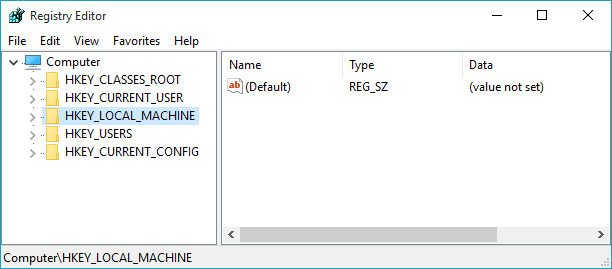
Browse or search for the following registry entries and delete them.
[HKEY_LOCAL_MACHINE\\SOFTWARE\\Microsoft\\Windows\\CurrentVersion\\Explorer\\FolderDescriptions\\{2112AB0A-C86A-4ffe-A368-0DE96E47012E}]
[HKEY_LOCAL_MACHINE\\SOFTWARE\\Microsoft\\Windows\\CurrentVersion\\Explorer\\FolderDescriptions\\{2112AB0A-C86A-4ffe-A368-0DE96E47012E}\\PropertyBag]
[HKEY_LOCAL_MACHINE\\SOFTWARE\\Microsoft\\Windows\\CurrentVersion\\Explorer\\FolderDescriptions\\{491E922F-5643-4af4-A7EB-4E7A138D8174}]
[HKEY_LOCAL_MACHINE\\SOFTWARE\\Microsoft\\Windows\\CurrentVersion\\Explorer\\FolderDescriptions\\{491E922F-5643-4af4-A7EB-4E7A138D8174}\\PropertyBag]
[HKEY_LOCAL_MACHINE\\SOFTWARE\\Microsoft\\Windows\\CurrentVersion\\Explorer\\FolderDescriptions\\{7b0db17d-9cd2-4a93-9733-46cc89022e7c}]
[HKEY_LOCAL_MACHINE\\SOFTWARE\\Microsoft\\Windows\\CurrentVersion\\Explorer\\FolderDescriptions\\{7b0db17d-9cd2-4a93-9733-46cc89022e7c}\\PropertyBag]
[HKEY_LOCAL_MACHINE\\SOFTWARE\\Microsoft\\Windows\\CurrentVersion\\Explorer\\FolderDescriptions\\{A302545D-DEFF-464b-ABE8-61C8648D939B}]
[HKEY_LOCAL_MACHINE\\SOFTWARE\\Microsoft\\Windows\\CurrentVersion\\Explorer\\FolderDescriptions\\{A302545D-DEFF-464b-ABE8-61C8648D939B}\\PropertyBag]
[HKEY_LOCAL_MACHINE\\SOFTWARE\\Microsoft\\Windows\\CurrentVersion\\Explorer\\FolderDescriptions\\{A990AE9F-A03B-4e80-94BC-9912D7504104}]
[HKEY_LOCAL_MACHINE\\SOFTWARE\\Microsoft\\Windows\\CurrentVersion\\Explorer\\FolderDescriptions\\{A990AE9F-A03B-4e80-94BC-9912D7504104}\\PropertyBag]
Once you have deleted these entries, restart the computer and check for the issue. It worked for me. This has happened a number of times now since I had this computer.
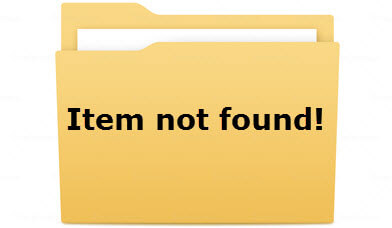
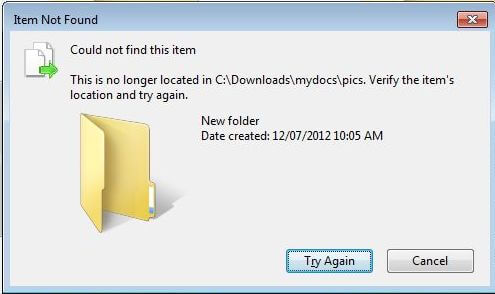
I’ve had this problem crop up over the years and recently something happened again. I’ve found no non-tech method of dealing with it. Instructions including Regedit are scary for folks who last wrote programs in Basic for a ZX81 🙂
As long as the folder is nested inside another folder the outside folder CAN be re-labeled and moved.
My downloads folder becomes downloads2 or whatever and is dumped somewhere it doesn’t show.
I think this could work with most files
I then create a new Downloads folder, put all the good folders back, and hey presto job done. Out of sight out of mind.
Jon
P.S. Actually my 190914 (that I stopped redating a while back) folder containing the b folder became 190000 and was dumped in Bench where I put everything that I want to hide…..
Unfortunately, the fix is not permanent. I’ve had to do this a number of times over the three year lifespan of my Acer Desktop.
Wrong reply to comment but it’s always scary doing something on your computer when you’re not sure, especially with the registration database. That’s where backups come in handy. If worse comes to worse in my case I make it a habit to create a system image at least once a month.
In this era of Windows doing everything that it can possibly do to sneak Windows 10 onto our computers, is downloading “important updates” really safe? Answer – no! After the first rush of people who always want the latest and the greatest, installation of Windows 10 has lagged way behind there stated goal of one billion in the first year. Microsoft are resorting to all sorts of sneaky tactics. Of course they state that it was all a big mistake but I really like Windows 7 Ultimate and don’t want to go through the hassle of “downgrading (?)” back to it from a Windows 10 installation that I don’t want.
This comment got nothing to do with the article, but I still agree with you. There is a simple utility available to help you control some of that: http://www.majorgeeks.com/files/details/gwx_control_panel.html
Hi, v.useful info. Do you know yet whether the regedit solution by which deleted the selected entries is a permanent one? Or is it likely to be necessary to repeat it should the `Item not found` error message appear in the future? In which case it would be useful to copy the solution somewhere. Thank you.
I accidentally answered this in the wrong comment. Unfortunately, the fix is not permanent. I’ve had to do this a number of times over the three year lifespan of my Acer Desktop.
Can’t believe this actually worked, I was skeptic all the way to hitting Enter on a newly created folder. This issue has caused me to reinstall Windows atleast twice in the past.
Sept 13 2017 Security Update seems to reintroduce it but glad I found this page, thank you!
Yes, I’ve had to repeat this a number of times myself, over the years. Glad it helped.