I was given a Dell Inspiron-530 Desktop. A Vista Home Basic, Intel Celeron CPU 450 @ 2.20 GHz, 288GB hard drive and 1GB RAM.
It was an old desktop owned by a late neighbour. When I turned it on, it would give an error message:
Diskette drive 0 seek failure
Press F1 to continue, F2 to enter SETUP
F1 will boot into Windows and F2 goes into the BIOS setup.
A little research online and I found out the problem was more likely a floppy disk error. This computer has no floppy drive. So I went into the BIOS to try to disable it.
So I pressed F2.
On the first screen, I used the arrow keys to move to the line Standard CMOS Features and pressed Enter.
On the next screen, I used the arrow keys to scroll down and highlight Drive A [1.44M, 3.5 in.] and pressed Enter.
Then a small window opened giving me the option to disable the drive. I used the arrow key to move the little square dot up from 1.44M to 3.5 in. To None, then pressed Enter.
Then I clicked on F10. I got the message SAVE to CMOS and EXIT (Y/N). Y
Type Y for yes or N for No. The Y was already there so I just pressed Enter.
This rebooted the computer automatically and since it wasn’t looking for a floppy disk that wasn’t there I didn’t get the error message.
Is anybody still using Vista? Feel free to share your thoughts in the comments section below.
—

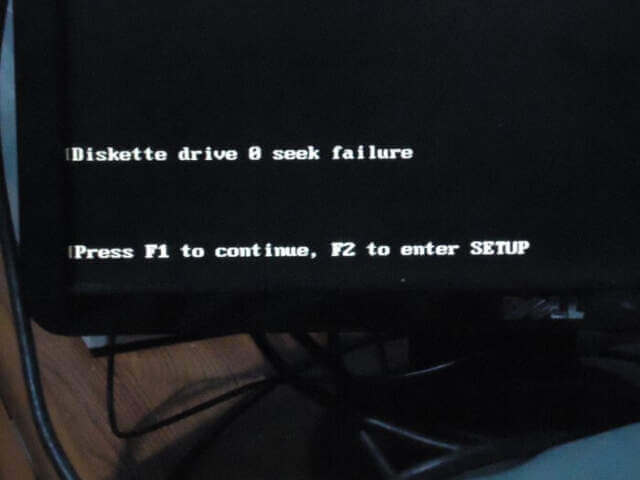

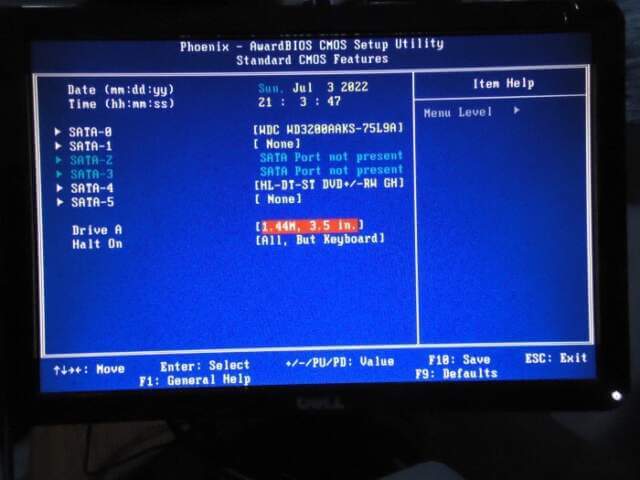


I still use a 530 .Intel Core Duo E8600 3.33ghz , 8gb ram and a Samsung 870 ssd . It runs Windows 10 very well .
Hey Fred,
I’m not at all surprised to hear that your machine runs Windows 10 very well, the Intel E8600 was (is) a darn fine CPU. I used to have an old box running XP with the same processor.