 I had to recently uninstall the Ask toolbar from a Chrome browser but I didn’t have the option to uninstall it or even to disable it. Way to go Google! When I tried to uninstall or disable it I would get the message This extension is managed and cannot be removed or disabled.
I had to recently uninstall the Ask toolbar from a Chrome browser but I didn’t have the option to uninstall it or even to disable it. Way to go Google! When I tried to uninstall or disable it I would get the message This extension is managed and cannot be removed or disabled.
Here’s what to do : At the top of your browser where you type in web addresses, type in about:extensions
Check Developer mode (top right hand corner), you should now see an ID: (a bunch of letters). This would be listed under the extension info. Take note of the ID for the extension you want to delete.
Now, close Chrome and navigate to the following folder on your hard drive: C:\Users\(user account)\AppData\Local\Google\Chrome\User Data\Default\Extensions. Find the folder with the same ID and delete it.
- Note: You have to set your Windows Explorer options to show hidden files, and you might have to restart your computer for the fix to take effect.

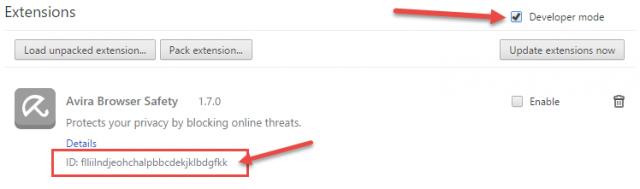
Thanks Terry I have had that pop up on me before and never took the time to figure out how to remove it. You saved me the time 🙂 I will have to save this article in my pc help file.
You’re welcome. I’m still trying to figure out why Google allows that to happen.
Great tip, Thanks!
You’re welcome.
I just had to deal with another one called EasyCalendar and sometimes it’s a little bit tougher to get rid of. Here’s a more detailed article if the above mentioned is not enough: https://malwaretips.com/blogs/installed-enterprise-policy-removal/