This issue came up last week for me after a Security update on my Android phone. Many of you have probably been out and wanted to check your Facebook account or even watch some YouTube videos. Then all of a sudden your phone says you have no internet and the mobile network is not available. I pay for the larger mobile data package so if I’m not near a WIFI spot it still can get online. This was not able to work this time since something turned off my ability to use the Mobile Data service. I did a bunch of research and I was able to fix it without calling someone. Since I have figured this out, I wanted to give you some steps that might help if you were having this issue on your device. Before we start this new lesson, make sure to check out these other articles I have written about Android devices:
- How To Change Lock Screen PIN
- How To Disable Tracking On Android Apps
- How To Add New Screen To Android
- Samsung Android Camera App Tip
- How To Create A GIF On Samsung
- How To Share Wi-Fi On Samsung
Time to get this lesson started.
How To Fix Android No Internet Available
I have a few options that you can try that might help you get that mobile network working again. This will be shown using my Motorola Edge Android phone. The first one to try is this:
Option one: Remove the SIM card from the phone. Make sure to turn off your phone first and then use the tool to open the sim card compartment. Once you do that reinsert it and turn the phone back on.
Option two: Turn ON the Airplane mode. After about 60 seconds turn off the Airplane mode. Here is how you can do that:
Step 1: Swipe down twice from the top of your screen (it might be once for you) and tap on the Settings icon (Gear).
Step 2: On the Settings screen, tap on the Network and Internet link.
Step 3: From here you will want to tap on the switch to the right of Airplane mode.
You will get a warning screen but all you have to do is tap OK.
Step 4: After about 60 seconds, tap the switch to turn Airplane Mode off again.
If that doesn’t work, here is another option for you. This is the one that worked for me after that security update last week.
Option three: This time, we will want to find the Access Point Names setting. Here is how you can do that:
Step 1: Go to the Network and Internet screen under the Settings screen. From here, Tap on the Mobile network option.
Step 2: On this screen, scroll down until you see the Access Point Names option. Tap it.
Step 3: You will be on the APNs Screen. I only have one option here. The internet provider for my Mobile data is Spectrum so it should have the circle to the right of it selected. If not (which was what happened to me), tap it. It fixed my issue right away. Done!
Now, these are the options that I have tried which have fixed my issue when not near a WIFI spot. I hope this helps you fix the issue you are having.
—

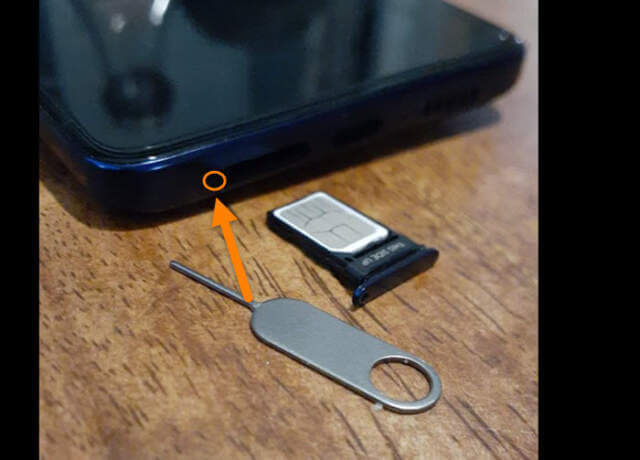
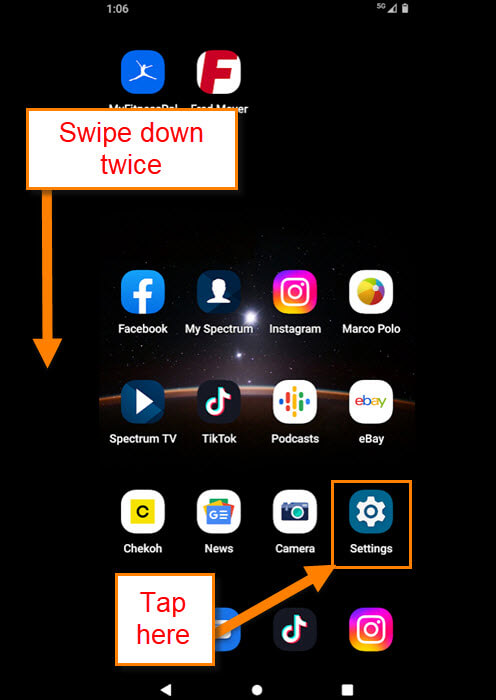

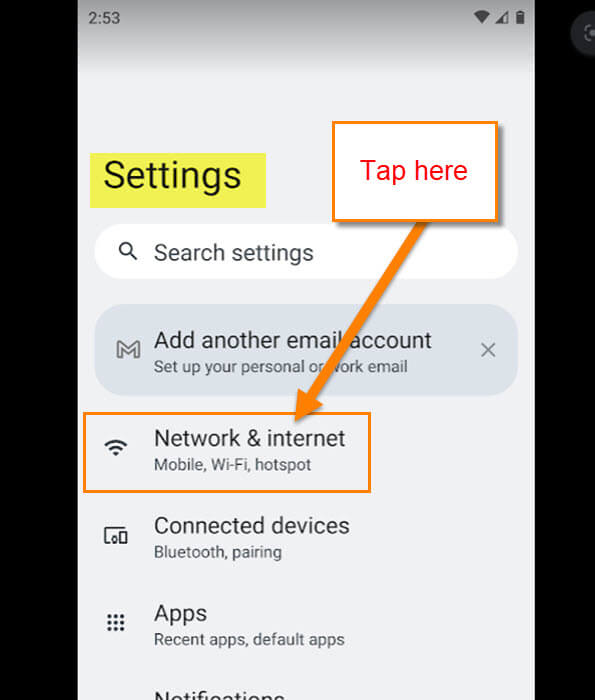
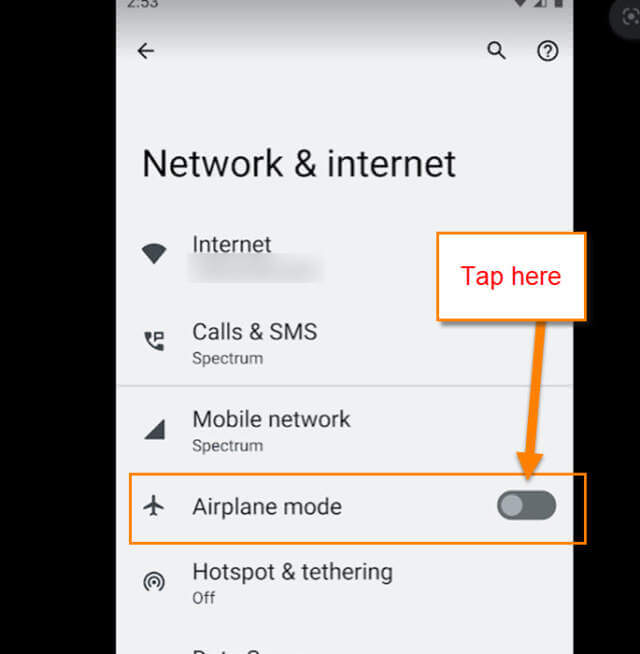
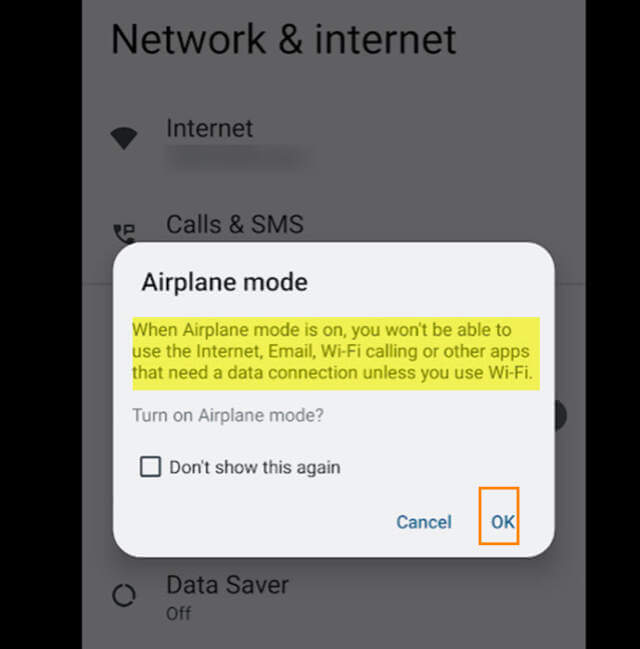


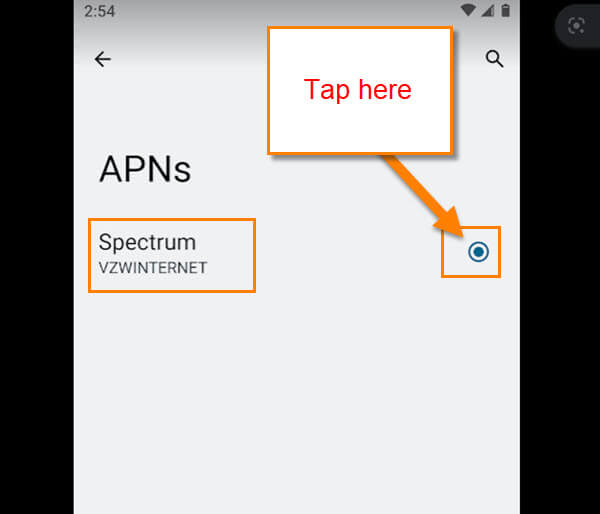
Okay, here is the issue I have been having with my OnePlus 5 phone running Oxygen, 10.0.1. every time I try to connect to a wifi hotspot, it comes up with the banner, “Tap to connect to . But it never brings up the login wall as my iPhone automatically does. I have to middle around with the browser. It has been driving me up the wall.
OK, the above issue has been resolved. But, I still have a network issue, just not a permanent loss of internet. Randomly, the internet disconnects, but only for a few seconds, then restores itself. I know this because I get a pop-up saying that the network is lost followed by another in seconds saying it has been restored. I wonder if there is a fix for this.