My wife and I watch too many Facebook Reels to count. You might be someone who has watched a few yourself. I bring this up because you could have saved a reel or two over the years like we have. But where are those saved videos located on your account? Not something that this social media site makes easy to find. So I did some research to find out where these are hiding. Before we get into this new lesson, make sure to check out these other articles I have written about this platform:
- How To Change Facebook Navigation Bar
- How To Change Facebook Password – Update
- How To Change Username On Facebook
- How To Find Facebook Watch History
- How To Find Free/Public Wi-Fi With Facebook
- How To Manage Photos On Facebook Page
Now that you have that out of the way. Let us jump into this lesson on how to find saved FB Reels.
How To Find Saved Facebook Reels
I will show you how this is done on the Facebook website and the App.
How To Find Saved Facebook Reels On Website
Step 1: Log in to your Facebook account.
Step 2: After you log in look to the top right of the screen. Here you will see your profile image. Click on it. A dropdown menu will appear and you will need to click the top option – your profile link.
Step 3: Now that you are on the profile screen, look under your image. You will have many tabs to choose from. Click the Reels tab near the end. If you do not see that here, click the More option. You should find the Reels link there.
Step 4: The Reels page will show and under the label, Reels, you are given two options:
- Your Reels
- Saved Reels
Click Saved reels and you will see all the saved videos/reels right here. Done!
Since you know how to do it on the website it is time to learn how to do this on the app.
How To Find Saved Facebook Reels On App
Step 1: On your mobile device find the Facebook app and tap it.
Step 2: Once on the app look to the top right and tap your Profile image.
Step 3: On the menu screen tap your profile name at the top.
Step 4: Now that we are on your profile look under your name for Reels. Tap it.
Step 5: The Reels screen will appear and you are given two choices:
- Saved
- Liked
Tap the Saved option.
Step 6: Here are all the saved Reels you have on your account. At the bottom, they even give you a Create reel button in case you want to make your own. Done!
You now know how to do this on the app and the website. Time to share your new knowledge with everyone.
—


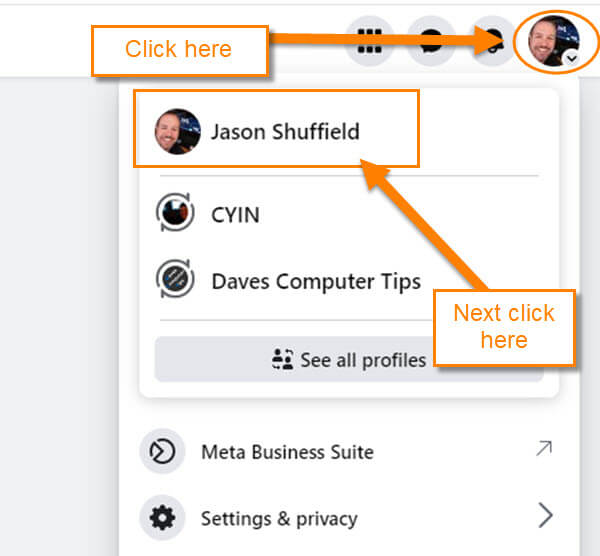
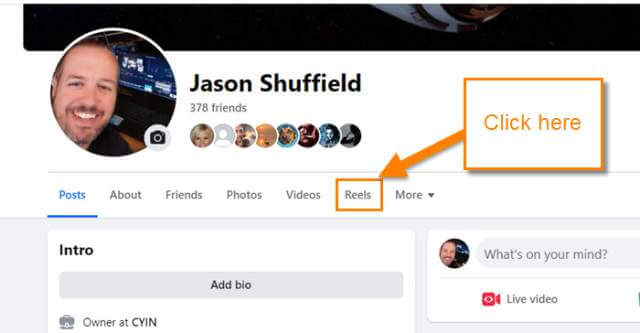
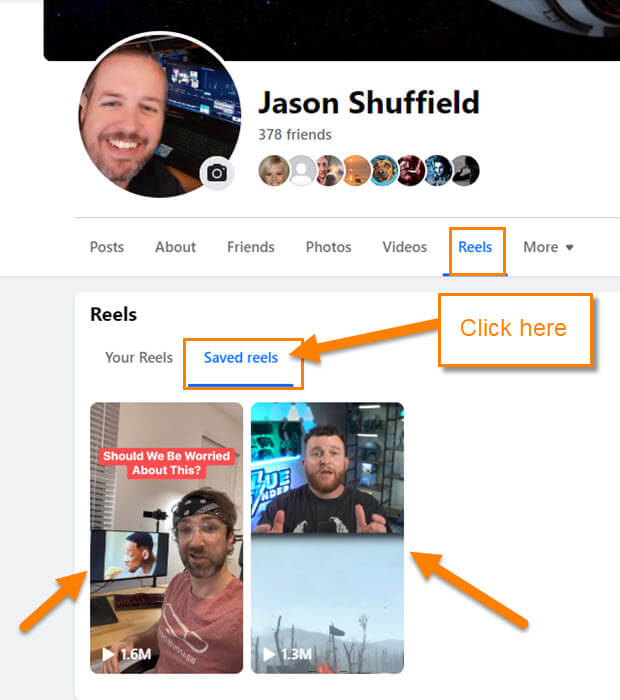
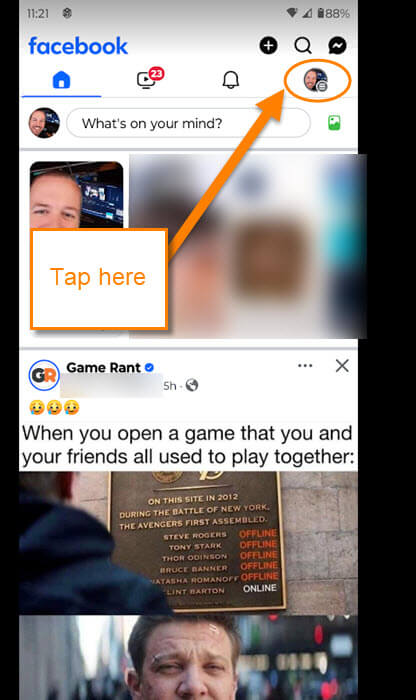
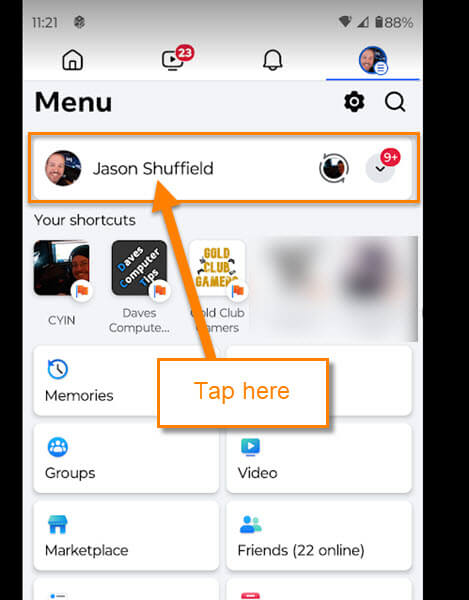
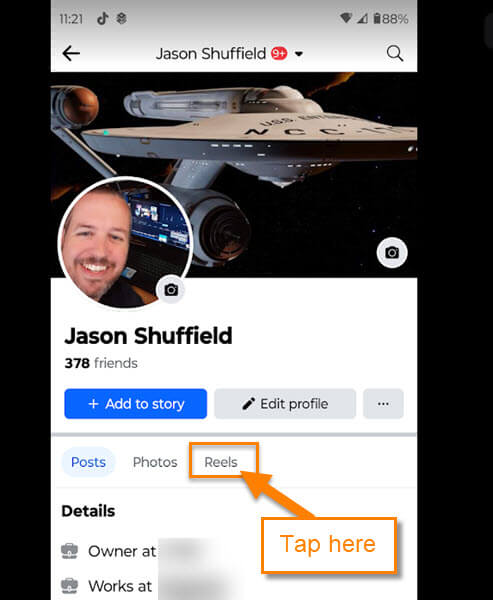
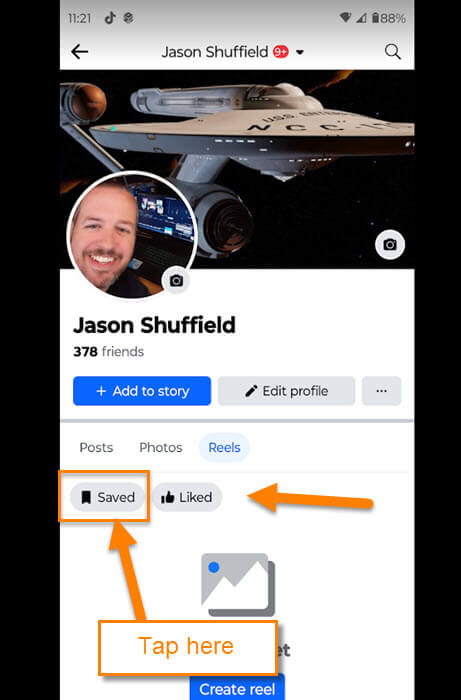
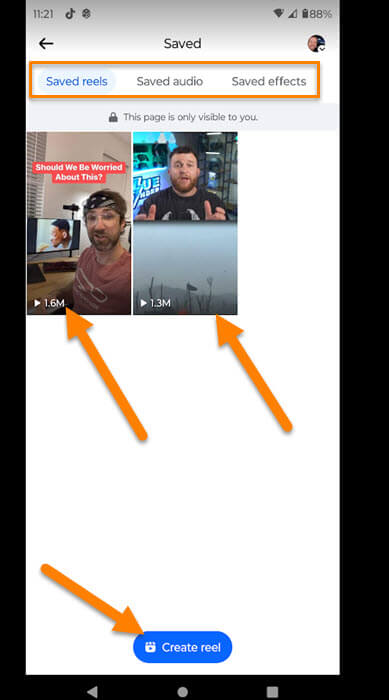
Followed your directions, I don’t have reels listed.