I was shopping on Amazon recently and added an item to my cart. While checking out, I noticed a coupon was offered. If you didn’t know, Amazon offers coupons on many of its items. Now that I have noticed this I wanted to know how I could find other items with coupons. After a bit of research, I found out where they are located on my account. As always, since now I know this information I’m going to share it with you. Before we dive into this coupon-saving article, here are some other ones I have written about Amazon:
- How To Find Amazon Digital Receipts
- How To Update Amazon Profile Picture
- How To Use Visa Gift Cards On Amazon
- How To Remove Amazon Payment Methods
Time to get this party started and learn how you can save some money on your purchases. Pull out those computers and let’s start this lesson.
How To Find Coupons On Amazon
This will be shown on the Amazon website using the Google Chrome browser.
Step 1: Head on over to Amazon.com and sign in to your account.
Step 2: Once you are signed in you should now see link tabs near the top under the search bar. Find the one that says Coupons and click it.
Step 3: After clicking that you will end up on the Coupons Screen. Here you can see items that have coupons on them. Look to the left for the menu of categories or use the search box to the right. You can search for those items that you want and hopefully they have a deal. There are also some links at the top left above Save with Amazon Coupons.
Step 4: The links they offer here are not only for the coupons screen:
- Coupons
- Renewed deals
- Outlet
- Warehouse Deals
- Treasure Truck
We will stay on the Coupons screen for this article but this at least shows you some other places you can find additional savings.
Step 5: Let’s say you found an item with a coupon. All you need to do is click the Clip Coupon button to get the deal. After you have clipped it, make sure to add the item to your cart since clipping the coupon does not do that. To do this, click on the item image.
Step 6: On this screen, click on the “Add to Cart” button.
Step 7: You will need to now head to your shopping cart. Click the Cart link at the top right of the screen. In the shopping cart to the right of the item, you will see a box that says “Coupon Clipped.” You will not see the discount until you go to the checkout screen so be aware. Do this with all the items you wish to purchase.
Side Note: When shopping around, these coupons will show up in your shopping cart to the right of the items. If the item has one you can click on the link there that says Clip Coupon. That will add the discount, too.
See how easy it is to save and use those Amazon Coupons? Now share this with everyone and start saving.
—


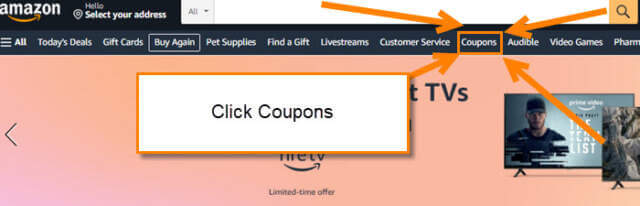

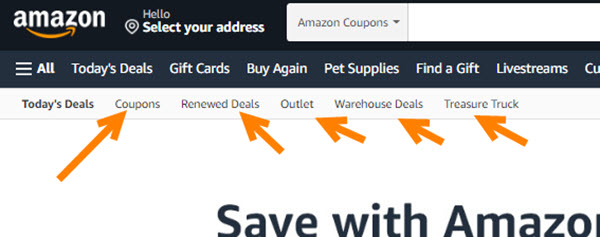
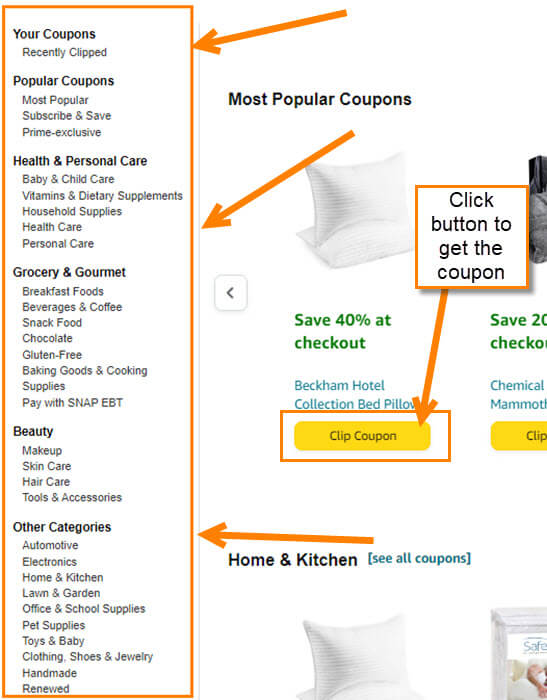

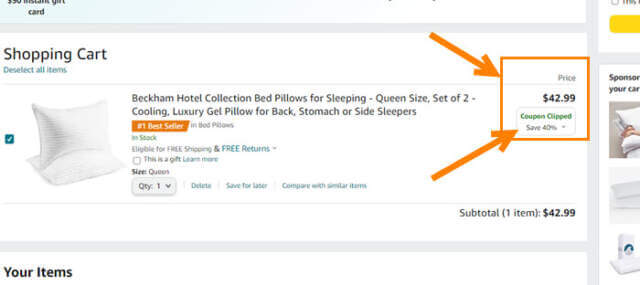
You should update your article. The Coupon link doesn’t show up on my account (and I’m assuming a lot of others). To get to the coupons section, click on “Today’s Deals”.
Coupons is under that.
Hi JD,
This is how it shows on my system and how I was able to find it. Thanks for sharing where it was located on your account.
When I login, I see Coupons just as Jason described it. Maybe it looks different depending on where you are logging in from? I don’t know.
Hi Rod,
Glad this helped you out and it was where I showed it for you.
Thanks for the article. On my Android, I click on “Deals,” and that takes me to “Today’s deals,” and coupons.
Additionally, I often see coupons directly below the description.
Excellent info., I snooped around and could never find more, fantastic article. I was always wondering how so many found great deals. Good info. I also had a heck of a time taking out an old credit card but finally managed, that article would have helped too.
Hi Cassie,
Love hearing when my articles help our reader out. Always nice to find deals when shopping on Amazon. 🙂
The coupons link also shows up in Firefox and when using smile (dot) amazon site.
Thanks, Jason
Hi Joe,
You are very welcome! 🙂