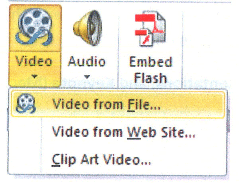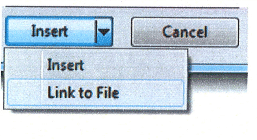Including video in your PowerPoint presentation can make it pop, but before we begin there are a few points to keep in mind:
- PowerPoint 2010 will support QuickTime (.Mov, mp4) and Adobe Flash (.swf) files when you have installed the QuickTime and Flash players.
- There are some limitations when using Flash in PowerPoint 2010 though.
- PowerPoint 2010 64-bit is not compatible with 32 bit versions of QuickTime or Flash. You must install a 64-bit version of QuickTime or Flash, or a 32-bit version of PowerPoint 2010.
Now that we have gotten that out of the way, follow the steps below to learn how to embed your video:
- Under the Insert menu, click Video and then Video from file.
- Locate the file you would like to embed.
- If you click the Insert button or the arrow and then Insert, the video will be stored with your PowerPoint presentation.
- If you click the Arrow and then select Link to to File, you can reduce the size of your PowerPoint file – but be certain that the video resides in the same folder on your disk as your PowerPoint file!
That’s pretty easy now isn’t it?
—