Tweaking.com Windows Repair is a terrific free tool for fixing most common Windows issues including issues with Windows Update. Windows Update is one feature where users frequently encounter errors and searching online for assistance will bring up the identical multiple potential solutions over and over regardless of what type of issue you are experiencing. Occasionally one or more of those proffered solutions might fix the issue but many times none of them will have any effect. Enter Tweaking.com Windows Repair.
Tweaking.com Windows Repair Download and Usage
The software is available in a portable version which is always my preference. The download consists of a 46MB ZIP folder extracting to 87MB and, according to Virus Total, it is 100% malware-free. NOTE: it is strongly advised to run the software in Safe Mode with Networking.
The software opens to an initial window where, if you haven’t already booted into Safe Mode with Networking, you can click the Reboot to Safe Mode button and your machine will then automagically boot into the required mode. The initial window also includes a number of optional preparatory steps including selecting to create a Registry backup and System Restore Point, both of which I would recommend.
Next, you’ll be presented with the repair options:
- Open Repairs – which provides access to 45+ repairs
- Preset: All Repairs – which provides access to all preset repairs
- Preset: Common Repairs: which provides access to 35 common preset repairs
- Plus three single repair modules dedicated to malware cleanup, permissions, and Windows Update
In all sections which include multiple repair options, you can choose to run only those repairs pertaining to your particular issue. Once you’ve selected your particular repair option(s) simply click the Start Repairs button.
Not so long ago I experienced a stubborn issue with Windows Update on a secondary Windows 10 machine whereby updates refused to complete and, although I tried all the usual solutions, none fixed the problem. I had read about Tweaking.com Windows Repair on MajorGeeks and, as a last resort, decided to give it a go. Naturally, I selected the Preset: Windows Updates option and was then presented with a list of what actions would be taken:
Once I clicked the Start Repairs button, multiple PowerShell windows and running scripts flashed by, all-in-all taking around four minutes to complete. I restarted back into normal mode and, lo and behold, my stubborn Windows Update problem had been fixed. While I’d prefer to know the specific cause and fix, I certainly cannot complain about the result which exceeded my expectations.
BOTTOM LINE:
While I obviously cannot attest to the success rate of all the many repairs included with Tweaking.com Windows Repair, based on my experience with the Windows Update repair, I would anticipate a fairly substantial success rate overall. Definitely well worth a try if you are experiencing any stubborn Windows issues.
—


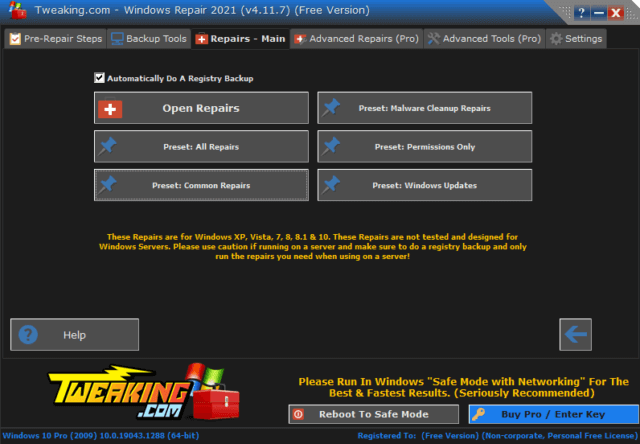

Thank you, Jim, for this valuable tool. Saved for latter usage, Mindblower!
Do you know if it will work for those of us who decided to go ahead and upgrade to Windows 11? Or is this only good for Windows 10? Most of my users are still on 10, so it might help them if they run into issues! Thanks!
Hey Misse,
I see no reason why it wouldn’t work in Windows 11 but the machine I used the software on is running Windows 10.