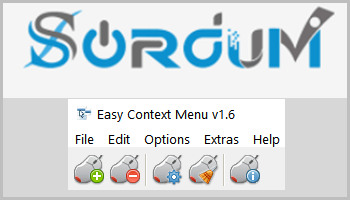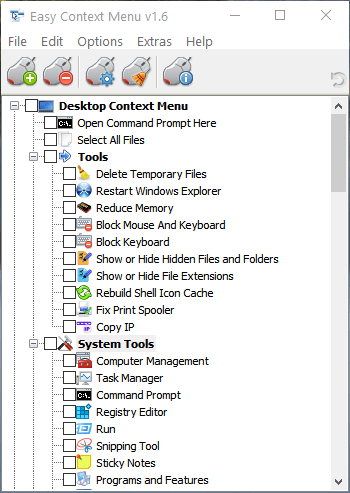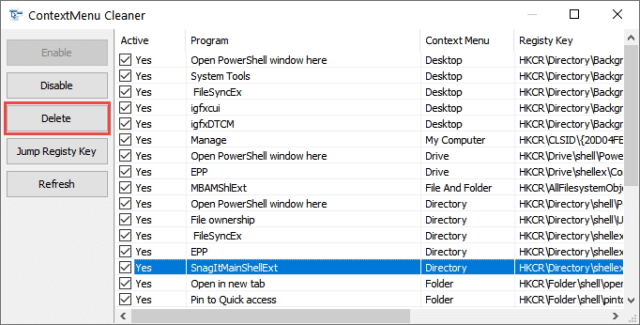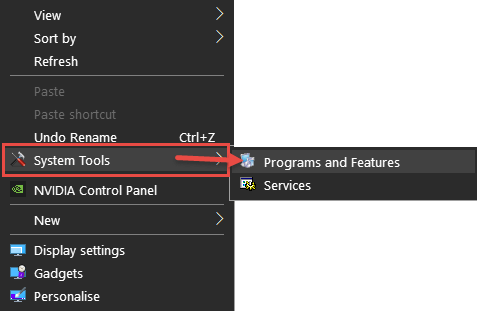Easy Context Menu is a portable freeware (no installation required) to easily edit and manage context menus.
Context menus are those menus that appear when you right-click any file, folder, the Desktop, and Desktop elements. Here is an example of a context menu:
Many developers like to include context menu items with their software and, while these items are sometimes handy, they can also be quite useless. As you install more and more programs so context menu items accumulate, often to a point where the menus can be overly long and cluttered. Easy Context Menu provides a very simple way to manage these items — you can easily delete or add items:
Easy Context Menu (ECM) lets you add a variety of useful commands and tweaks to the Desktop, My Computer, Drives, File and Folder right-click context menus. This enables you to access the most used Windows components quickly and easily. Simply check the box next to the items you wish to add. Once added, just right click and the select the component shortcut to launch it. Easy Context Menu is both portable and freeware.
Easy Context Menu Download & Usage
The download consists of a 1.57 MB ZIP folder extracting to 2.64 MB. Simply double-click the extracted executable (either 32-bit or 64-bit) to run. Easy Context Menu is 100% clean according to Virus Total. NOTE: the Download button is at the very bottom of the webpage:
Easy Context Menu includes six main categories and three sub-categories:
1. Desktop Context Menu
2. My Computer Context Menu
2a: Tools
2b: System Tools
2c: Turn Off options
3. Drives Context Menu
4. Folder Context Menu
5. File Context Menu
6. EXE file Context Menu
It also includes all of Sordum’s (the developer’s) small tools: Delete Temp Files, Restart Windows Explorer, Show or Hide Hidden Files/Folders, Show or Hide File Extensions, Rebuild Shell Icon Cache, Select All Files, Copy IP address, Reduce Memory, Fix Print Spooler, and Take Ownership.
Actions are selectable via the mouse icons across the top of the interface, from left to right: Apply Changes, Uninstall All, List Editor, Context Menu Cleaner, and About.
To delete items from a context menu, click the Context Menu Cleaner button (or press the keyboard combination Ctrl+X) to enter the cleaner. From there, simply click (highlight) the item you want to remove and click the Delete button:
To add items to a context menu simply select the items (place a checkmark in the adjacent box) and click the Apply Changes button (or press the Ctrl+S keyboard combination). I decided to add a couple of system tools I tend to access fairly frequently into the Desktop right-click context menu:
BOTTOM LINE:
Easy Context Menu is a great little free and portable tool for managing context menu items as well as creating quick access links to frequently visited system tools and locations. There is a lot more information available on the Easy Context Menu Home page, including a helpful video guide.
*You also might like
- How To Add Drive Letter To “Send To” Menu
- How To Change Picture And File Attributes
- PrivaZer: User Guide And Review