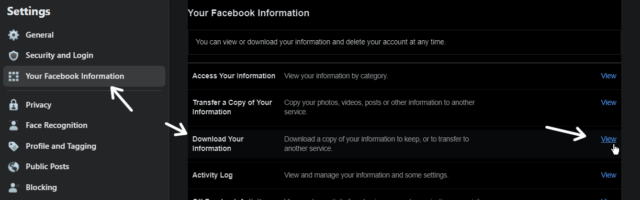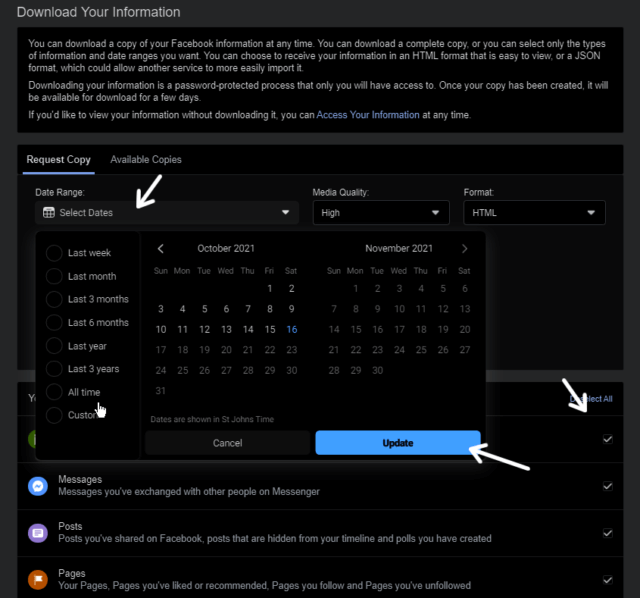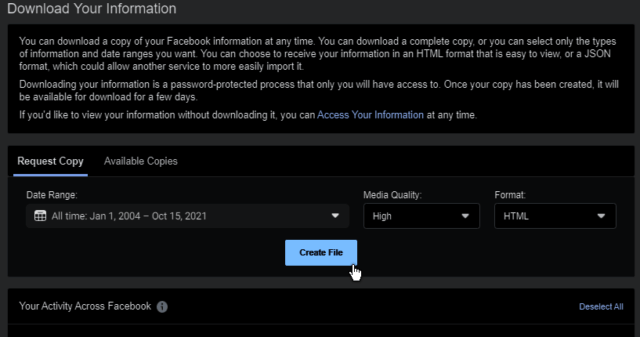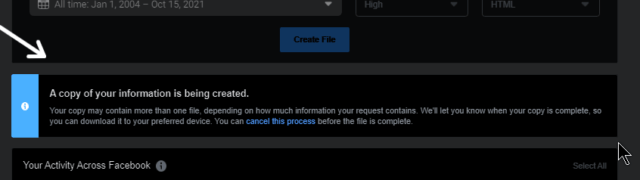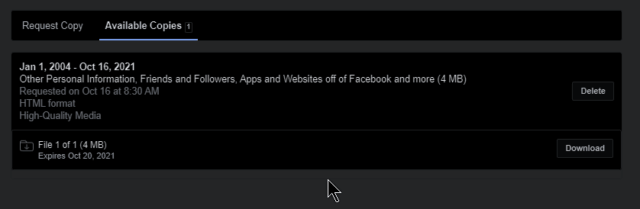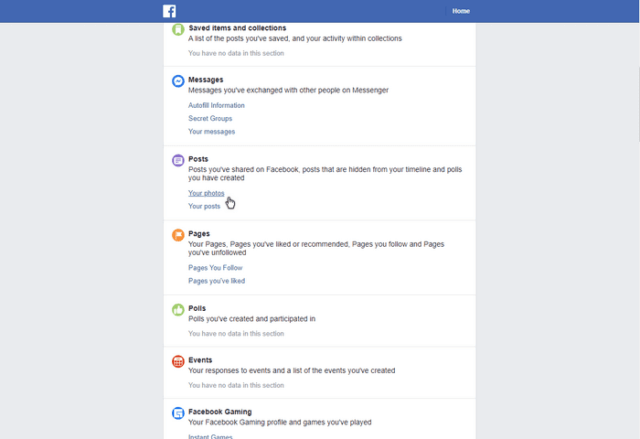A number of people have come to me about their computers over the years and one thing they have been afraid of is losing what they have on Facebook. And as I pointed out, over and over, Facebook is not saved on your computer. You can log into any computer to get to your account. And even though Facebook is not on your computer, you can download and save a copy of your Facebook data on your system.
First, sign in to Facebook and go to your Facebook settings. You can go to the upside-down triangle, click on Settings & Privacy and then Settings, or a quicker way is to type the following in your web address bar: https://www.facebook.com/settings/?tab=account
You will be asked to log in if you are not already and then you are right on your settings page. Down the left-hand side of the page, click on Your Facebook Information. You should see the option there to Download Your Information.
Over on the right-hand side, click on the blue word View.
On the Next Page, click on Select the Dates and click on All time or whatever time range you want. Then click on Update. While you are at it you might want to scroll down through the list below and check or uncheck any data that you do want. Like the first one says Messages. Maybe you don’t want your Facebook messages. So Uncheck it. If you want your pictures, then you want to keep your Posts checked. For this example, I’m checking messages and unchecking everything else.
Once everything is selected you will notice the Create File button.
Then you’ll get a message that says A copy of your information is being created. How long it takes depends on how much data you have and how much you selected to download. If you change your mind before you receive the download, click on the blue cancel this process words.
Facebook sends you a link in an email when your backup is available for download. They’ll send an email with a link that goes back to the Download Your Information page. Your download will be listed under the Available Copies tab. It shows a summary of your request, the file size, and the date it expires. You have to download before that date or restart the request all over again. Just hit the Download button and choose the folder on your hard drive to save the archive.
Note: It can take up to a day before you get your email with the download link.
Decompress the downloaded ZIP file afterward and double click on index.html. I only downloaded my messages for this demo and had a small download. Yours will vary depending on the timeframe you choose and the data you wish to download.
When you decompress the ZIP file, in that folder you can see the contents, a bunch of folders, and a file called index or index.html. Double-click on that one and it opens a page in your browser called Personal information. Scan through this page to find clickable links for what you have downloaded. If you want to get your pictures, they will be in the Posts section.
The actual files will be in the decompressed folder. Look in the Post folder and then Media for pictures and videos. Each post seems to have its own subfolder.
It takes a few steps but now you have a copy of your Facebook data on your hard drive. A previous post dealt with doing the same on Twitter.
—