I wrote in my last article about using VLC to download Youtube videos.
A commenter, thanks to Daniel, suggested a program called youtube-dl. It is a command-line program and I really wasn’t interested until I found out there was a graphical interface you can download. At the time of this writing, this one also works with Facebook and Twitter videos.
(Ed note: Daniel has been a big help to DCT over the years and is also one of our Forum moderators.)
Youtube-dl Preparations
If you are up for it, you will first need to download a few things to set it up properly:
- Download youtube-dl.exe: https://www.videohelp.com/software/youtube-dl
- If you don’t already have it installed, Microsoft Visual C++ 2010 Redistributable Package (x86): https://www.majorgeeks.com/files/details/microsoft_visual_c_2010_redistributable.html
- Get the graphical interface program here: https://www.videohelp.com/software/youtube-dl-gui
- It requires .NET Framework 4.5 or higher: https://www.microsoft.com/en-US/download/details.aspx?id=30653
- This utility has a built-in converter and merger option in which case you would need FFmpeg video encoder from here: https://www.videohelp.com/software/ffmpeg
Note: Make sure to install the Visual C++ and .Net Framework files first!
The youtube-dl-gui.exe comes in a compressed ZIP file so extract the files to a single folder. It includes youtube-dl-gui.exe and lang folder. A settings.ini file that will be created when you first use the program. Download and copy the youtube-dl.exe to that same folder. If you downloaded the FFmpeg encoder, it’s a 7Zip file– extract the files and go to the BIN subfolder and copy the ffmpeg.exe file to your youtube-dl folder.
So, now we are ready to begin.
How To Use Youtube-dl
Go to your youtube-dl folder and run youtube-dl-gui.exe. At first, you’ll see their license agreement, the simplest one ever to read. Just click on Yes.
Then you get a message concerning where to save your downloads. Choose No to download to your default download folder or Yes if you want to specify a folder.
If you selected Yes, then navigate to your folder and click OK.
Get The YouTube, Twitter, and/or Facebook Video addresses
Now, go to Youtube and get the web address of the video you want to download. There are a few ways to get this Video URL:
- Click on the video until it opens to a full page and then copy the web address or URL at the top of the page
- Click on the Share button just under the video and then click on Copy
- Or right-click on the video and click on Copy Video URL. This is for YouTube
- For Twitter, right-click on the video and click on Copy Video Address
- Facebook had a similar feature but seems to have removed it. So, on Facebook, click on the video until it opens to a full page, and then copy the web address at the top of the page
I noticed that when I copy a URL that the address automatically appears in the URL box in youtube-dl. If not, right-click inside the box and click on paste.
For Download type, click on Video or Audio. For Quality, you can keep it on best. I kept the Sound box checked. I thought unchecking it would strip out the audio from the video but unchecking it had no effect, so I’m not sure what it’s for.
For Format, choose your format otherwise this program will download multiple copies in different formats. I usually pick mp4 for video and mp3 for audio. Just click on the word best to get the drop-down menu of options. And then just click on Download. You’ll get a little pop-up progress box.
If you download Youtube videos, you’ll find your video in your download folder in a sub-folder called youtube.com and a video folder inside of that. Twitter videos will be in twitter.com and Facebook videos will be in a facebook.com folder.
I’m still using 4K Downloader as my main one, but if it comes down to it, this is Plan B.
Read here for the 4K article: https://davescomputertips.com/download-youtube-videos-with-4k-video-downloader
Using The Command Prompt
If you are the adventurous type, you might want to use the command line prompt instead. I opened a command prompt at my youtube-dl folder and typed in
youtube-dl -format mp4 https://www.youtube.com/(video link)
This is not a real YouTube link so substitute your own.
If you do not begin in the youtube-dl folder, then make sure the path to the youtube-dl.exe is in the command. I have the file in a folder called youtube-dl-gui-2.252 on my E: drive so it’s E:\youtube-dl-gui-2.252
…so it would be:
E:\youtube-dl-gui-2.252\youtube-dl.exe -format mp4 https://www.youtube.com/(video link)
Using the command prompt, the videos go directly in the folder with your youtube-dl.exe folder with no sub-folders. In future articles, I will experiment with the conversion and merger options.
Other Articles in this Series:

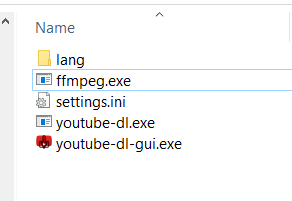



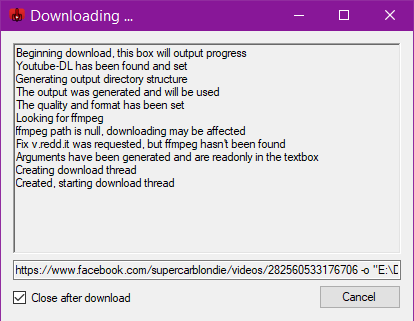
Thanks Terry for the mention!!!! Was not aware of the GUI for youtube-dl, may have to
give it a try. I am so so use to working with Linux and the command prompt, so I never
researched a youtube-dl GUI.
No problem. But I don’t see any Linux version available for this GUI on their site.
Their isn’t, but the setup of youtube-dl and the youtube-dl terminal
commands are much easier to use in linux. Even though youtube-dl can
be installed through the Mint software, I had to install it using the
pip-install, just would not work using Mint software.
When using youtube-dl with windows command prompt, remember to do this—-
This is my windows command prompt
C:\Users\dandl>
then type cd Downloads
C:\Users\dandl\Downloads
then type cd youtube-dl
C:\Users\dandl>cd Downloads && cd youtube-dl this command can also be used
to get you to this C:\Users\dandl\Downloads\youtube-dl>
Just like in linux!!!!
C:\Users\dandl\Downloads\youtube-dl> youtube-dl –format mp4 https://www.youtube.com/watch?v=vJVtAzpX50k
The cd command is to change windows directory
You have to be within the youtube-dl for youtube-dl commands to work.
Like Terry has said, the youtube-dl folder can be placed on any drive, but the
command prompt path will be different from mine.
That is a working download of Starship and Nothing Gonna Stop Us Now
Have fun!!!