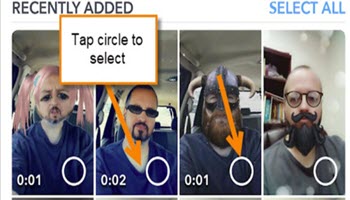I have been using many different social media Apps lately and figured it would be a good idea to share my new knowledge with all of you. Now that I started doing funny videos on TikTok I have decided to hop on to Snapchat for the hilarious faces they have. I blame my interest in social media on my older brother like everything else– he has the problem… I don’t 😉. With that being said I wanted to know how I could download those funny pictures and videos I have taken on Snapchat. Since I have figured this out I want to share this knowledge with my readers. Now open up that App and let us get started.
How To Download Photos/Videos Off Snapchat
I will be showing how to do this on my Android LG X Power cell phone.
Step 1: Turn on that mobile device and tap on the Snapchat App.
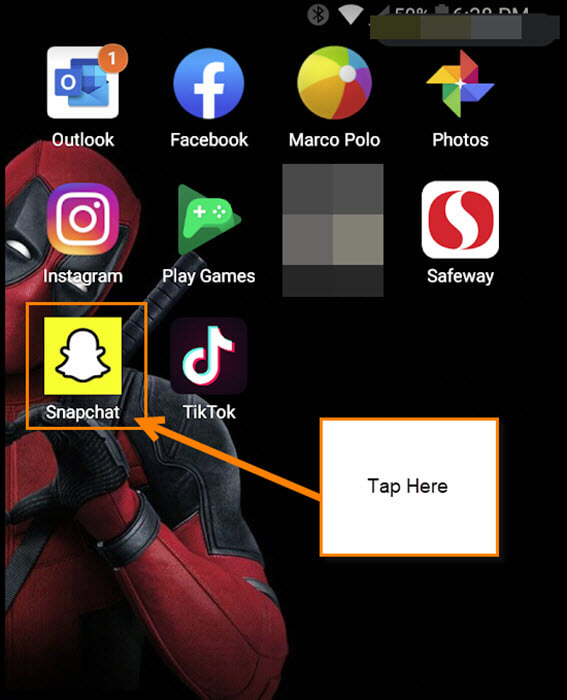
Step 2: Once in your account, take a picture if you want before we move forward. I took this one which makes me look like a 1970’s Radio DJ. (My wife does not like this look.) To take a picture with your preferred look tap the face to the right of the circle. Now, look through the images to decide which you like best. Now tap the circle with the face image in it.
After you have taken this wonderful image, click the Save option at the bottom left of the screen. Afterward, hit the X at the top left of the image. This will take you back to the previous screen. Now tap the little X at the bottom middle of the screen as you can see in the previous image.
Step 3: From here, Tap the two-picture icon under the circle.
Step 4: This will take you to the Memories page where all your images and videos you have saved reside. Now find the image that you wish to download and Tap on it.
Step 5: On this next screen look to the top right for the three dots. Tap it. Here you will see some options and the one we are looking for is Export Snap at the top of the list. Tap it.
Step 6: Here you will want to Tap Camera Roll which will save it to your device. Done!
Step 6.1: You can also save multiple images at once by going back to the Memories Page. Hold your finger on one image and it will make circles appear in the bottom corner of each image. Now you can select as many as you wish by tapping each circle. Once done, Tap the Export button at the bottom of the screen. Then select Camera roll like you did before. Done.
Your images and videos will now be on your device where your images reside. My phone made a file called Snapchat which made it easy to find. Time for you to share this knowledge and start downloading all those awesome images or videos you have been Snapchatting with.
—