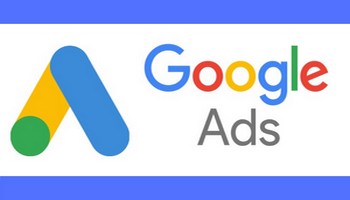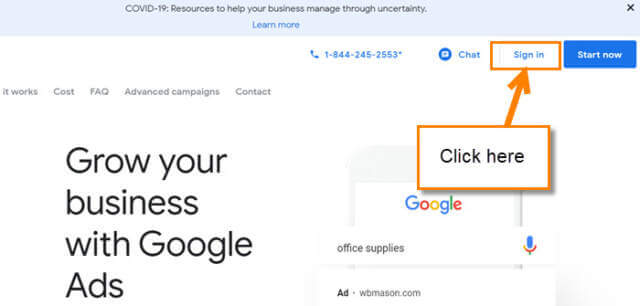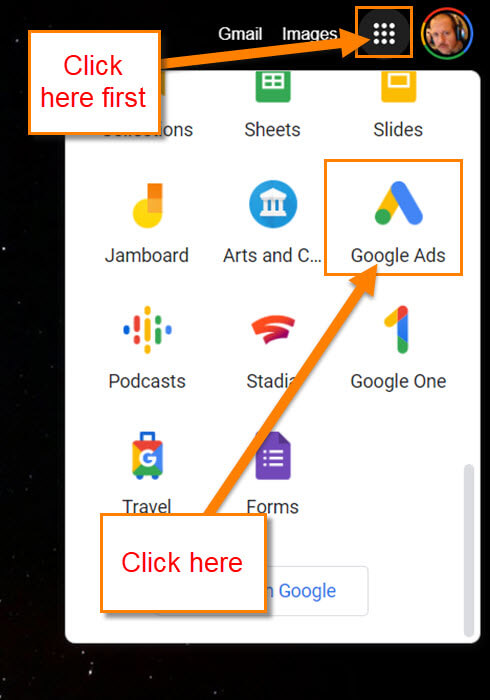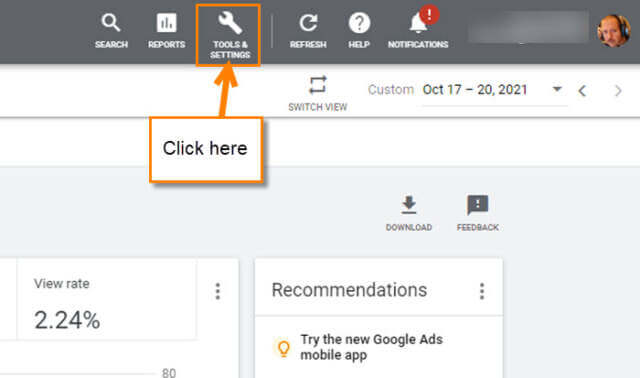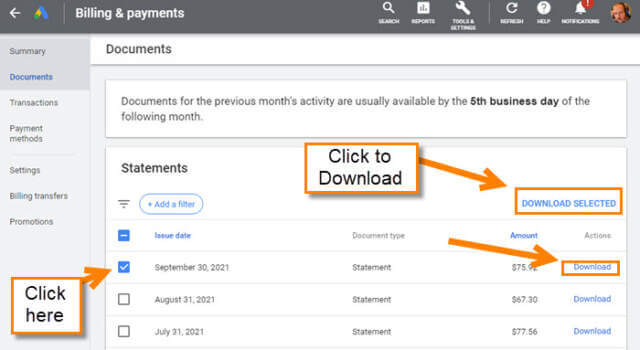If you have been following me, you know that I use Google Ads to promote my and DCT’s, “How-to” videos. Here are a few of the articles I have already written about Google Ads.
Google Ads can be a great tool for promoting the content you post on YouTube. This time around I wanted to go over how to print off important invoices/receipts. With any type advertising, you are going to be charged for the service and therefore will need the invoices for your business records. In this article, I’m going to show you where these invoices are hidden in your Google Ad account and how to download them. Let’s get this lesson started.
How To Download Google Ad Invoices
This will be shown using my Windows Laptop on the Google Ads website.
Step 1: Head on over to Google Ads home page (ads.google.com). Once on that screen, look to the top right and click Sign in. You might need to enter your username and password if you are not already signed in to your Google account.
Side Note: You can also get to the Google Ads website by looking to the top right of the screen. The screen you need to be on is the Google Search and at the top right is your profile picture of the Gmail account you are logged in on. To the left of that is the Apps option. Click that and scroll down until you see the Google Ads logo. Click it.
Step 2: Once in, look to the top right and there you will see a menu bar. On this, you will want to click on Tools & Settings.
Step 3: Now you will see a drop-down menu, look for the Billing link and click it. Another drop-down menu will appear with the option called Documents. Click it.
Step 4: Here is where all your invoices or as they call them Statements reside. On this screen, you can download one at a time by clicking the download link to the right of the invoice. If you wish to download more than one, then select each invoice by clicking the box to the left of them. Once you have selected all the invoices you want, look to the top right and click Download Selected. For this article, we will download a single invoice.
Step 5: This will now download the PDF of the invoice. Go to your Download files folder and open it.

Step 6: Your invoice will show you all the ads you ran, how many clicks, and the total cost of each ad. At the top of the invoice, you will see the ending balance you paid plus other account details.
Now you know how to download those invoices so you can keep your books up-to-date. Time to share your new knowledge and start printing.
—