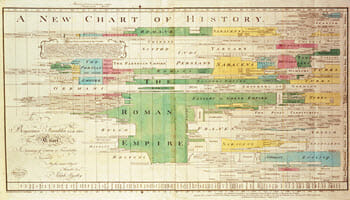What Is Timeline
Timeline was introduced as a new feature in the Windows 10 Fall Creators Update (1709). Timeline is part of Task View, which is accessible by clicking the Task View button on your Task Bar. Task View was added to Windows 10 to afford users multiple, virtual desktops, something the likes of Linux has had for a long time.
Note: If the Task View button is not available on your Task Bar, you can right-click the Task Bar, and choose Show Task View button
At the time of its announcement, Microsoft said:
The Task View for Windows 10 is getting a major update, transitioning to a new Timeline view. If you’ve ever needed a visual timeline of what you were doing on Windows 10, now you will. The feature will show your recent activity along with date and time, letting you jump back into your train of thought easily, even if it’s on another device.
What Timeline does is keep track of your activities (as if that’s something new). If you choose, you can also have Windows store this ongoing record “in the cloud”. By doing so, you can start a project on one device and continue it on another.
I, for one, don’t own numerous devices. One desktop computer, and that’s it. “Poor, poor, pitiful me…“. If you have no need for the Timeline feature, which I must admit might be very useful for some, you can easily disable it by changing a few settings. Here’s how…
Disable Timeline In Settings
- Use the Windows Key + I to open the Settings App
- Choose Privacy
- Choose Activity history
- Uncheck the box labeled Let Windows collect my activities from this PC
- Uncheck the box labeled Let Windows sync my activities from this PC to the cloud
- Find your account and switch the toggle to Off
- Click the button labeled Clear (click OK to confirm)
You should see a window that looks similar to this:
As mentioned before, the Timeline feature may actually be useful if you own multiple devices such as a smartphone and laptop which you carry around with you. Others may get the niggling feeling that this is just one more way for Microsoft to spy on you. In any case, you now have the choice of using, or not using, this feature.
Richard
—