Windows 11’s Start menu is arguably the worst Start menu ever produced by Microsoft. I don’t use the Start menu all that often myself and the last thing I want is for it to be cluttered with information I neither need nor want.
The top half of the Start menu contains shortcuts to software and/or features that can easily be customized to suit your own preferences and in the bottom half of the Start menu, you’ll see a list of “Recommendations” which will include shortcuts to recently or most opened files, recent contacts, and software suggestions based on the user’s habits.
It’s also the area where Microsoft is reported to be injecting ads. I don’t want nor need those Recommendations and I certainly do not want to see ads so I always disable that option. Here’s how:
Disable Recommendations In Start Menu
- Go to Settings > Personalization > Start
- Turn off (disable) any options as per your preferences
- As you can see from the following screenshot, I disable them all:
Bonus Tip: Add Folders To The Start Menu
One useful feature in the Windows 11 Start menu settings is the ability to add shortcuts to folders:
- You’ll see the Folders option at the bottom of the above screenshot. Click that.
- You’ll then be presented with a list of folder shortcuts that can be added to the Start menu:
- Slide the switch to On (enabled) for any of those options you want to add to the Start menu and they will then be displayed as icons in the bottom right-hand corner:
What do you think of Windows 11’s Start menu? Let us know via the comments.
—
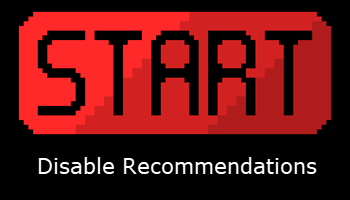
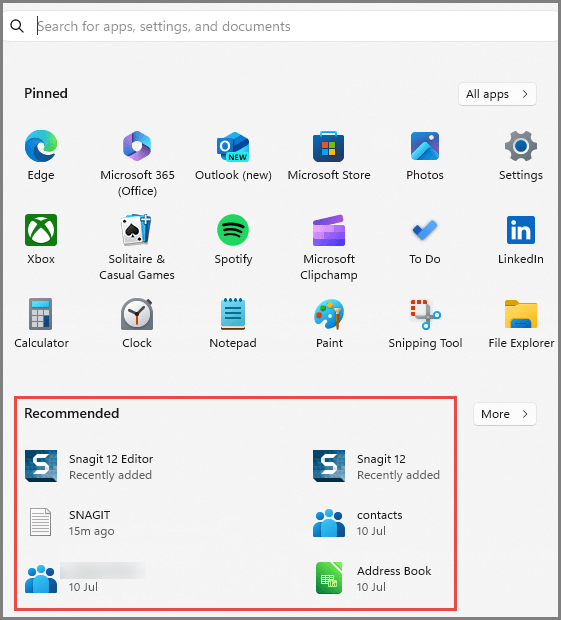
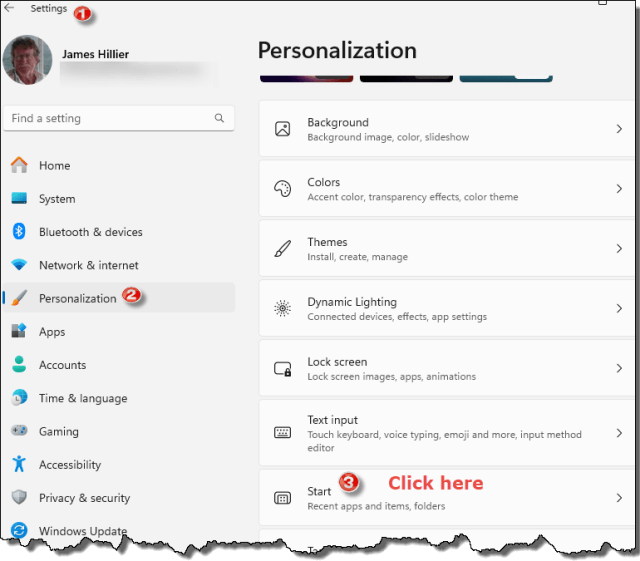
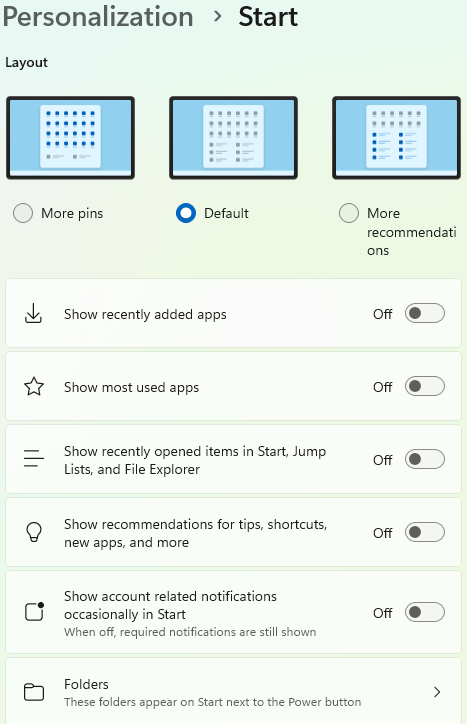
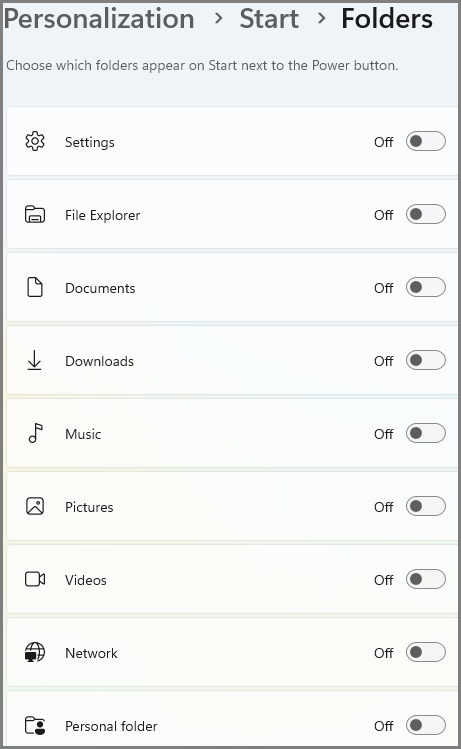
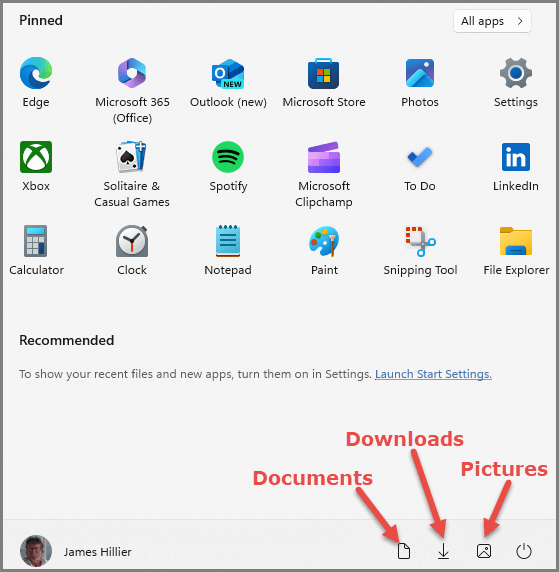
Rather than make all of the above changes to Windows 11 (or Windows 10) start menu, I just install Open-Shell and customize it to my liking, It’s a great open source program with a lot of positive comments on the internet,