Although I don’t use Windows Search much anymore, preferring Everything, which I wrote about last December in Everything – Windows Search At Light Speed, it seems that Microsoft is determined to ram Bing down our throats at any given opportunity. Bing may be an excellent search engine, but when searching Windows, or at least attempting to, I don’t need or want to see web results. It’s distracting, to say the least, and if I want to search the web, I’ll do that through my browser.
How To Disable Bing On Windows Search
Windows Search isn’t particularly good anyway and it’s as slow as molasses most of the time, but if you want to use it without web distractions, there are ways to disable Bing web search.
Group Policy Editor
To bring up Group Policy Editor (depending on your version of Windows) hit Win+R and then type gpedit.msc which will bring up Group Policy Editor. Navigate to Computer Configuration>Administrative Templates>Windows Components>Search and then double click on each of the three components, then select enable for the following:
- Do not allow web search
- Don’t search the web or display web results in Search
- (the same) on metered connections
In Search box options
Recent Windows 11 updates have improved the options for customising what you see and you may not have to use Group Policy Editor. Simply click on search in your taskbar and options will appear in the top right of the new window as per the following images:
Alternatively, you can go deeper by heading into Settings>Privacy and Security>Search Permissions and toggle the various options:
Having completed either of these steps, you should end up with a search window free from Bing web search and fewer distractions:
It’s clear that Microsoft is pushing Bing and Edge very hard, which is fine. However, I don’t want any more clickable distractions because there are enough of those out there already.
—

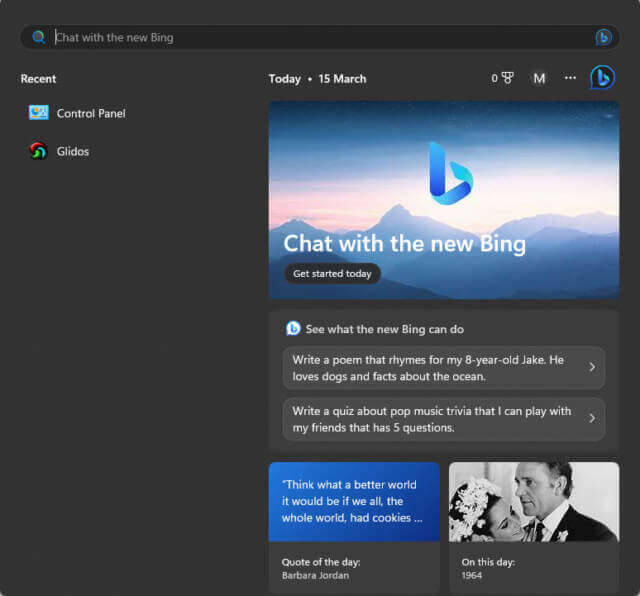
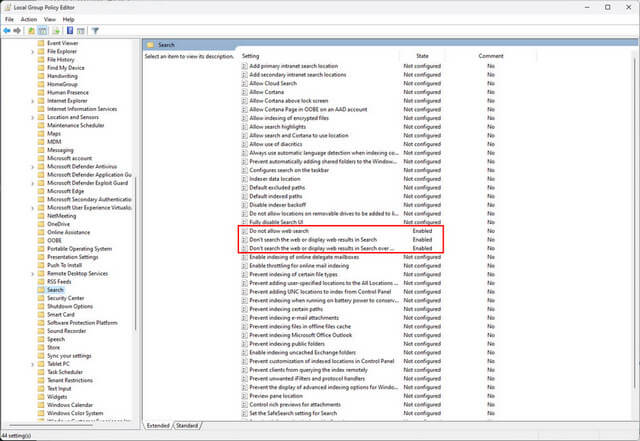



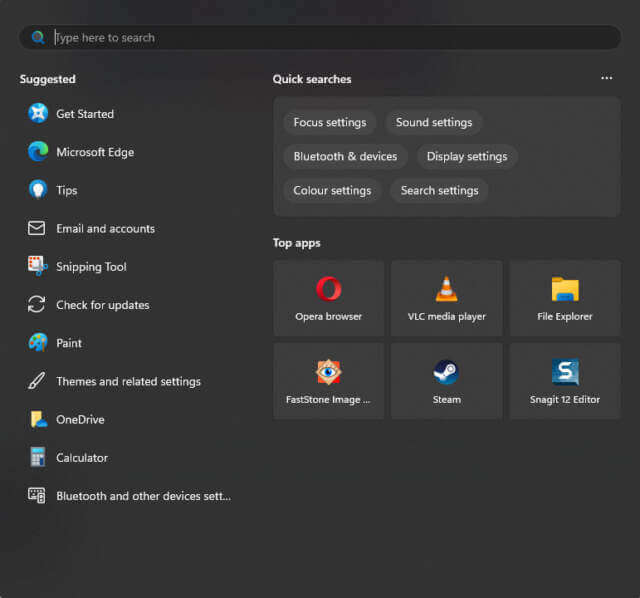
Great information here Marc. The next thing I’d like to learn is how to force links from Microsoft, i e. news stories shown on the list in the Windows 11 left bottom corner fly-out menu, to open in my chosen default browser rather than Edge.
For myself I think Edge/Bing is faster I’ve tried em all. I like it because when tab browsing it puts older tabs to sleep. The bad part is crashing all the time. I’ve done everything posted how to fix this issue, none works!
One sure way to cause a crash is to look at my long lists of bookmarks. BANG frozen screen.