In today’s world, social media plays a big part in everyday life. From Facebook to Tiktok and even Instagram, we all are using these to connect with people. Recently, I was playing around on my Instagram account, and as all businesses do, it updated their site and changed some options around — most importantly my search activity area. As with all other apps, Instagram saves a history of your searches. Some of you might have known that this happens but I want to show you how to delete/clear that history from your account. Before we go into this, please check out some other Instagram tips I have written about:
- How To Turn Off Active Status On Instagram
- How To Edit Your Instagram Profile
- How To Manage Notifications On Instagram
Now that you are caught up it is time to share some new knowledge about Instagram. Time to pull out those devices and learn how this is done.
How To Delete Search History Instagram
This will be shown using the Instagram App on my Motorola Edge Android phone.
Step 1: Pull out your mobile device and find the Instagram Icon. Tap it.
Step 2: Once on your home screen look to the bottom right and tap your profile image.
Step 3: Now we are on the Profile screen. From here, look to the top right and tap those three horizontal lines.
Step 4: A menu will appear from the bottom of the screen. Look for the option Your Activity and tap it.
Step 5: Under Your Activity screen, look for Recent Searches. Tap it.
Step 6: Here is where your search history resides.
Only things you have searched for in the main search bar will appear here.
They give you a few options on how to clean this up. If you want to only remove one from your search history look to the right of the one you wish to delete. Tap the X to remove it. The other option is to clear the whole search history by tapping Clear all at the top. If you tap Clear All, you will get a warning message to make sure you really want to.
You won’t be able to undo this. If you clear your search history, you may still see accounts your;ve searched for a suggested results.
If you are good to go, tap Clear all again. Done…
Now you know how to clear the search history on your Instagram account. Share your new knowledge with everyone and clean up those searches.
—


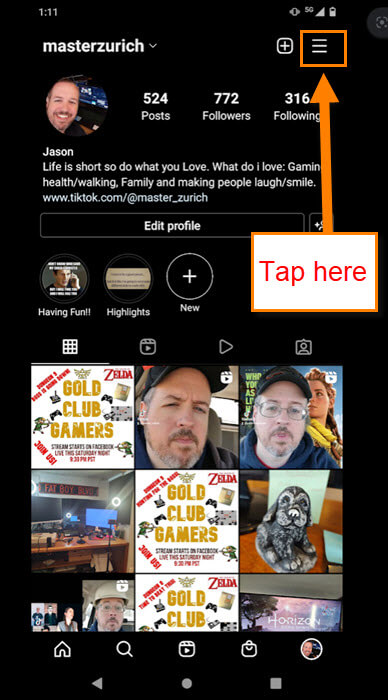
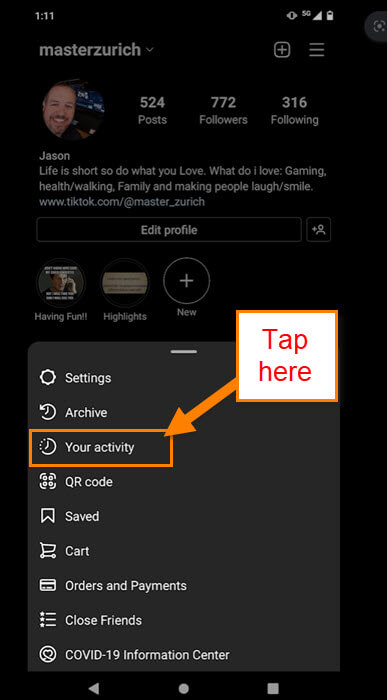
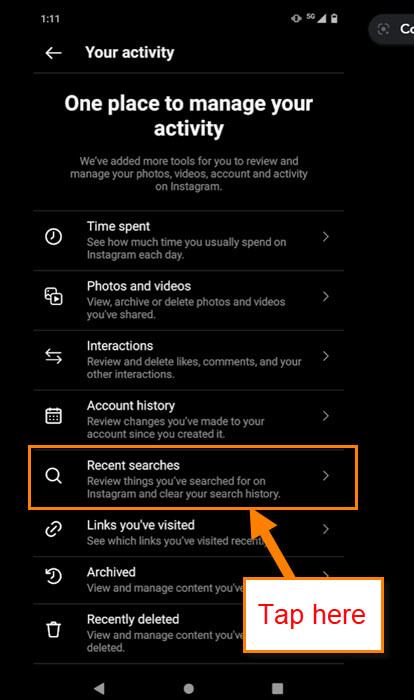
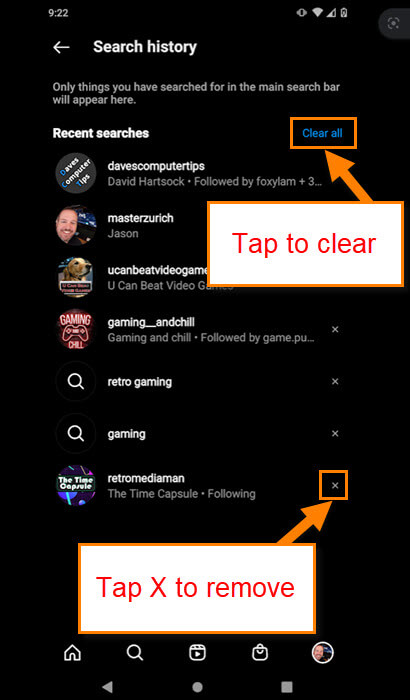
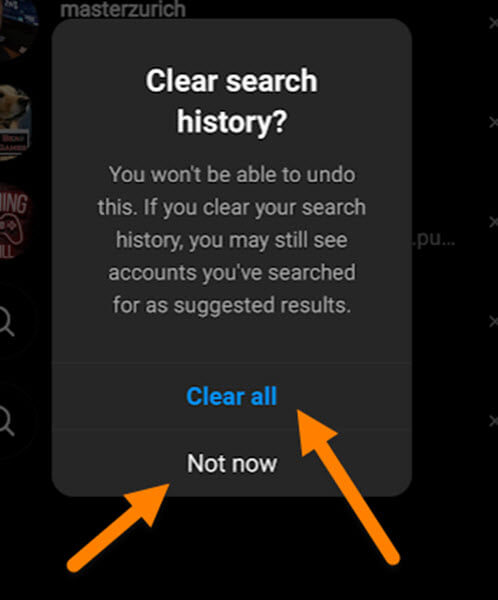
I love receiving all these computer tips, they are very helpful.