I believe it is a truism that whenever you add something, you will later want to delete it. When you have finished with a project or you do not have a need for a particular view, you will want to get rid of it.
Follow the steps below to learn how:
- On your Ribbon, display the View tab.
- In the Workbook Views group, click Custom Views in the Workbook Views group to display the dialog box.
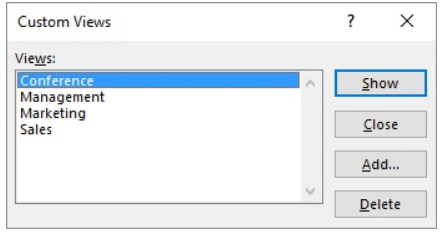
- From the list of views in the dialog box, select the view you would like to delete.
- Click Delete. Excel will ask if you want to delete the view.
- Click OK. The view will be removed from the list of those available.
- Repeat steps 3 through 5 for each additional view you would like to delete.
- Click Close.
—
