Facebook Pages
For those of you who may not know what Facebook Pages are (Business Page or Fan page), here is a little definition for your reading pleasure:
Pages are for brands, businesses, organizations and public figures to create a presence on Facebook, whereas profiles represent individual people. Anyone with an account can create a Page, or help manage one if they’ve been given a role on the Page like Administrator or Editor. People who “Like” a Page, and their friends, can get updates in their News Feed.
Use this Facebook Page Help link for more information.
In my business I have to create many social media accounts for my clients. One of the biggest requests I get is to create a Business Page on Facebook, or even a Fan page. No problem, I can have that created as fast as the client can give me what they want. I have even created Facebook pages for myself. Now, what do you do when you no longer need that page? Good Question! In this article I will show you the way to delete your unwanted Facebook pages.
Deleting a Facebook page
Step 1: Log into your personal Facebook Page
Step 2: Once you are logged in, you will arrive on your Home page and from here you need to find the Facebook Page you wish to remove. One way to do this is by looking on the left side of your Home page. Here you should see the word, Shortcuts. Under Shortcuts, you should see the page you are looking for.
If you do not see the page here, head up to the top-right of the screen. You will want to click on the down-arrow sitting to the right of the lock icon. This will bring up a menu where you will see the pages you manage/created. Click on the page you wish to remove.
If you do not see it here, just click the See More link. This will take you to the place where all your Pages are listed. I’m going to select the page named Healthyresolutions.
Step 3: Now you will arrive at your Facebook business/fan page that you selected. At the top-right, you should see the word Settings. Click it
Step 4: You should be on the General options in Settings. If not, just click on the General link on the left side of the screen
In the General settings, you will see at the bottom of the page, Remove Page (Delete your Page). Click anywhere on this line.
Step 5: After clicking you will see a warning that lets you know what will happen if you do this. It also tells you that you can restore your page within 14 days before it is permanently removed. If you are sure, then just click Delete (name of page).
Step 6: Facebook really likes to make sure you want to do this. After clicking Delete (name of page), this window will appear. The one thing about this window is it gives you the option to just Un-publish the page instead of totally deleting it. That way, you can still have access to it but no one else can see it except administrators of the page. In this article, we are deleting it. Click Delete Page.
Step 7: The last window to appear is this one. Just click the OK button and you will be all done
It is that easy to remove/delete a page you have created. Now remember that you will want to save anything off this page that you want to keep, because after 14 days, everything will be gone and Facebook will not be able to access your information or retrieve your data/photos/etc.
Do you know another way to get this result?
—
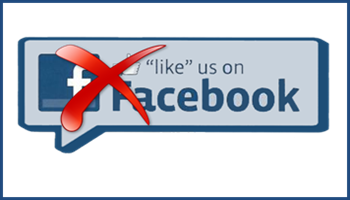

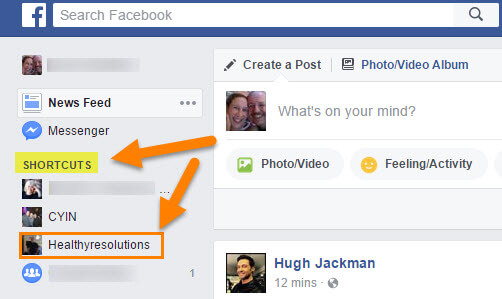
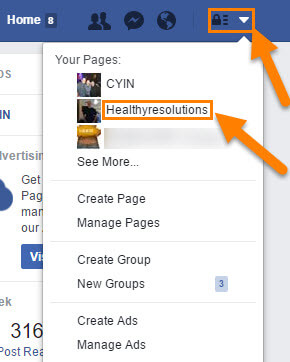
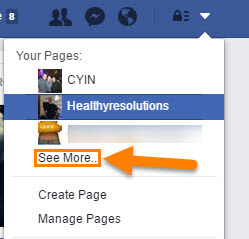
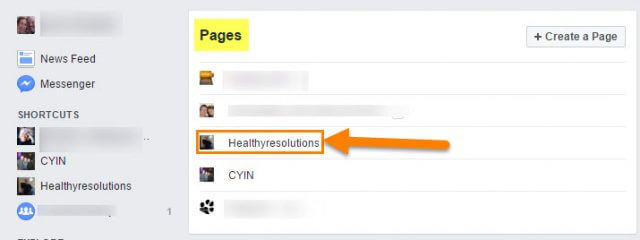
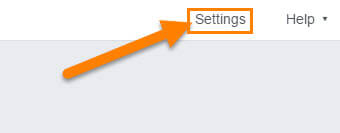
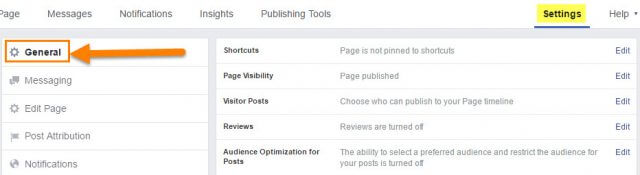
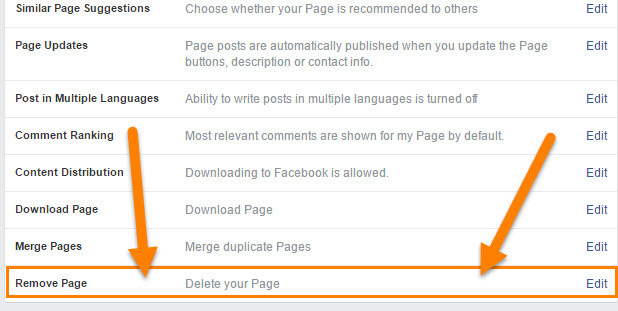

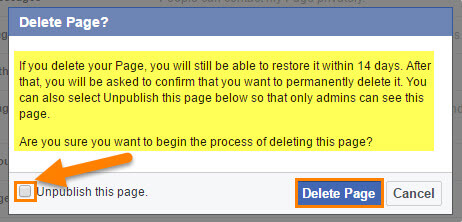
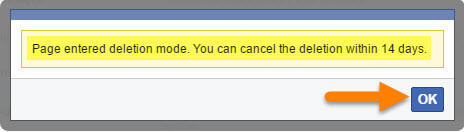
I have two Facebook accounts. How do I delete one of them. I want to delete the current one. I created my facebook page a few years ago. It is confusing my friends.
First: Make sure to make your main account the Admin on the Pages you manage. That way you will still have access/control to those Pages
If you want to delete a personal Facebook account, than you have two ways to go about it.
1. You could just deactivate one of them by following these steps.
Go to settings
Choose Security from the left menu
At the bottom select ‘Deactivate your Account.
Deactivating your account will disable your profile and remove your name and photo from most things you’ve shared on Facebook. Some information may still be visible to others, such as your name in their friends list and messages you sent.
2. Now to permanently delete a Personal Facebook account you have to notify Facebook. You have to contact Facebook and request to have it deleted.
Here is the place that will explain it for you a little better before you take this big step https://www.facebook.com/help/224562897555674?helpref=search&sr=1&query=Delete%20facebook%20Account
After reading the link I gave you above click on Download a copy of your info and after that click on Let Us Know in the first paragraph on that page. Make sure to be logged in the account you want deleted before doing this. You will be brought to a screen with the delete my account button.
I recommend backing up anything you have on that account you would like to keep. Make sure you have really thought about this before doing it. Also make sure you are on the right account. Many people have made that big mistake. Always double check everything so you do not make an oops. Again make sure your on the right account, backup everything and read all the details/warnings Facebook gives you during the process. I hope this helps you out.