I wrote before about cropping a video using a program called Free Crop Video. Read here: How To Crop Video With Free Crop Video
But sometimes the output quality leaves a lot to be desired. My uncle wanted me to crop a video for him. He used his phone and recorded it portrait mode. Learn to turn your phones on the side for maximum exposure. Just one of my pet peeves, portrait-style videos. I cropped this video using this program, but the final output really sucked. So I tried an online service called Video-Crop.
So right away on their website, drag and drop your file to the box indicated. Or you can use the Upload your movie button.
Now you have to wait for the file to upload to the service– one downside of online services when dealing with large files.
Once uploaded, click on the dashed lines and drag them to where you want to make the cut. Everything outside the highlighted area will be cropped. Then, under the video, click on Transform Video.
A timer will run across the top of the screen giving you an estimate of how long this process will take.
Once finished, on the bottom of the video screen will appear a Download Result button. Click on it.
You’ll get a pop-up requesting a donation. I gave, but there is no obligation. If I remember correctly, they only accept PayPal. The video quality was a lot better in this case.
—


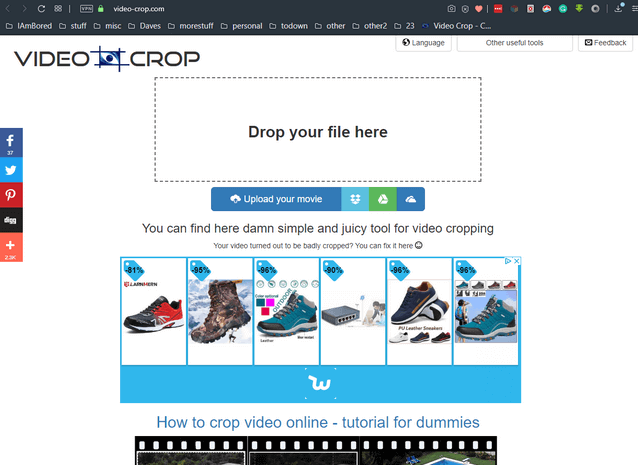

http://www.video-crop.com – is not online any more. Maybe it is temporary, but the site is not working. Any other suggestion?
https://ezgif.com/crop-video
A little different. Choose your file then upload. Click on crop button then click on the video, hold down and drag your mouse around the area you want cropped. Then scroll to the bottom and click on the crop video button. When it’s finished you’ll be given the option to save it. I’ll write up this in a future article.
It’s back online now.