Basic Computing 1 – Creating New Folders
A comment from a reader in response to a recent article reminded me how tech writers (myself included) tend to forget that some less proficient computer users might struggle with basic operations… operations that we tend to take for granted. With that in mind, I decided to compile a series of guides, specifically for less proficient users, detailing some of the most common basic procedures. This is the first in the series.
There are many reasons why users might need to create new folders including to save/store files on a new external drive, to separate and identify different files within an existing folder or directory. Here’s how:
Creating New Folders
Open the folder, directory, or drive where you want to create the new folder. Right-click any blank space inside that window and select New > Folder:
You will now see a New folder listed:
Type in an appropriate name for the new folder (specific to the contents), then left-click or hit Enter.
For example; say you have photos of a special occasion — let’s call it Anne’s Wedding — and you want to keep those photos separate from the rest. You would open the Pictures directory (folder) and create a new folder called Anne’s Wedding in which to save those photos:
—

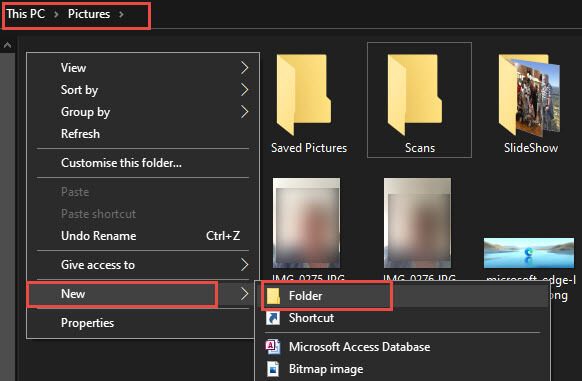

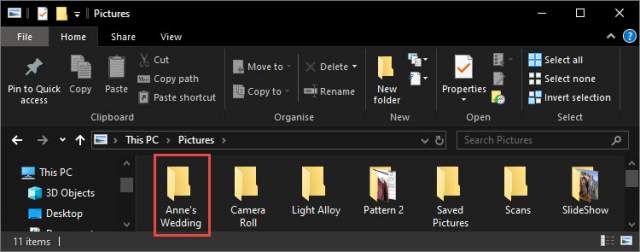
Hi, I have noticed that the rt-click within a folder takes ages before the create new folder/shortcut menu comes up? Is it a new win10 foible?, anyway I found a quicker way (for me anyway) it is to left click in the folder you want, hold shft-ctl key and press N, gives you new folder – haven’t worked out a workaround for new shortcut – maybe you can help?
Thanks Alan
Hey Alan,
No, as far as I am aware, that sort of lag is not a common issue in Windows 10, and certainly doesn’t happen with any of my Win 10 machines. Could possibly be caused by a third party shell extension installed on your machine: https://davescomputertips.com/how-to-diagnose-pc-issues-using-shellexview/
Anyway, nice workaround, thanks for posting.
What kind of “new shortcut” are we talking Alan?
Glad to see this . Keep it up Thanks.Dan
Cheers Dan. there are more like this on the way. 🙂
What if the New Folder icon does not appear?
How can I recover this icon?
Win 8.1
Hey Bill,
If you follow the steps in this article and the “New folder” does not appear, I can only suggest that maybe something in your system is broken.
Suggest you scan the system for possible corruptions: open an elevated command prompt (run as administrator), type in sfc /scannow and hit Enter.
Hi, follow on from my last…..if you rt-click, you SHOULD get a ‘new folder/new shortcut’ menu, I’m getting that 7-10 sec delay and my shft-ctl N gives me NEW FOLDER, but the missing ‘new shortcut’ I don’t know how to create this……..this delay in win10 is really annoying, didn’t happen when I first started using win10!!
Alan
Okay, got it. As I said, these types of right-click context menu lags are often caused by third party shell extensions installed by third party software. If you read through the article I linked to in my previous reply, that should help you either resolve this issue or, at least, eliminate third party shell extensions as a possible cause.
If you can remember approximately when this right-click menu lag first started, go to Control Panel>Programs and Features and identify what programs have been installed since this issue first appeared. One of those will likely be the culprit.