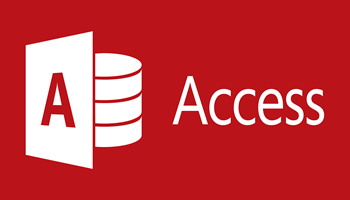You can use the Label Wizard to create labels for a wide variety of standard label sizes, and it is really quick and easy. You all know I love to save time and keystrokes!
Follow the steps below to learn how:
- In the Navigation pane, open your table that will be the source for your labels by double-clicking it.
- On the Create tab, in the Reports group, click Labels.
- Follow the directions of the Label Wizard.
- On the last page, click Finish.
Access will display your labels in Print Preview so you will see them before they are printed. You can use the slider control on your Access status bar to zoom in on details.
Please note that Print Preview is the only view you can use to see multiple columns. In any other view, you will see only one single column.
Again, easy peasy!
—