I was thinking about switching to Linux for a while now. I’ve experimented with it on and off since my Windows 95 and 98 days. Too many issues right now to switch over from Windows but I’m going to try to install Linux on my old Acer laptop.
First, I need Linux. My laptop was originally Windows Vista. I need a version of Linux designed for lower grade systems. I decided on Lubuntu
I downloaded the ISO version: 18.04.3 Bionic Beaver LTS (LXDE) because I needed a 32-bit version of the OS for my system.
Then I downloaded Rufus
It’s a utility for creating bootable USB flash drives. It’s simple to use. I downloaded the portable version (no installation required) and ran it. The first thing you have to do is choose your device. Mine is already selected in this screenshot.
Then click on the SELECT button to choose your ISO.
You can change the Volume label, otherwise, I left all the settings as they were. Some settings like the Partition scheme and Target system, I could not change. Then just click on START.
I can confirm that the USB drive is bootable and it works, so in my next article, I’ll show you how to install Linux.
—

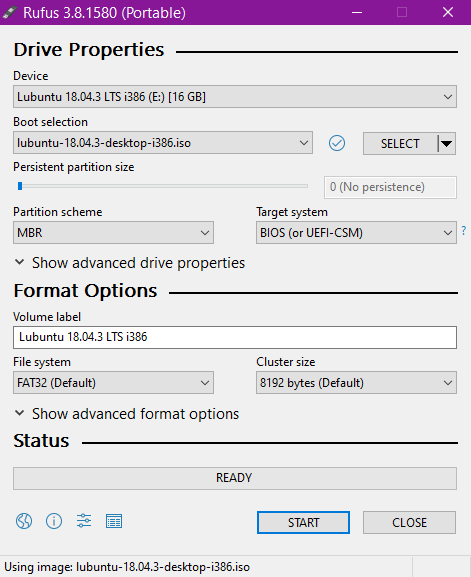
Are you going to dual boot with Vista? Linux Mint also has a 32bit iso.