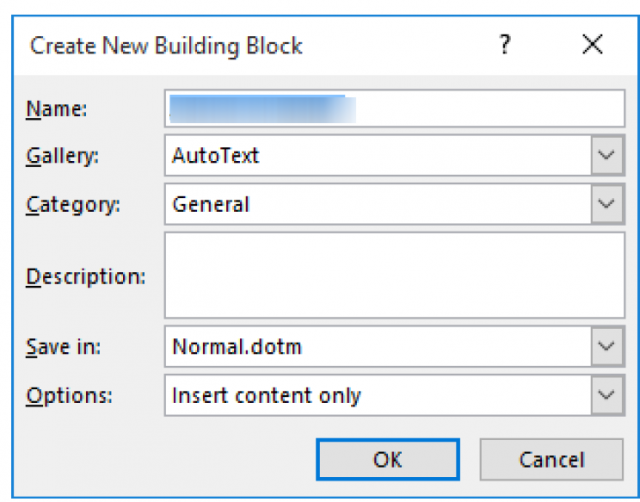If you really want to fully utilize Word’s Building Blocks, you will want to customize it to assist with words and phrases you use most often.
Follow the steps below to learn how:
- Select the text and/or graphics for which you would like to create a Building Block. You will need to select the paragraph marker as well if you want to store paragraph formatting with the text, so make sure you have Show Hide enabled.
- Press Alt+F3 to display the Create New Building Block dialog box.
- Replace the suggested name with the name of your choosing for your new entry.
- Click OK.
The four steps above are the easiest way to create a Building Block. If you take another look at the Create New Building Block dialog box, you will notice that there are quite a few things you can change besides the name for your Building Block. As an example, you might want to change which gallery the Building Block is housed in and the category you want to use to classify it.
After working with Building Blocks for a bit, you may need to edit some of your entries. Fortunately, it is very easy to change your Building Blocks. Follow the steps outlined for adding entries, and when you click on OK, you will be asked if you want to redefine the Building Block entry. Click Yes and you will be able to use the new entry.
—