If you have been reading the three previous tutorials in this series, you can see how we have been moving on to fancier and a tad bit more complicated-looking tab options to use in your documents. I think once you learn to use these you will wonder what you did without them! I hate it when I inherit a document and see that someone has just spaced over rather than using one click for a tab. You will be amazed at how easily you can create professional-looking documents when you use your tabs correctly.
So now let’s move on to teach you another great tab you can add to your arsenal!
Dot Leaders
I am, of course, speaking of the Dot Leader! This handy little feature makes your documents look so much more professional! Believe it or not, tons of people do not even know this exists, much less how to access it. I cannot tell you how many times I have received a document where some poor assistant has patiently sat at their desk dutifully hitting the period key all the way across a document and then adding spaces to make figures line up!
It is super easy to use dot leaders. Once you learn how, you will never look back!
Follow the steps below:
- Key in your text.
- Click the little launch arrow at the right-hand bottom of the Paragraph group on your Ribbon. OR you could save some time and keystrokes like I do and just right-click in your text and select paragraph.
- Click on Tabs in the bottom left-hand corner.
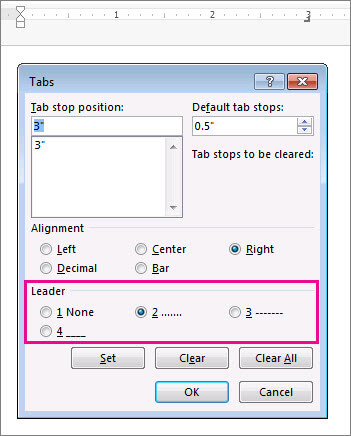
- Select the Leader you would like to use.
- Set your Tab Stop Position and Alignment.
- Click Set and OK.
Now you can just tap your Tab key and you will have a dot leader.
I like to use these when I am working on a settlement document and am listing medical facilities and the amount of their liens.
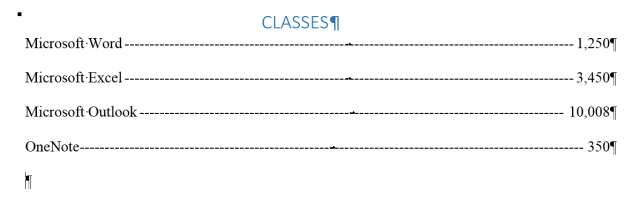
The screenshot above is an example. As when I am keying in lien amounts, I use the Dot leader in conjunction with the Decimal tab so that all my figures line up for me automatically.
Below is another screenshot showing you the different types of leaders you can use in your documents.
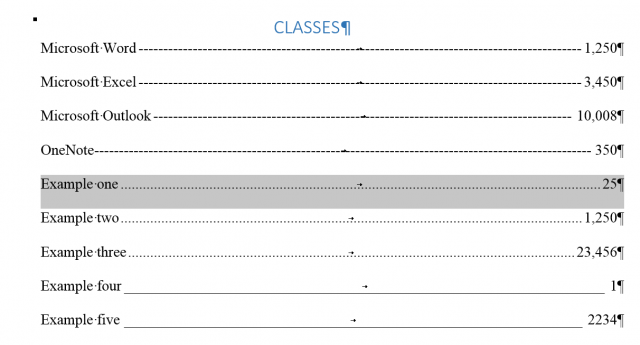
Please note that you can use the solid line leader for signature blocks.
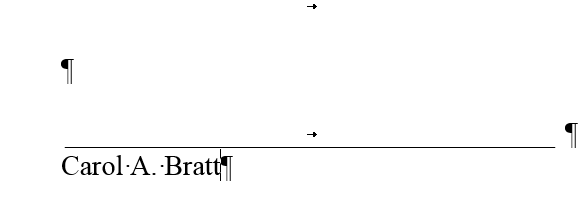
Trust me, it makes life so much easier and you have to admit that you end up with a very professional looking document with a lot less time and keystrokes.
As a thank you for reading all the little tutorials about Tabs, I would like to give you a handy little cheat sheet to use when you have the need to use leaders in your tabs. You can download this 300KB PDF file right here: InsertDotLeaders
Other Articles In This Series:
- How To Correctly, Quickly Use Tabs in Word – Part I
- How To Correctly, Quickly Use Tabs in Word – Part II
- How To Correctly, Quickly Use Tabs in Word – Part III
- How To Correctly, Quickly Use Tabs in Word – Part IV ← You are here
—
