VHS To DVD
When I first started fooling around with TV Tuners, I didn’t want to turn my PC into a media studio, but just wanted to be able to record a program every now and then, otherwise it was fooling around with a VCR and VHS tapes.
I wrote before about using a VHS to DVD player – How To Copy VHS Movies To DVD
You could record directly to your computer using a TV Tuner device either with a card you put inside your computer for a desktop, or a USB version for all others.
Here’s a few I’ve purchased over the years:
My first tuner was a USB one called MSI VOX II. I found the drivers online, got them installed no problem, but then it seems like no software on this earth would work with it. A common theme, I assure you.
Then came my Dell Andel USB TV Tuner…
I found only two programs that would work with it. One program was the Catalyst Control Center from AMD, but it was dependent on having just the right video card. Then there was, of all programs, Windows Media Center. It worked until one day it started crashing without giving any indication what the error was.
On-line research came up with no solution to fix it except to uninstall and reinstall. I uninstalled it and have never been able to get it reinstalled.
My next one was an EasyCap, which I had a little better experience with. I can’t remember now if they sent me a CD or a link to download an ISO. That included a program called Honestech VHS to DVD 2.0 SE.
Then I decided to try out a card that I put in my desktop called Hauppauge WinTV HVR-1250 (Model 79XXX, Hybrid ATSC/QAM).
So, as I’m writing this I have my cable box hooked up to my desktop Hauppauge card with an ordinary cable wire. I don’t have a VHS tape available to try out, but the procedure is the same as a VCR.
How To Copy VHS to DVD With Hauppauge
Run the Honestech VHS to DVD software.
The little TV preview screen is showing static. Sorry, because of overlay issues the preview screen in my shots appear all black. But it’s working, except everything is in Black and White.
So in the line that shows my TV card listed as Hauppauge WinTV 885 Video Capture, top left-hand corner, I click on the little two-gears icon on the right and choose my input source. In my case, I’m using just a cable wire for video so I click the Radio Button for the TV.
Then I have to click on TV Tuner and in the Channel section just switch to channel 3. I didn’t bother to adjust the other settings. Then click OK.
I’ve never really used this software or my tuner card since I had it installed since I have my VHS to DVD recorder to transfer movies and a DVR on my cable now, to record, so I didn’t need this thing after all.
Since you probably want to burn to DVD directly, click on the Recording and Burning option just above the folder output option. If you are using a VCR, you will want want to start playing the tape at this point.
Then I put in a DVD and click on the red recording button in the bottom right-hand corner.
I got an error message asking me to put in the Recording duration time (for this example I’m putting in 10 minutes). The software producers should have marked these boxes indicating if it’s Hours, Minutes or Seconds. I put a “1” in the middle box thinking I set it for 10 minutes, but no, it was just 1 minute, so I put 10 in the middle box.
So the box over to the left is for hours, the middle for minutes and the last for seconds. So just as a test I set it for 10 minutes. I clicked on the record button again.
In the burner options that pop up, pick your burner (if not already selected), burning speed, and make sure Record to media is checked. Check Make UDI if you want the image saved on your hard drive.
Put in a disk name if you want, then press OK.
It should now be recording and when finished, it should automatically start burning your video.
Then you will see a “Burning was successful” message. I haven’t really fooled around with the software beyond this point, but basically that’s how you can copy movies to your computer from a VHS movie. Sorry, I don’t know if this software has any issues with copyrighted movies.
—




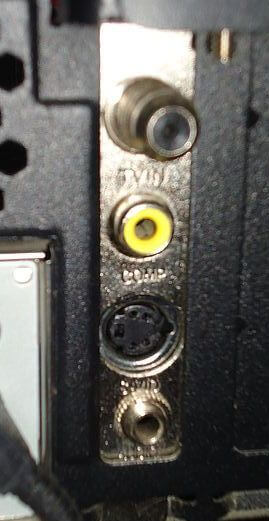
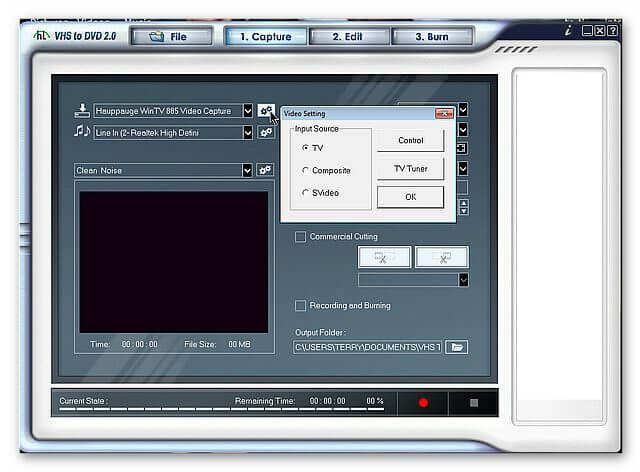
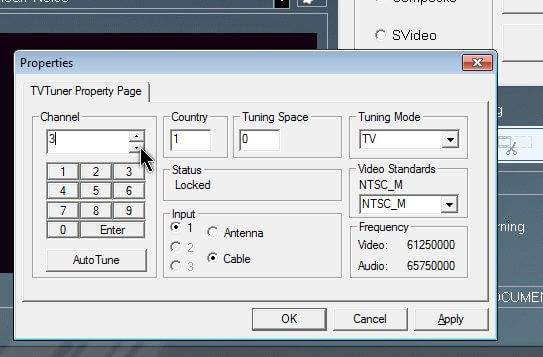
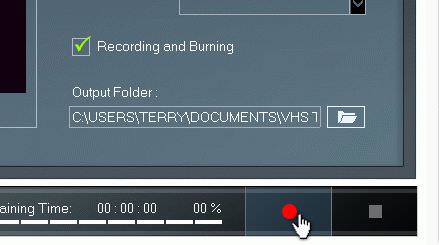
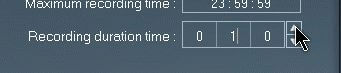
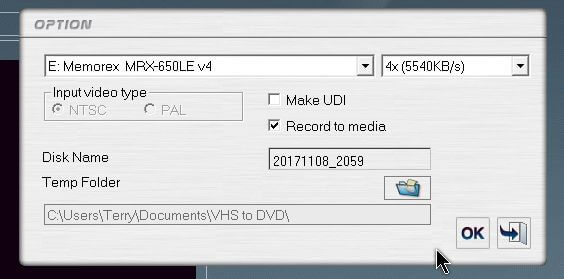
Bringing back old memories Terry. I also used a Hauppauge WinTV card, not use of the model but looked like the one you showed along with Nero (software). Believe I mentioned this before that I could only copy up to two hours (so I’d have to combine if the tape was longer). As I upgraded my computer, the card would no longer work. And strangely though, it would also not work if the processor or memory were not enough to support either, Mindblower!
With the right software you can actually squeeze 8 hours onto a standard DVD. Using my Toshiba VHS to DVD recorder, I have done just that. So I can confirm it’s not a myth.
Sorry Terry, I meant to say the software allow me to save to harddisk first and then allow me to burn the dvd. The 2 hour limit was saving to harddisk.
As for squeezing more than 8 hours onto a dvd, yes, if your format is avi, mp4 or mkv and not the standard dvd one. The older dvd players are not albe to use these formats, but a blu ray player can, Mindblower!