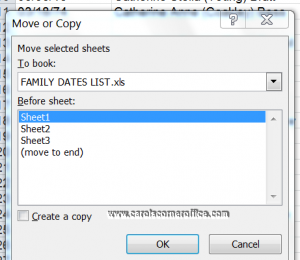If you have the need to move or copy a worksheet from one workbook to another it is very easy to do in Excel 2010. You can use the Move or Copy dialog box to accomplish this task very easily and smoothly.
Follow the steps below to learn how:
- Launch Excel.
- Open your workbook with the worksheets that you would like to move or copy and the workbook that is to contain the moved or copied worksheets.
- Display the workbook that contains the worksheets that you would like to move or copy.
- Select the worksheets that you would like to move or copy.
- If you would like to select a group of sheets, click the first tab and then hold down your Shift key while you click the last tab. To select non-adjacent sheets, click the first tab and then hold down your CTRL key while you clean each ot the other tabs.
- Right-click one of the selected sheet tabs and select Move or Copy on the shortcut menu.
- Excel will open the Move or Copy dialog box, where you will indicate whether you want to move or copy the sheets you select and where to move or copy them.
- In the To Book drop-down list box, select the workbook that you would like to copy or move your worksheets to.
- If you want to more or copy the selected worksheets to a new workbook rather than an existing one, select the New Book option at the top of the To Book drop-down list.
- Select where in the new workbook you would like to drop the worksheets.
- In the Before Sheet list box, select the name of the sheet that the worksheets you are about to move or copy should precede. If you would like the sheets that you are moving or copying to appear at the end of the workbook, select the Move to End option.
- If you want to copy the sheets rather than move them, select the Create a Copy check box.
- Click OK to complete the move or copy operation.
If, like me, you prefer a more direct approach, you can move or copy sheets between open workbooks by dragging their sheet tabs from one workbook window to another. Just hold down your CTRL key as you drag a sheet tab to create a copy.
Use the Arrange All command on the View tab to display all workbooks onscreen. Note that this will work with multiple sheets as well as a single worksheet. Be sure that you have selected all sheet tabs before you begin the drag and drop procedure.