A number of people asked about creating DVDs so here’s a simple program and the basic instructions on how to use it. First, download and install DVDStyler.
When you first open the program you’ll get the New project window. The only options you might want to check are the Video Format (check NTSC 720×480) and set the Aspect Ratio to 16:9— then click OK.
Then you can pick a menu template or no template at all.
Then it’s just a matter of dragging and dropping a file where indicated or right-click in that area and click on Add then File and find the video on your drive.
Then either go up to the top-left menu, click File and then Burn DVD… or just hit the F9 key on your keyboard.
In the burn window that opens just tick the burn option, and then Start.
If you want to create the image without burning, choose the just generate or create ISO image option.
You’ll then go to a Summary window to show the progress and when it has finished. And that’s it.
—

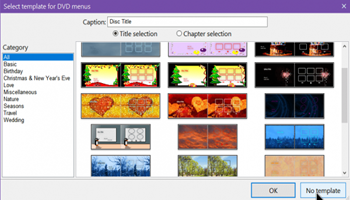

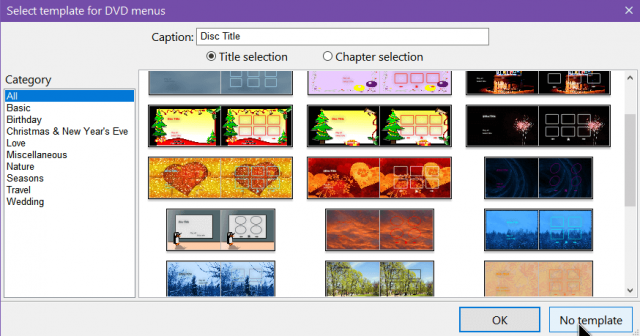
I am trying to burn all my dvds to my computer then transfer it to a nother hard drive but do not know want site to go to to get this done
If I understand your question correctly, you need a DVD Ripper to copy movies to your hard drive from DVD’s. Try this program, there’s a Free version available: https://www.winxdvd.com/dvd-ripper/?__c=1