Converting an Image to Text
I was cleaning up my computer by backing up some older documents and other stuff by and then deleting them from my system. I came across a humorous graphic called, “15 Most Computer Illiterate People Ever. How Is It Possible To Be This Clueless?“.
I don’t remember the source of this picture but I thought I’d share it with you. I originally was just going to post the picture but then I got in in my mind to provide a written copy instead. Then the lazy in me kicked in and decided I really didn’t want to type all that up, but now that I had it on my mind, I had to try something.
The first thing that came to mind was OCR, or Optical Character Recognition. Some scanners come with software so you can scan documents as editable documents, instead of an image. Unfortunately, mine did not. I went online to see if there was a simple program to do this.
Instead of finding a program, I found an online service called, Online OCR.
It was pretty straight-forward to use:
- Choose the Select file… button to find the document on your computer
- Select your language and output format (I chose text document)
- Click on CONVERT. When finished, they provide a download link
Since this was an image with clear, straight-forward words, the conversion was perfect. Your results may vary.
The Converted Document
15 Most Computer Illiterate People Ever. How Is It Possible To Be This Clueless?
1. Tech support: Click on the ‘my computer’ icon on to the left of the screen.
Customer: Your left or my left?
2. Customer: I have a huge problem. A friend has placed a screen saver on my computer, but every time I move the mouse, it disappears.
3. Tech support: What kind of computer do you have?
Customer: A white one…
4. Tech support: Good day. How may I help you?
Customer: Hello… I can’t print.
Tech support: Would you click on “start” for me?
Customer: Listen pal, don’t start getting technical on me! I’m not Bill Gates.
5. Customer: Hi, good afternoon, this is Martha, I can’t print. Every time I try, it says ‘Can’t find printer’. I’ve even lifted the printer and placed it in front of the monitor, but the computer still says he can’t find it…
6. Customer: I have problems printing in red…
Tech support: Do you have a color printer?
Customer: Aaaah thank you.
7. Tech support: What’s on your monitor now, ma’am?
Customer: A teddy bear my boyfriend bought for me.
8. Customer: My keyboard is not working anymore.
Tech support: Are you sure it’s plugged into the computer?
Customer: No. I can’t get behind the computer.
Tech support: Pick up your keyboard and walk 10 paces back.
Customer: OK
Tech support: Did the keyboard come with you?
Customer: Yes
Tech support: That means the keyboard is not plugged in. Is there another keyboard?
Customer: Yes, there’s another one here. Ah…that one does work…
9. Tech support: Your password is the small letter “a” as in apple, a capital letter V as in Victor, the number 7.
Customer: Is that 7 in capital letters?
10. Customer: Can’t get on the staff email.
Tech support: Are you sure you used the right password?
Customer: Yes, I’m sure. I saw my colleague do it.
Tech support: Can you tell me what the password was?
Customer: Five stars.
11. Tech support: What anti-virus program do you use?
Customer: Netscape.
Tech support: That’s not an anti-virus program.
Customer: Oh, sorry… Internet Explorer.
12. Customer: Hi, this is Maureen. I can’t get my diskette out.
Tech support: Have you tried pushing the Button?
Customer: Yes, sure, it’s really stuck.
Tech support: That doesn’t sound good; I’ll make a note.
Customer: No , wait a minute… I hadn’t inserted it yet… it’s still on my desk… sorry….
13. Tech support: How may I help you?
Customer: I’m writing my first e-mail.
Tech support: OK, and what seems to be the problem?
Customer: Well, I have the letter ‘a’ in the address, but how do I get the circle around it?
14. A woman customer called the Canon help desk with a problem with her printer.
Tech support: Are you running it under Windows?
Customer: “No, my desk is next to the door, but that is a good point. The man sitting in the cubicle next to me is under a window, and his printer is working fine.”
15. Tech support: “Okay Colin, let’s press the control and escape keys at the same time. That brings up a task list in the middle of the screen. Now type the letter “P ” to bring up the Program Manager.”
Customer: I don’t have a P.
Tech support: On your keyboard, Colin.
Customer: What do you mean?
Tech support: “P” on your keyboard, Colin.
Customer: I’M NOT GOING TO DO THAT!
Editor’s note: Our very own DCT writer, Jim Hillier wrote about Online OCR a while back. You can read his article here: Convert hardcopy document into editable digital document
—

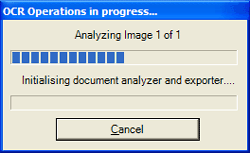
Absolutely crazy and true. I am in NYC and do this for people and yes, they are this funny.
One had no screen, no computer, no printer, no internet modem.
Run down in a taxi to fix all, she was in a panic. Arrive look at everything and decided that, after a quick question, that I could solve everything by plugging the surge protector into outlet that her maid took out for the Hoover . She would not pay for cab or time since I “didn’t do anything “??? Yikes!
I don’t know if any of these stories are true but I did do have a customer who once plugged a surge protector into itself instead of the wall outlet and wondered why the power wouldn’t come on her computer. 🙂