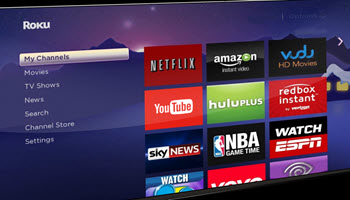Not too long ago I bought hearing aids. It was clear that I was beginning to need them in both ears. Now I can’t imagine NOT wearing them each day. This article describes the simple way I connected my hearing aids to the TV audio through my Roku device.
The Problem
In our home, the TV is in the family room which also contains our computer workstation. Consequently, when my wife is working on thoughtful work at the computer while I’m watching TV, the sound from the TV can be disturbing to her. We do have a Roku for our streaming to the TV. The Roku remote has a jack for headphones. So when she wants me to watch the TV silently, I remove my hearing aids, put on wired headphones (wired earbuds), and plug them into the earphone jack on the Roku remote control which turns off the audio at the TV. That works, but my hearing aids have Bluetooth so I guessed there must be a better way to make the audio go directly to my hearing aids.
You may know the expression, “When you have a hammer, everything looks like a nail”. That happened to me in looking for a way to connect the TV audio to my hearing aids. I figured if I could buy a Bluetooth transmitter that would plug into my Roku remote control jack for headphones I could plug that in and then I could receive the audio in my hearing aids. There may be such a device, but while looking for it and researching some, I found a much better way to get the TV audio to my hearing aids. No purchase of another device was necessary. There’s another expression, “The trip is sometimes the best part of a journey”. (I kind of made that one up, but it’s applicable in this case.)
The Solution
Here is what you need to do to get your TV audio to your hearing aids:
1. Make sure your hearing aids have Bluetooth. Whatever user manuals come with your hearing aids should have information about Bluetooth if your hearing aids have it.
2. Your hearing aids likely have an app for your phone. So make sure your hearing aids connect to your phone through that app. The bottom line is that the sound from your phone, be it music or videos, must be able to connect to your hearing aids so you can listen to whatever is playing.
3. Make sure you have a Roku device. Any model Roku should work for this, although I only have a Roku Ultra and haven’t tested other Rokus.
4. If you are on an Android, go to the Play Store to download and install “The Roku App (Official)”. Don’t install any other app but that one, if you don’t have it already installed. If you are on an iPhone or an iPad, go to wherever you normally download your apps to download and install that Roku app if you don’t have it already installed.
5. Open the Roku App and it should have five links across the bottom. From left to right they are “Home”, “Search”, “Remote”, “Devices”, and “Account”. Press the “Remote” link to see an image of the Roku remote control.
6. Press the Headphones symbol shown below, turn on your TV, and after a few seconds all TV audio should be going to your hearing aids.
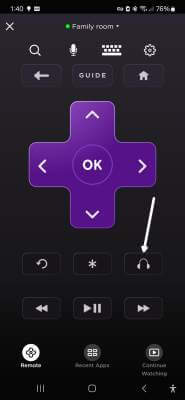
7. It will stay this way until you turn it off by going back to your Roku App and pressing the Headphones symbol again to return to audio from the TV.
Your feedback on this article is welcome. Please use the Comments section below to respond.
—