There are a number of reasons why users might want to compress (reduce the file size) of images and/or PDFs, but the main reasons would probably be to send images/PDFs as email attachments or to post images on social media.
Optimizing images for a website also includes reducing file sizes to an acceptable level, so authors, such as myself, are regularly and frequently compressing images that are included in articles. As such, I’ve tried many options for compressing images and, many years ago, settled on an excellent online service called TinyPNG.
Compress Images Using TinyPNG
TinyPNG is free to use with no account requirement; simply upload your image(s) and then download the compressed image(s). And don’t let the name fool you, TinyPNG works well with both JPG and PNG images. Speaking of which, to begin from a position with the smallest file size possible, you’ll first need to be aware of the differences between the JPG and PNG formats:
- JPG: is the preferred format for images that are mainly graphic-based, and saving any such images to the JPG format will automatically result in smaller file sizes than if saved in the PNG format
- PNG: on the other hand, is the preferred format for images that are mainly text-based, and saving those types of images to the PNG format will automatically result in larger file sizes than if saved in the JPG format
- PNG images are also more open to compression than JPG images, with the latter being less open to effective compression – more on that later
If, for any reason, you need to reduce the file sizes of images, I can thoroughly recommend TinyPNG.
Compress Images Using Smaller Pictures
As mentioned earlier, JPG images, and photos in particular, are less conducive to compression and quite often require a reduction in physical size to achieve the desired result. However, Smaller Pictures is a website specifically designed to effectively compress photos.
Smaller Pictures is also free to use with no account requirement and works in much the same way as TinyPNG, except with Smaller Pictures you get a before and after summary.
- Click the ‘Photo” button center screen, then navigate to and choose your photo
- It will now appear center screen with a summary of the effects of compression displayed on the right-hand side of the page
- When ready, right-click the image and select “Save image as”
I chose a photo with an original file size of 3.2 MB, which Smaller Pictures compressed to 1.4 MB — a 57.3% reduction. Trust me, that’s pretty darn good for a JPG. The physical size is not altered, and the quality of the compressed image matches the original — to my naked eye, anyway.
Smaller Pictures is the perfect online solution for reducing the file sizes of photos.
Compress PDFs Using PDFCompressor
PDFs generally involve quite small file sizes to begin with. However, there are instances when even PDF file sizes can be unsuitably large for sharing. I’ve also discovered one situation where a PDF’s file size can be quite large – that is, after scanning and saving a document in the PDF format.
For example, you receive a form in PDF format that requires filling out. You print out the form, fill it out, and then scan the completed form back to the PC ready to return to the sender. Under those circumstances the resulting PDF file can be quite large. Enter PDFCompressor.
PDFCompressor is also free with no account requirement (there’s a definite trend here). So, if you ever find yourself needing to submit or send a PDF with a much larger than normal file size, PDFCompressor is the website for you.
—
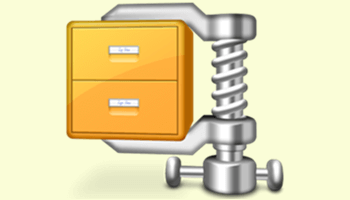
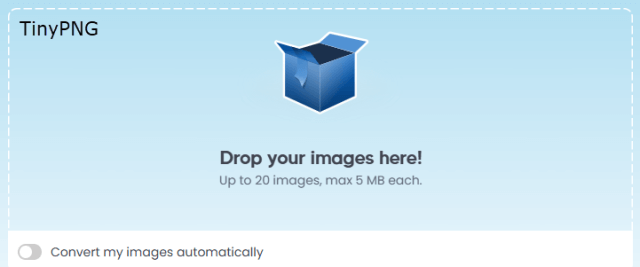

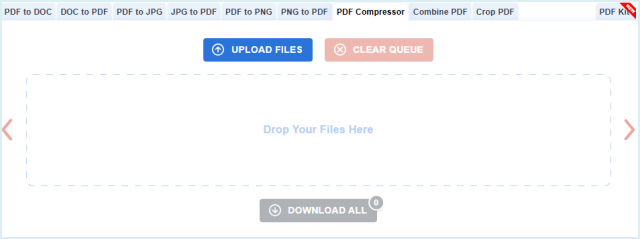
Thanks Jim. I used to do it via photoshop which was time consuming when I needed to reduce size on many photos at a time.
You are most welcome Lucio.
Jim,
Great little article. All of these sites are useful in my work. So I will remember how to get there I have copied parts of your article to my personal OneNote for items that I can use.
Thank you Tom, glad you found the article useful.
While not free but this is the one I use: https://balesio.com/corporate/eng/index.php mainly because it is off line. You might want to compare the compression as it does phenomenal job
Hey Chris,
Thanks, but no thanks. It may well do a great job but it is way too expensive, especially when there are so many free alternatives available.
Yes I agree. But I sent it for you to try the free trial to see if it is any better.
The downside to uploading your images and PDFs is privacy. You have none. You have no idea what the site is going to do with the information you freely give them. Use discretion!
Hey Scott,
“You have no idea what the site is going to do with the information you freely give them”
Not necessarily. Both TinyPNG and PDFCompressor include privacy terms to protect the user. The former automatically deletes images after 48 hours and the latter after only one hour, and both state that nothing is shared with anyone.
Of course, the legal standing of privacy policies differs from country to country.