Browsing History
Did you know that Amazon saves your browsing history? Have you noticed when you are shopping on Amazon they keep suggesting other items you might like to buy? This is partly to do with them saving your browsing history and trying to get you to order more stuff.
Example: I’m looking at pens and they suggest I might like a new 4K TV. Of course I would like a new 4k TV (I look at them often dreaming of getting one), but unless it is on sale for $10 I will have to pass.
This started me thinking that some people might not know how to delete their history or even turn it off. Plus the bonus to clearing the Amazon browsing history is we can delete individual items in case of real life trackers (possibly a spouse?). Not talking about my spouse– I never hide anything from her ;-). Enough talking, let us get these steps laid out.
How To Clear Your Browsing History
Step 1: Log in to your Account
Step 2: Once in your account look to the top bar under the search box. Click on the phrase, Browsing History, or hover over the Browsing History link and click on Edit. Either way, this will get us to the next step.
Step 3: Now we will be on the Browsing History page. From here, look to the far right and there should be the words, Manage History. Click on the adjacent down-arrow.
Step 4: This will bring up the Mange History line of options. To remove individual items from the history simply click the Remove button on each item. If you would like to clear the entire history, click the Remove all items button next to the wording ‘Manage history’. Next, there will be a warning window which you will need to click to confirm that you want to delete this history.
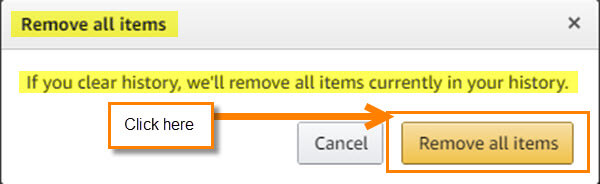
Step 5: That is how to clear the history. Now we want to turn off Tracking. The way to do this is to click the On/Off button. Once that is done it will stop them from keeping track of your browsing. Or as they like to say, “Amazon can keep your browsing history hidden. When you turn your browsing history off, we will not show items you click on, or searches you make from this device.”
Now you know how to clear the Browsing history. Do you care if a website saves your history? Do you find it helpful or intrusive?
—
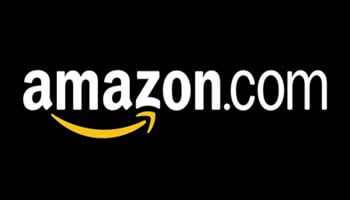
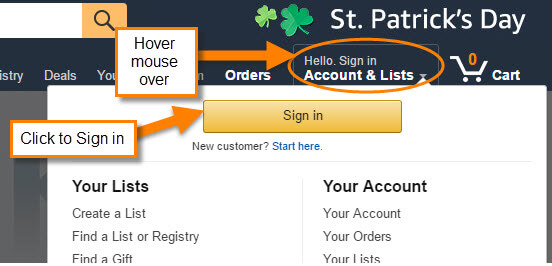
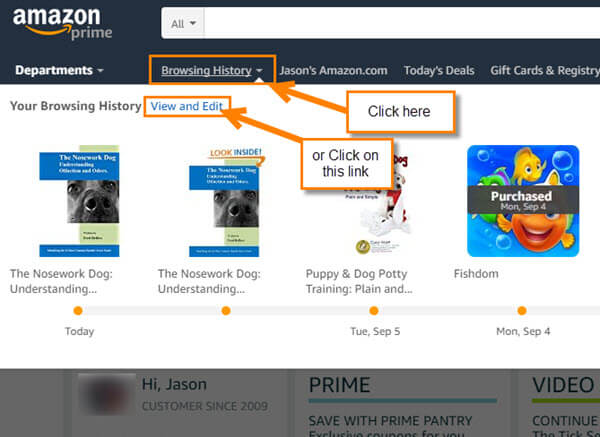
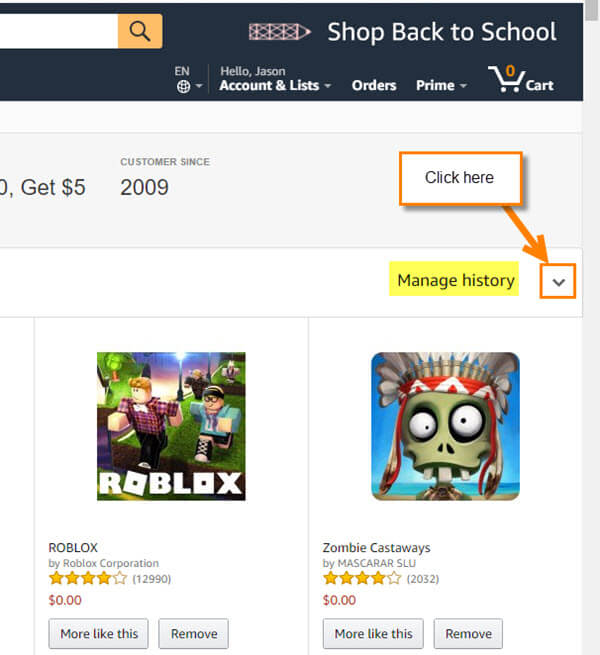
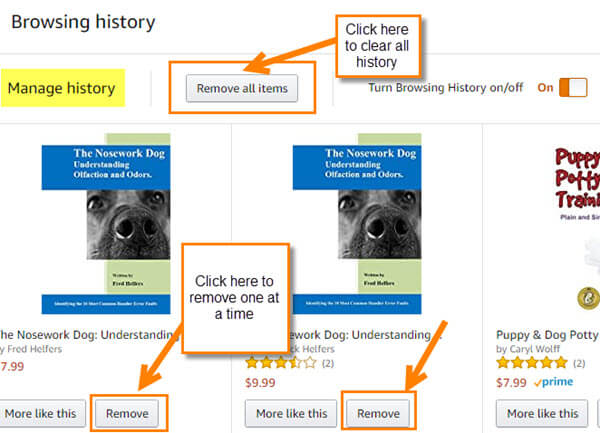

Jason, this example works because you’re a prime member. This is why you are able to see that Browsing History tab. Regular members must find a different way to access their history, Mindblower!
Mindblower,
I tried this on two other Amazon accounts without Prime and the process was the same. It showed the Browsing History link in the same location as on my prime account. I know you need to be signed into your account for this to work or to even see the browser history. Not sure why you are not seeing it on your Amazon account.
Jason. Believe the mystery is that I’m logging into .ca, not .com (being a Canadian). Had a prime account when I started with Amazon, but I don’t purchase enough to justify the prime membership cost. Your article is very informative, just wish it applied to us Canadians as well, Mindblower!
I wish I had a Canadian account I could test that on. 🙂 Need to send an email to Amazon and tell them they need all accounts around the world to work the same.
I think it less of a coincidence that Amazon does not allow listing browsed items in columnar format, like emails or File Explorer lists. You should be able to control or shift click on multiple items at a time and press DEL. But no, of course.
Can you imagine having to delete individual junk emails like this every day?!
Allow for shift-click or “select all”, then uncheck what you want to save! Life is short, and Bezos has an agenda.
I agree Anton, that would be such a nice feature they should add. I might not want to delete the whole list maybe just a batch. If I had to delete my junk mail that way I would go insane. Maybe if we all email them with these ideas they might fix it… maybe not but you never know.
?