I wrote an article last year on how to access Amazon Photos, (if you missed it then you can find it here, How To Access Amazon Photos ). From that article, I started getting some questions about different aspects of it. The one that I was asked about the most often was how they could see how much storage they had used up. This is probably one of the most important items to know when using a cloud storage service. If you don’t know where to find it, then this article will help you. You can use this service on Amazon even if you are not a Prime Member. The only difference is Prime Members get unlimited photo storage and non-members get 5 GB. Now that we have that out of the way let me show you how to find the storage usage of your Amazon Photo account.
How To Check Amazon Photos Storage Usage
I will be showing you how to find this on the Amazon photo app and on Amazon.com.
How To Check Storage Usage On Amazon Photos App
Step 1: First, you will want to find the Amazon Photos app on your phone. If you don’t have it, you can go to the Google Play Store and download it. Once you find it, tap it.
Step 2: On this screen, look to the bottom right and tap on More with the three horizontal lines. Tap it.
Step 3: Here you will need to tap on the Settings link near the bottom.
Step 4: On the Photos Settings screen, tap on the top option. That should be Manage Storage Plan.
Step 5: Under here, you can see how much of the storage you have used. I’m a Prime Member so I get unlimited storage for my photos and 10GB for videos. If you tap on View Usage Details below the storage bar (this should look the same way for photos if you don’t have unlimited), then it will give you a little breakdown.
Step 6: If you need more storage, all you have to do is scroll down and you will see different storage plans that you can purchase. Choose what works best for you. Done.
That is how you do it on your Amazon Photo App. Now it’s time to show you how to do this on the website.
How To Check Storage Usage On Amazon Photos Online
Step 1: Time to head on over to the Amazon.com website. Once on the website make sure you are logged into your account. Look to the top right and find Hello, Name, and hover your mouse over it. You should now have a drop-down menu. From this menu look for Your Amazon Photos link and click it.
Step 2: On the Amazon Photos page, look to the left side menu. You will see Your Storage link. Tap it.
Step 3: Similar to the app, you can see that I have unlimited storage for photos but shows my Current Storage Space for video and file storage. If you wish to manage the storage, then click the Manage Storage button right below the storage bar.
Step 4: Now you are on the Manage Storage screen. Here you can click on the View Usage Details as we did on the App for the videos. It will show you the breakdown as well.
Step 5: If you would like to expand the storage you can scroll down like before and see the plans they offer. Done.
There you go. You now know how to check that storage usage and how to upgrade it on both the app and the website. Go share this with your friends and family.
FURTHER READING:
-
How To Manage Amazon Prime Profiles
-
How To Organize Your Amazon Watchlist
-
How To Check Amazon Prime Expiration
—

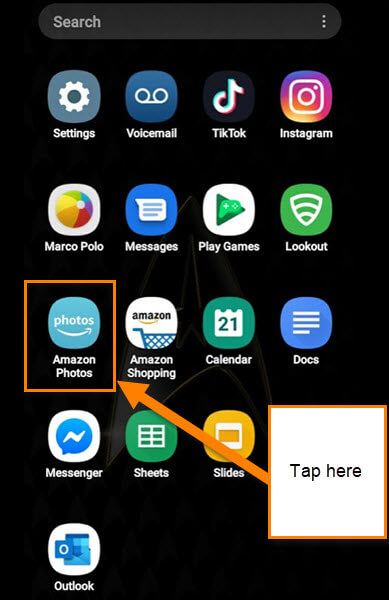


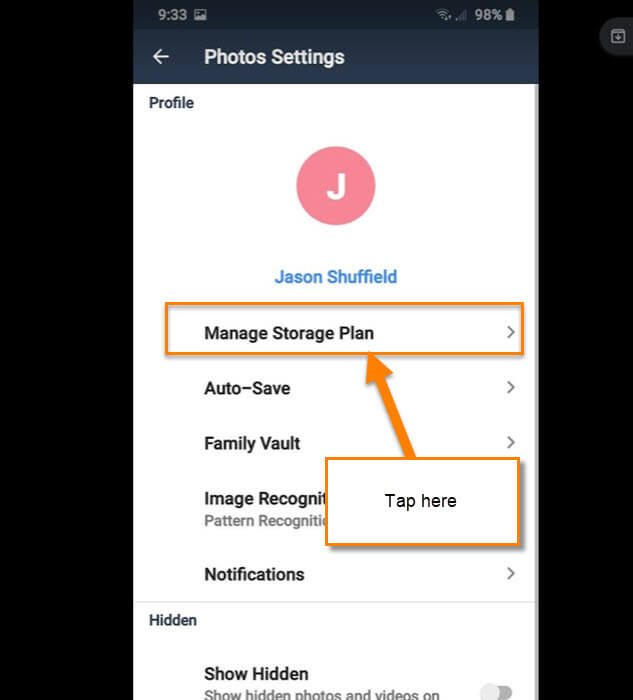
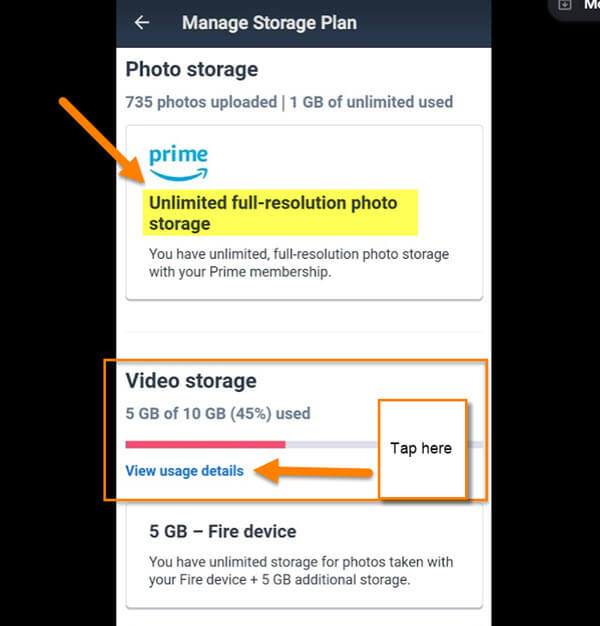
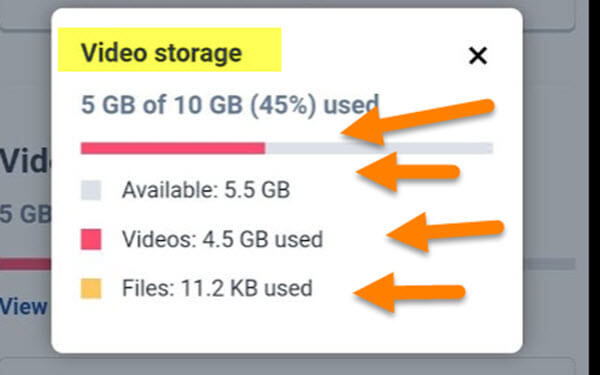
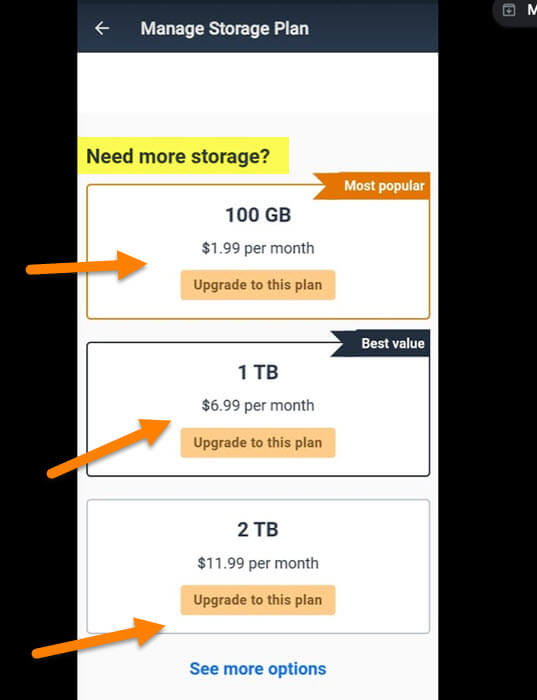
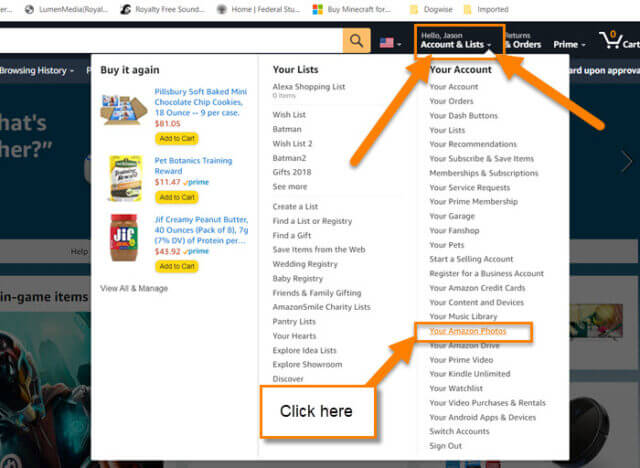
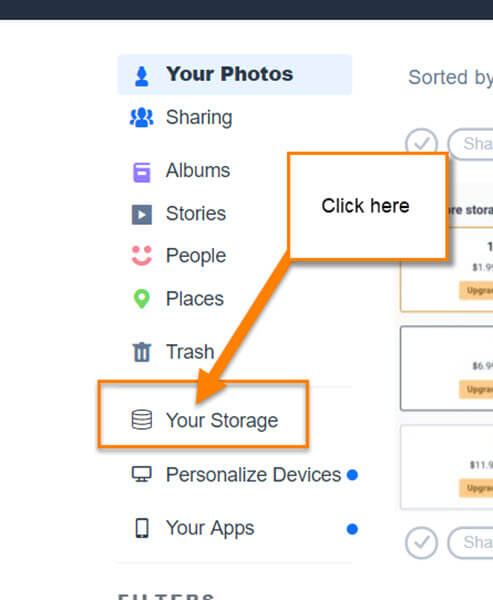

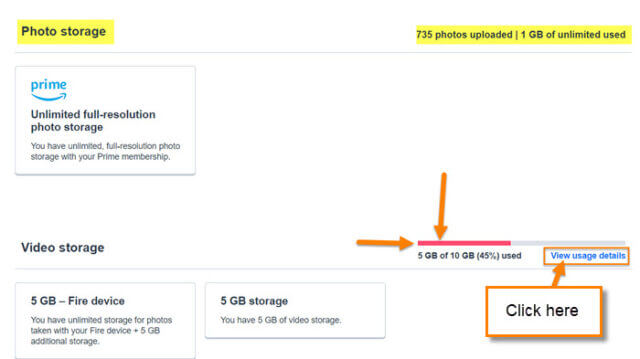
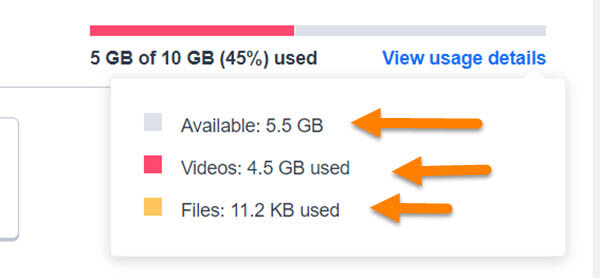
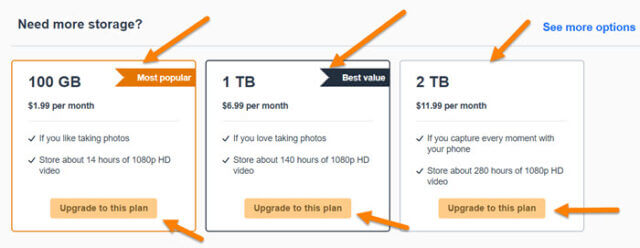
Hi Jason
What happens if you have more than 5GB of photos and you stop subscribing to Prime ?
It would be pretty much like what happened to me with my Photobucket account a few years ago.
You loose access to everything until you pay again.
Then after a certain length of time they ditch the lot.
Too bad, so sad!
So if you have been using the online account to support the graphics of your online posting activities, all those posts end up with big grey circles in them where photos and graphics used to be.
Ahh I see thanks – that would make sense they want to keep you feeding the monster ! Thanks for the reply Charlie.
Cheers
Adam
Hi AdamAnt,
Glad Charlie was able to answer that for you. I would recommend to anyone wanting to cancel their subscriptions to remove the photos from Amazon Photos before canceling. It is always a good idea to back up photos or files on an external drive in case something goes wrong.
Hi Charlie,
Yep, I think that is exactly what would happen. Thanks for sharing this since I was not too sure what they would do. That does make sense though since they did go over the storage limit.
I am not able to see the size and storage of photo files as you described. I too am a prime member but thinking of canceling the subscription but want to manage it before canceling it. How do you find out? It’s not working as shown here.