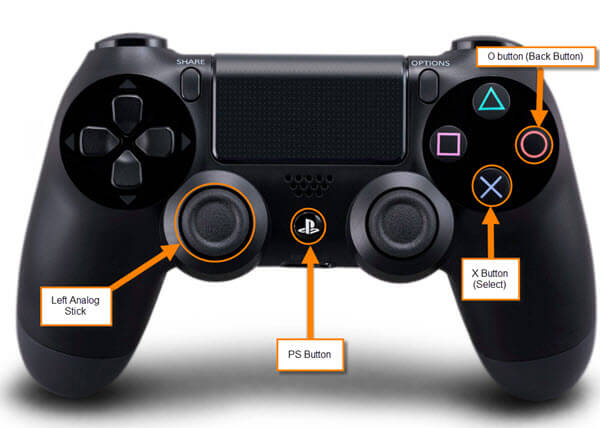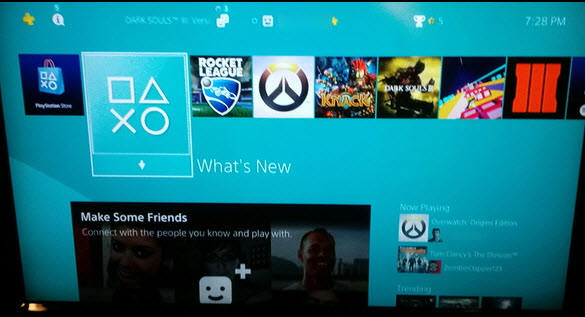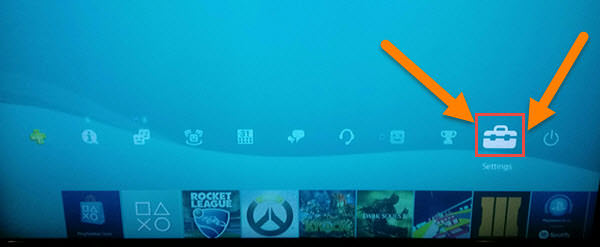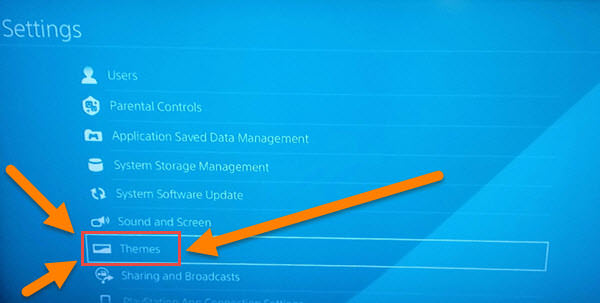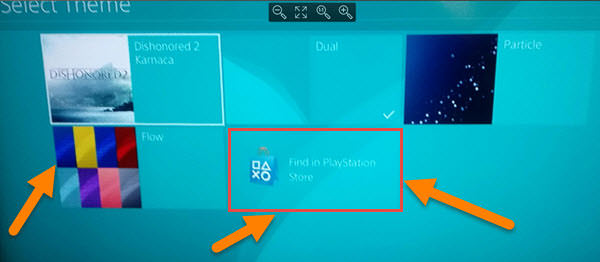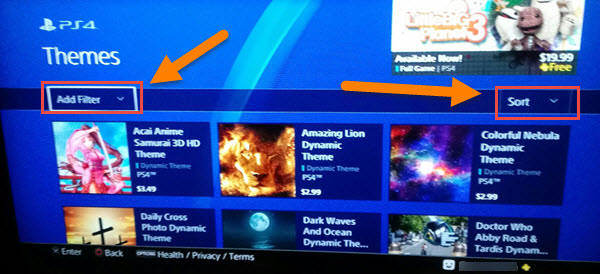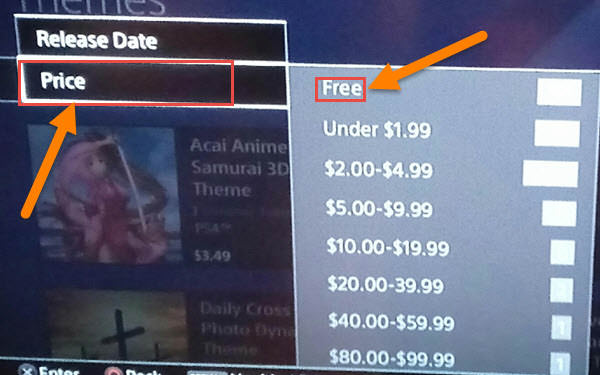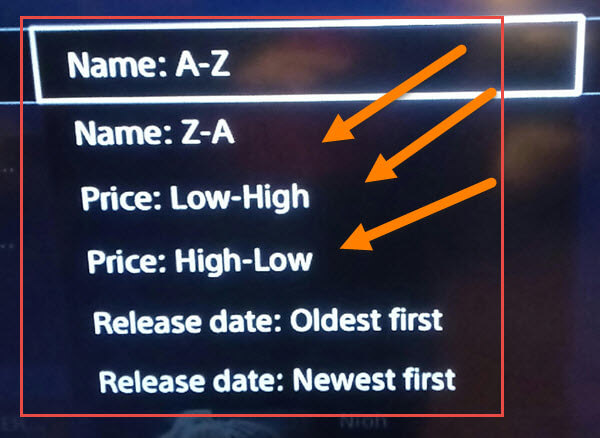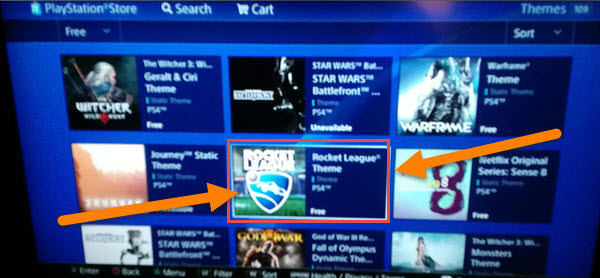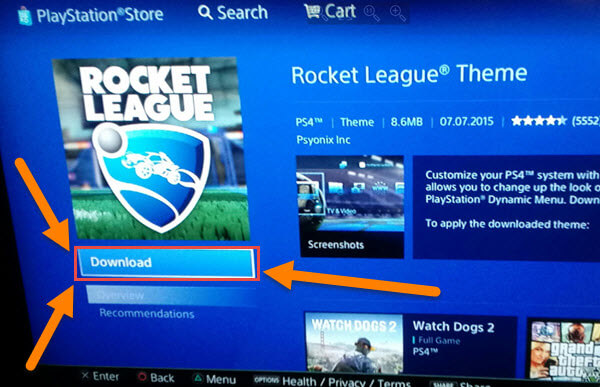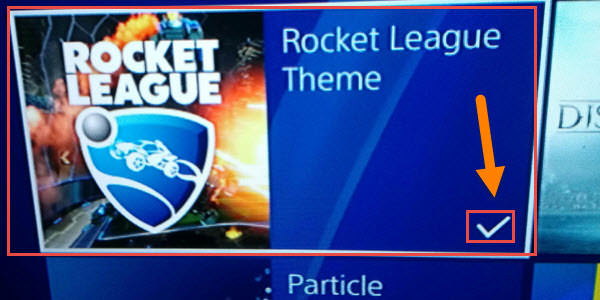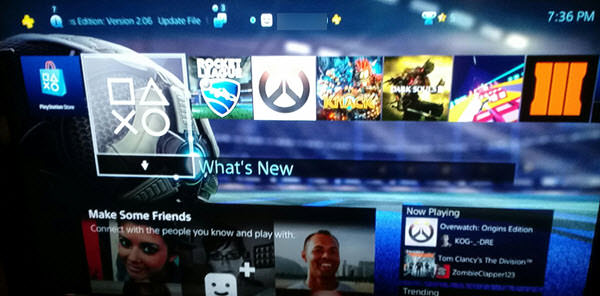Themes
I’m always looking for ways to make things my own or at least show my style. As with my other articles: How to Change Themes In Thunderbird, How to Change Twitter Theme Colors, How to Change/Customize Your Gmail Theme and Get More Out of Your Google Chrome Browser (which you should all check out after you read this one 🙂 ), I have figured out a way to customize another bit of tech. This time I found a way to change the theme (look) of my PS4 interface screen. This is much easier than it sounds. Let me show how you can make your mark on your PS4.
Required Tools
First, what are the tools we will need to accomplish this?
PS4 Controller: The features that we will be using on the controller:
- Left Analog Stick (Moves you around)
- PS Button (Takes you back to home screen)
- X Button (Select button)
- O Button (Back to previous screen)
Now that we know what we need, it is time to go over the steps.
How To Change Your PS4 Theme
Step 1. Power up your PS4 and sign in to your account, which I figure most of you already know how to do. Once powered up and logged in you will be on the home screen
Step 2. From the home screen, move the Left Analog Stick up. This will show the top menu which gives access to the Settings option– select it.
Step 3. Now you will be on the Settings screen with a long list of choices. Head down the list until you see the option Themes— select it.
Step 4. Here you will want to select the top option– Select Theme
Step 5. This is where things get more interesting. The Select Theme page is where all the fun happens. From here you are able to choose Flow, which is just changing the background colors, or Find in the PlayStation Store, the option we are taking. Lets head there and see what is available…
Step 6. Once in the PlayStation Store you will see a bunch of Themes to choose from. I like to find free ones since I’m cheap. Now, how can you find the free ones? Good question! On the left side you have an Add Filter menu and on the right you have Sort. Let us first choose Add Filter…
Step 7. Selecting the Add Filter option will bring up a menu. From here, pick the Price option and then Free. Now, if you are not cheap like me, you could choose the ones that actually cost money. (That is your call.)
The Sort option can work to by choosing Prices: Low-High which will show you lower to higher priced ones but not free. You would think that it would, but I tested and it won’t. This also gives you a few more filters to find exactly what you are looking for.
Step 8. Now that we have filtered down the options, we can select the theme we want. I have decided to select the game Rocket League theme since I have been playing this game recently.
Step 9. The next screen is where you are given the option to download the theme. Go ahead and choose Download under the image on the left.
Step 10. Once it has completed the download you can either hit the PS button, or just hit the O button. If you choose the PS Button, it will take you back to the Home Screen. Then you just need to head back to the Select Themes page where we were at in Step 5. I chose to use the O Button, which if you hit it enough times, will take you back to the Select Theme screen on Step 5. Once on this screen, you will see the Rocket League theme you picked. If you don’t see a check mark next to it, you will want to select that theme for this page.
Step 11. It will now bring you to the preview screen of the theme. Just head down to the word select at the bottom. Once you have done this you will be sent back to the Select Theme screen. Now you should see a check mark next to the theme. This will indicate that your new theme is active.
Step 12. From the Select Theme screen you will want to hit the PS button on the controller. This will take you back to the Home Screen. Here you will see your Theme in action. Just FYI, some themes will change the music you hear, too, which I find cool. So here is what the theme I have chosen looks like on my PS4.
See? You can make your PS4 a little more yours. It is time for you to get out there and pick your own theme. Make sure you share your new look with me. I would love to see what you chose.
What theme would you choose?
—