If you have been following me then you know I use eBay. I have written many articles on this subject. Since I started using eBay again, I thought it would be a good idea to teach you something new on that website. That is right, we are going to open up this subject and show you how to change your Username. Before we start this lesson, make sure to check out these other articles I have written about eBay:
- How To Manage eBay Notifications On App
- How To Change eBay App Theme
- How To Manage eBay Messages
- How To Manage Saved eBay Sellers (Updated)
- How To Change Contact Information On eBay
Now that you have all that information, it is time to start the new lesson. As I said above, we are going to go over how you can change your username to something new. Changing my user name isn’t something I do often but I felt it was time to pick a better one. Time to get out those computers and mobile devices because I’m showing how to do this on both.
How To Change Username On eBay
This will first be shown on the eBay website.
eBay.com
Step 1: Head over to eBay.com and click on the Sign In link at the top left.
Step 2: After you sign in, go back to the top left and click the down arrow next to your name. The menu will appear and you will need to click on the Account settings link.
Step 3: On the next screen you will want to click the Personal Information link in the section called Personal Info (You might be asked to enter your sign-in information again before moving on).
Step 4: In the Personal information section, look to the middle at Username. Look to the right of that and click on the edit link.
Step 5: Here is the screen where you can update the username.
If you change your username, you won’t be able to modify it again for 30 days.
Type in the new name in the provided box and then click the Save button when done. After that, it will ask you to sign back in with the new username.
You now know how to do this on the website. Now it is time to show you on the app.
eBay App
This will be shown on my Motorola Edge Android phone using the eBay app.
Step 1: Find the app on your device and tap it.
Step 2: After the app opens, look to the top left and tap on the menu link (3 horizontal lines).
Step 3: This will bring up the menu and from here scroll to the bottom and tap on Settings.
Step 4: On the Settings screen look for the Personal information line on the left. Tap it.
Step 5: On the Personal information screen you will find the Username option. Tap it.
Step 6: Here you can enter the new username you want. After you type it in, tap the Save button below. Done!
As I said above, you will need to sign back in on the app and website after you do this. You now have learned how to change your eBay username on the website and app. Time to share your new knowledge with the world.
—

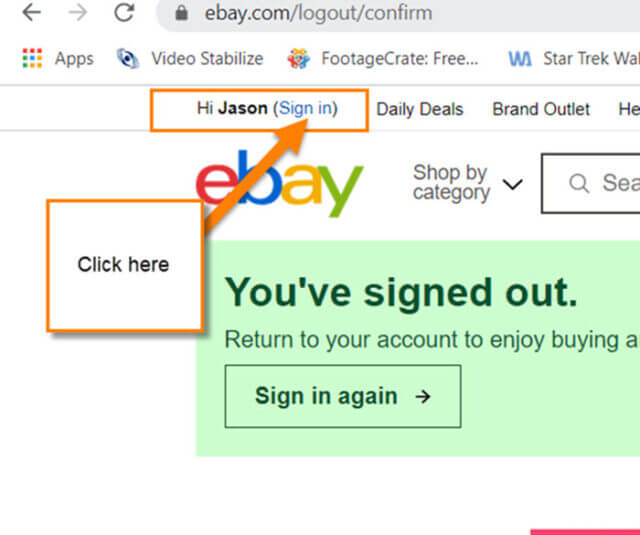
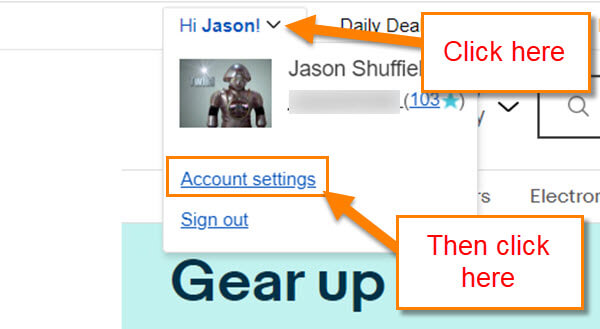
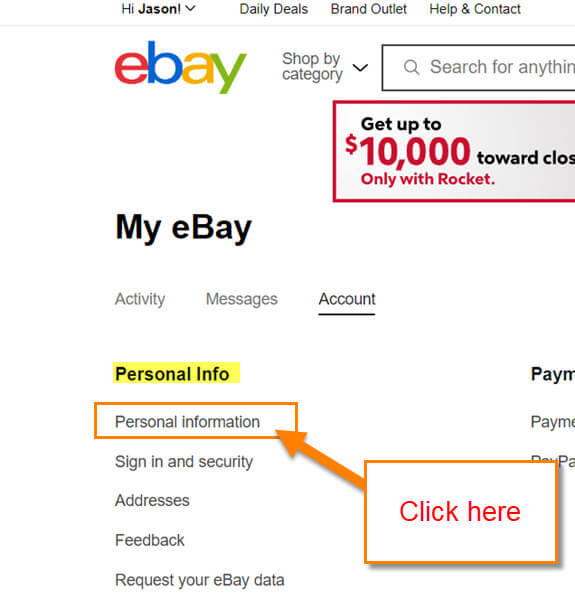
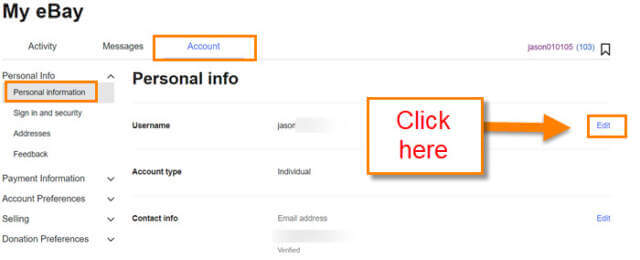

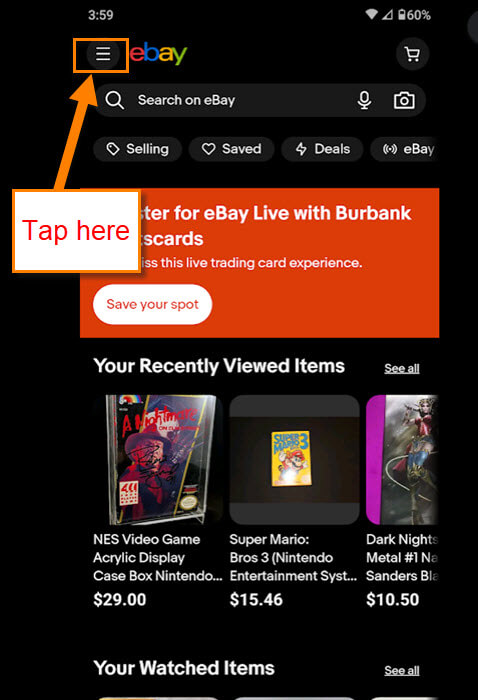

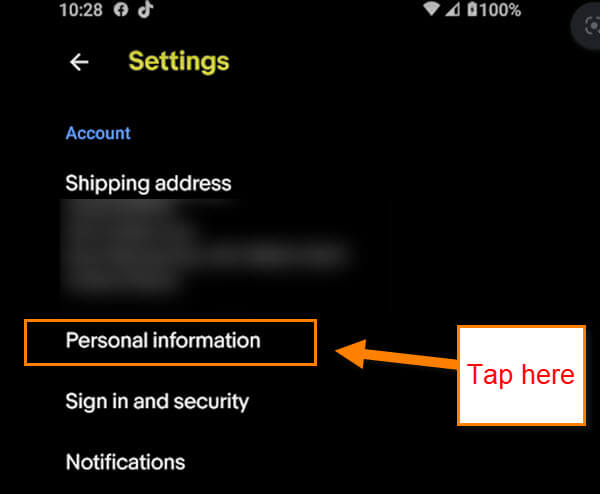
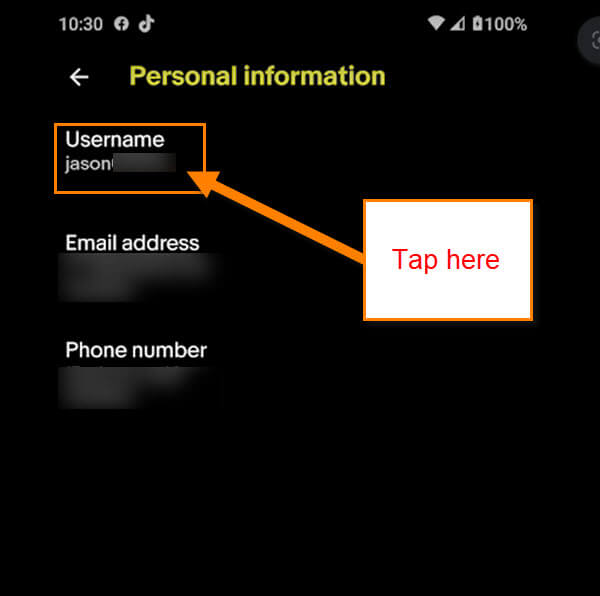
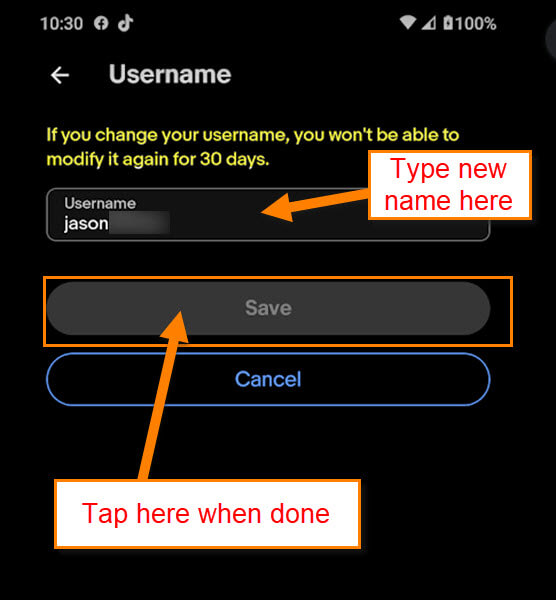
Thanks – now how do I change my Username on Facebook – that is the question I can’t find an answer to !
Hi Reg,
That is a great question and I will need to research that. I looked into it right away and it used to be easy but now looks like they removed the easy away. If I can figure it out I will write an article on it. 🙂
Thanks Jason – just reading your new article now !
Cheers
Reg