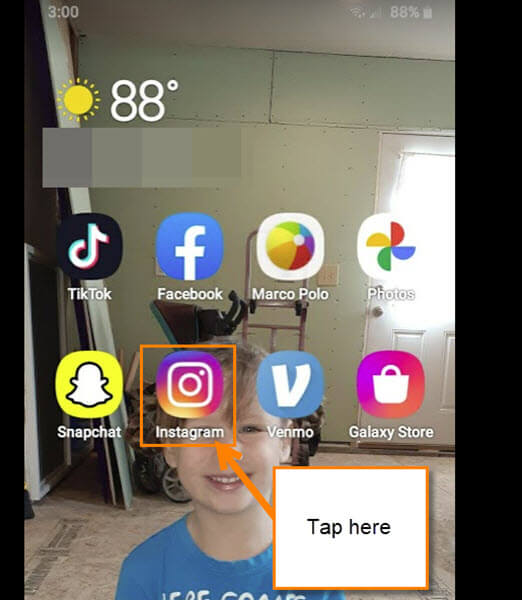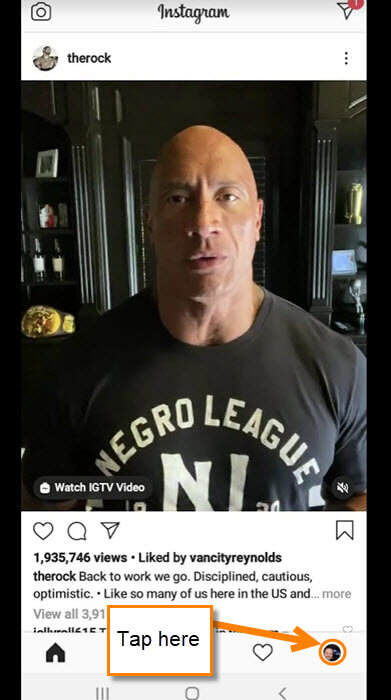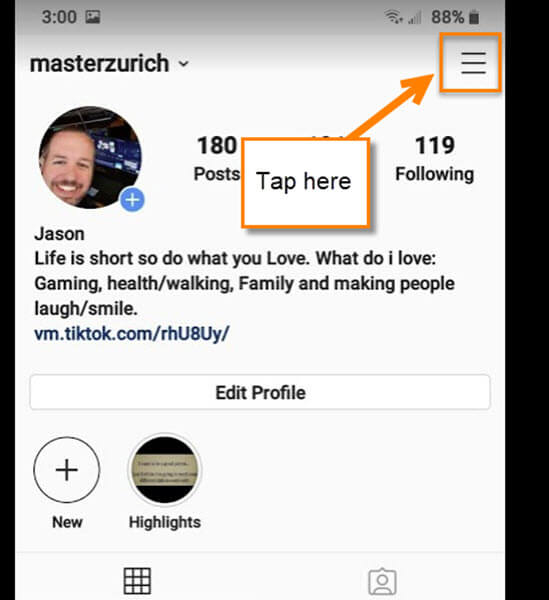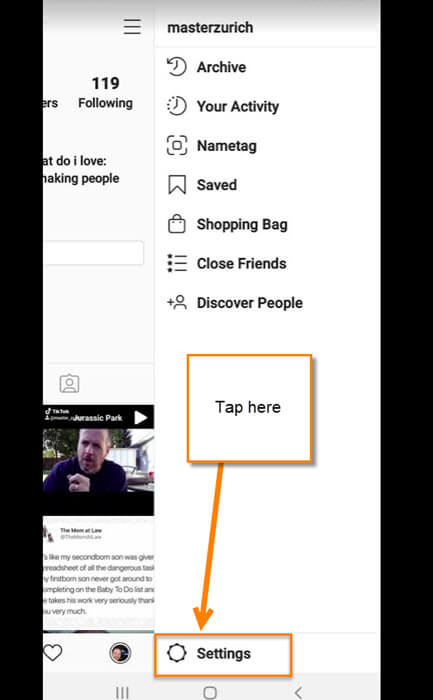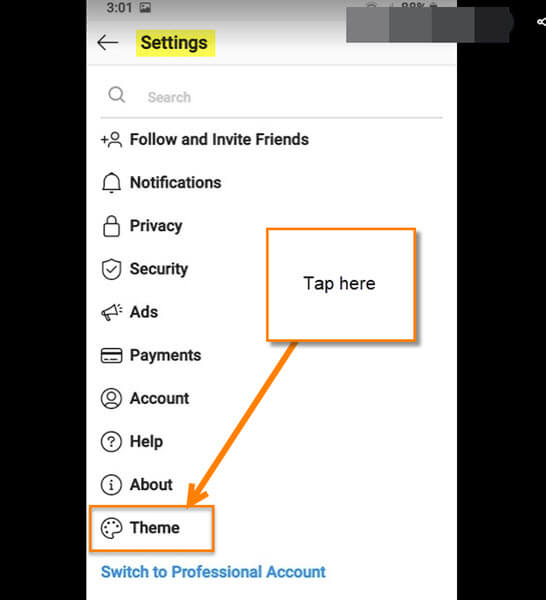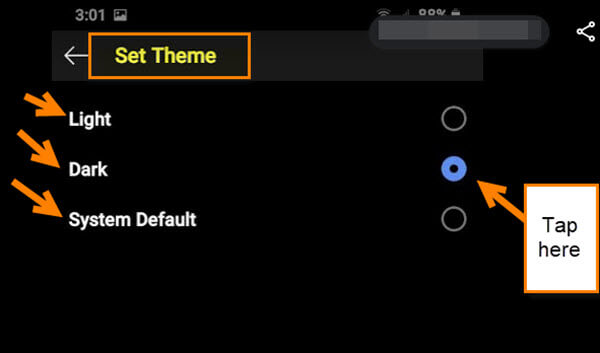We all have heard that you can change the theme of your Facebook to Dark/Light mode. Since Facebook owns Instagram it got me thinking, you should be able to do the same on it too. I usually use the light mode on my Instagram, it is a default, but the dark mode has been growing on me. So, I thought it would be a great idea to share how you can come to the Dark Side on your Instagram account. Now get out those devices and open up that app. We are going to turn to the dark side of Instagram.
How To Change Theme On Instagram
Step 1: First thing we need to do is find the little app icon and Tap it.
Step 2: Once on our Instagram account look to the bottom right. You should see your profile image. Tap it.
Step 3: Now that we are on your profile, look up to the top right for the three horizontal lines. Tap it.
Step 4: This will bring up the menu. From here, look to the very bottom of this menu and you will see the Settings link. Tap it.
Step 5: Under the Settings screen you will see the option for Theme. Tap it. This should be under the About link.
Step 6: Here is where the magic will happen. The System Default is the Light theme but we are moving over to the Dark side in this article. Tap the circle to the right of the theme you want. Done!
That’s how easy it is to change your Instagram theme. I do wish that they had more choices in the theme section but at least you can change it to something. Now get out there and spread your knowledge of the Dark side.
FURTHER READING:
-
How To Send Direct Message On Instagram
-
How To Delete A Post From Instagram
-
How To Set Up Instagram 2-Step Verification
—