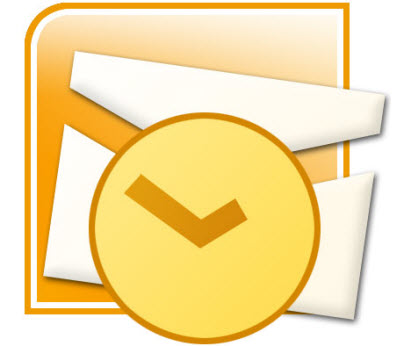When you launch Outlook, it will display Outlook Today or straight to a different location, which may or may not be the view you prefer.
Opening Outlook to your window of choice can save you a couple of mouse clicks and land you exactly where you would like to start your Outlook session.
Follow the steps below to learn how to change your folder:
- Click on the File tab and under Help select Options.
- Select Advanced in the left pane.
- In the Outlook Start and Exit section, click Browse.
- In the dialog box that displays, select the folder you would like as the default.
- Click OK.
- Click OK again.
When you next launch Outlook, it will now open to the window you specified. Your default window can be your Inbox, Calendar, Tasks, Contacts, etc.