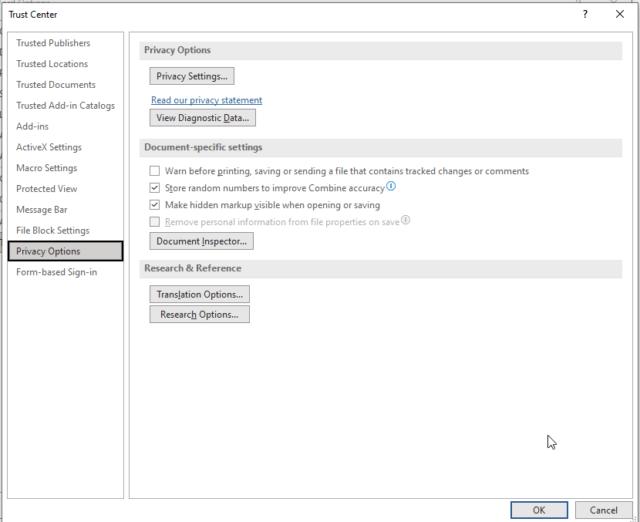Privacy is a good thing, right? It is particularly so when working with colleagues. So if you value your privacy, you should be happy about this post.
Follow the steps below to learn how:
- On your Ribbon, go to File | Options. You will find this at the bottom of your page in the left-hand corner.
- Word Options will appear.
- In Word Options, in the list of options that appear on the left-hand side, select Trust Center.
- Click Trust Center Settings, which will open the Trust Center window.
- On the menu to the left, click Privacy Options.
- Once there, go to Document-Specific settings and be certain that Remove personal information from file properties on save is deselected.
- Now, click OK two times to return to your document.
Your document should now show the names of all collaborators. This option is document specific and you may want to be certain that sharing this personal information is allowed in your particular company.
—