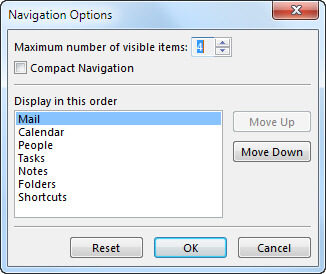Your Outlook Navigation Bar allows you to toggle between different areas of Outlook, (i.e., Mail, Calendar, Contacts, Tasks, and Notes). You can also change the order of the Outlook views on the Navigation bar.
So there might be different things you would like to see on your Navigation bar that are helpful to your personal Outlook experience and isn’t it grand that you can actually do that!
Follow the steps below to learn how:
- On your Navigation Bar, click Navigation Options.
- To change how many views appear, change the number for Maximum number of visible items.
- To change the view order, click a view, and then click Move Up or Move Down.
You can also drag the visible view names on your Navigation Bar to rearrange the order in which they appear.
To maximize the vertical height of your Outlook window, you can use Compact Navigation. This will remove the Navigation Bar and lists the views at the bottom of the folder pane:
- On your Navigation Bar, click Navigation Options.
- Check Compact Navigation.
—