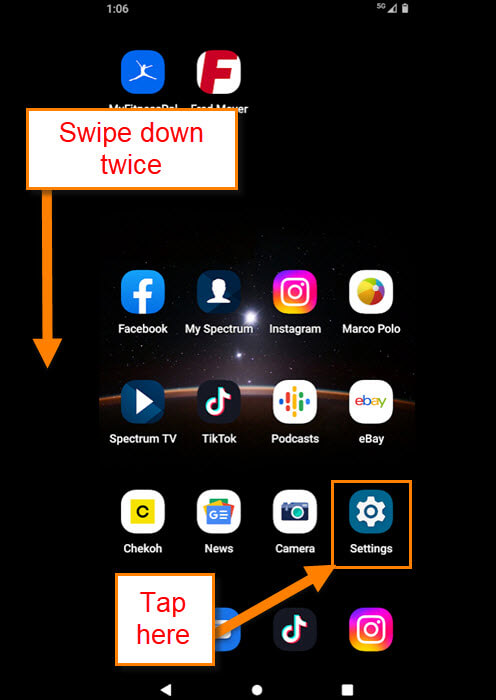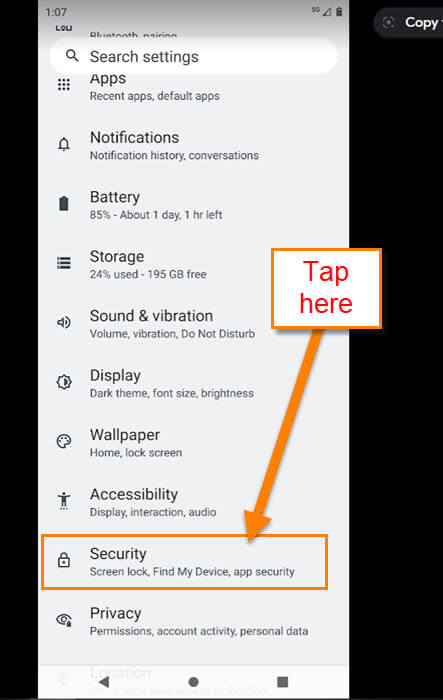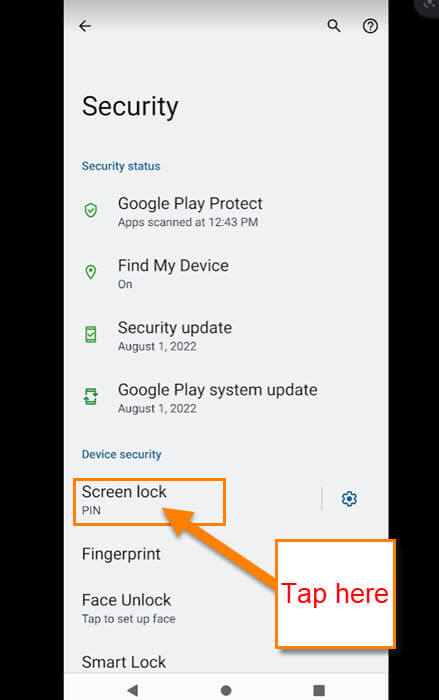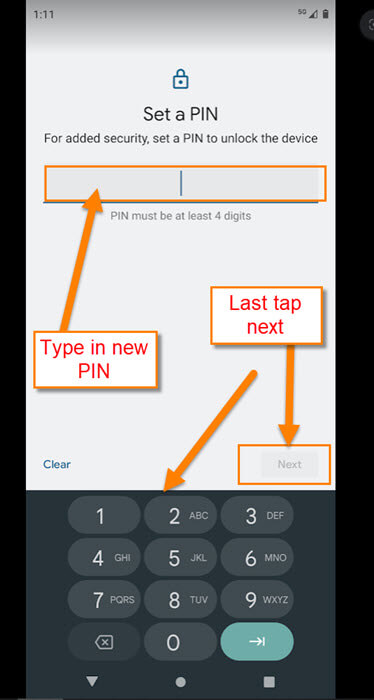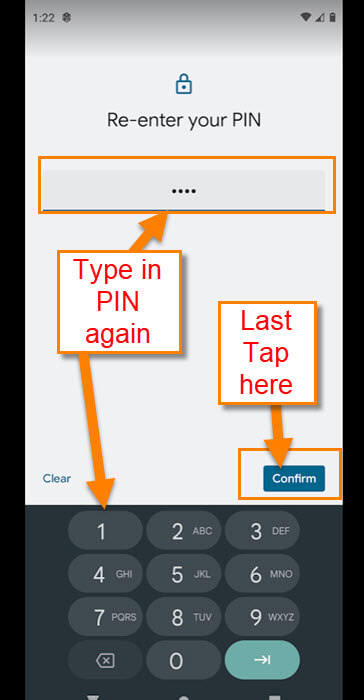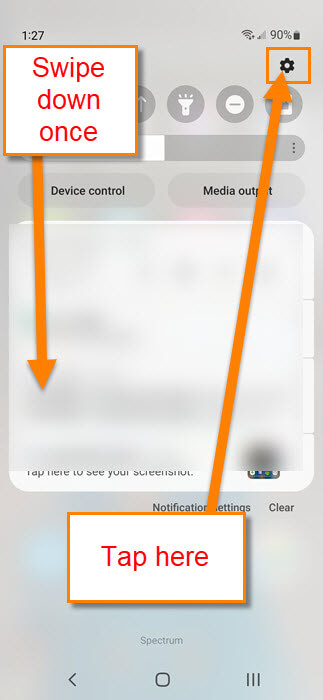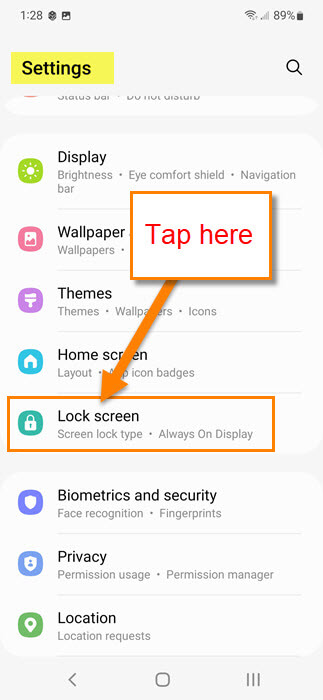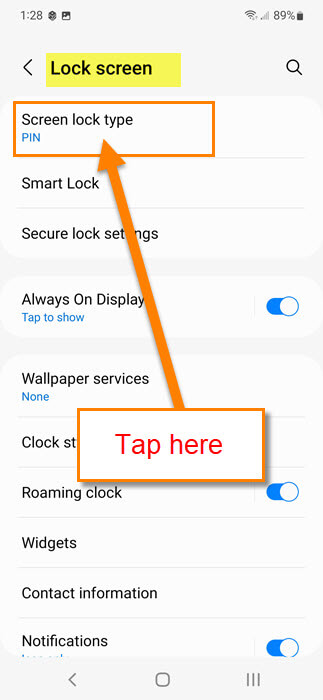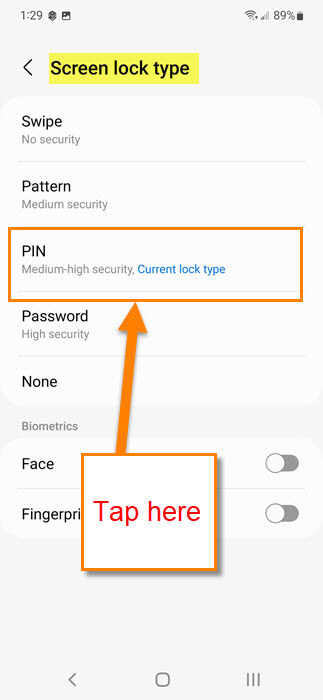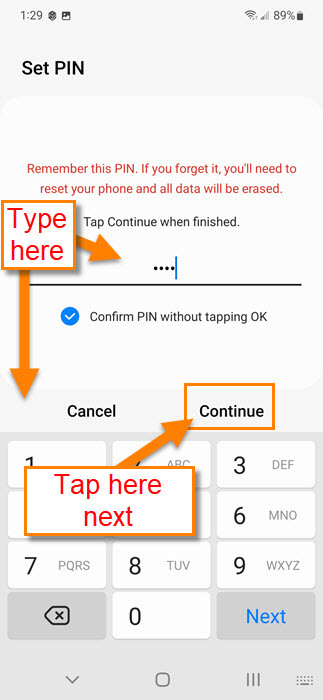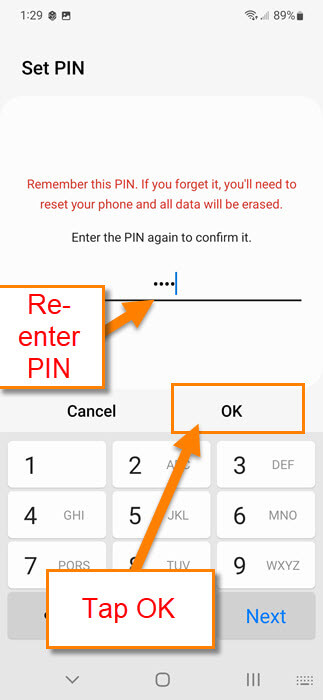Many of us own a smartphone and most likely use a PIN to unlock it. It is important to keep others from getting your personal information or reading your text messages. The other day I was playing around on my phone and thought it might be a good time to change my PIN to log in to my phone. As with any security feature, it is always good to update it every so often. In this article, I want to show you how to update this and make sure that it stays secure. Before we move on, make sure to check out the other articles I have written on Android devices:
- How To Disable Tracking On Android Apps
- How To Add New Screen To Android
- Samsung Android Camera App Tip
- How To Create A GIF On Samsung
- How To Share Wi-Fi On Samsung
Guess it is time to get this lesson started.
How To Change Lock Screen PIN
This will be shown on my Motorola Edge Android Phone and my wife’s Samsung Galaxy S22. Let’s start with the Motorola Edge phone.
Motorola Edge Android Phone
Step 1: Look for the Settings (Gear) icon which you can see on the front of your phone in the picture below. If you don’t see the Settings icon here, Swipe down from the top of your screen twice.
You should see the Settings icon here on the bottom right. Tap it.
Step 2: On the Settings screen, scroll down until you find the Security option. Tap it.
Step 3: On the Security screen you will want to tap on the Screen Lock wording, not the gear icon on the right (Tap it). After tapping that, it will ask you for the Security PIN that you are using now. Enter the code.
Step 4: Here you will see a few options but the one we want is PIN. Tap it.
Sep 5: Once you have done that, the Set a PIN screen will appear. Tap on the box and key in your new 4-digit PIN. Tap NEXT.
Step 6: It will ask you to re-enter your new PIN to confirm. Now tap the confirm button on the bottom right. DONE!
That is how you can do this on a Motorola Edge Android phone. Time to show you the steps on the Samsung.
Samsung Galaxy S22
Step 1: You will need to swipe down only once from the top of the phone. Tap on the gear icon.
Step 2: Scroll down until you find the Lock Screen option. Tap it.
Step 3: On the Lock Screen Tap on Screen lock text.
Step 4: Next, Tap on the PIN option.
Step 5: As on the other device, you will be asked to key in your current PIN to move on. After that, you will be on the Set PIN screen. Type in a new PIN and then tap Continue.
Step 6: Then it is time to Re-enter the PIN to confirm it. Now Tap OK.
That is all you need to do to change that PIN on your phone.
—