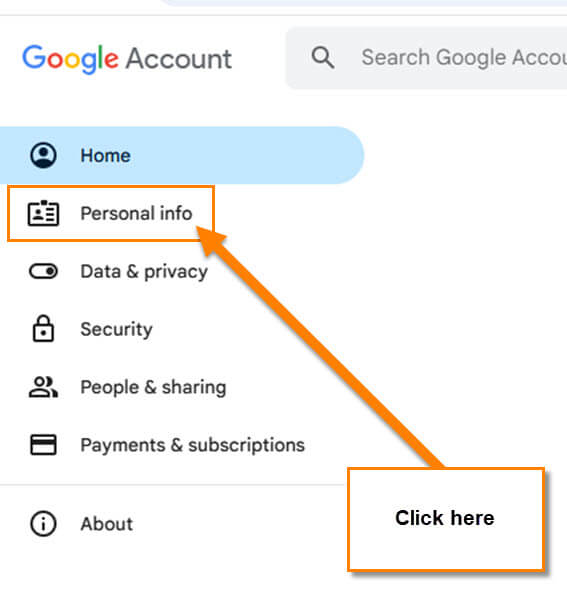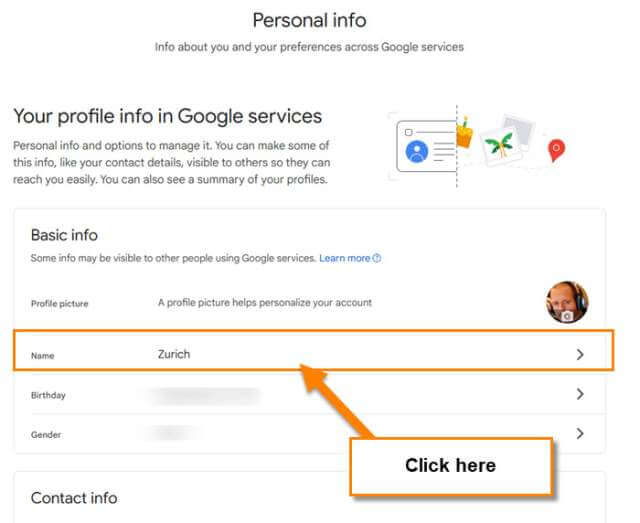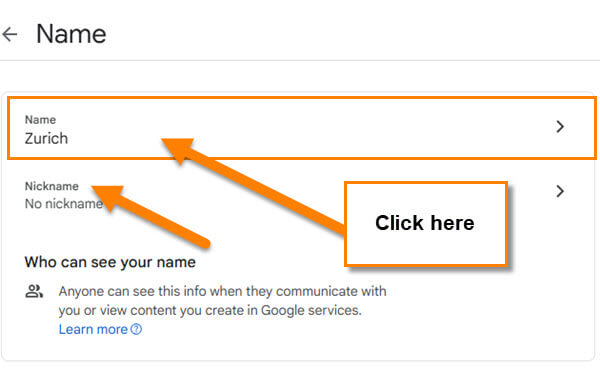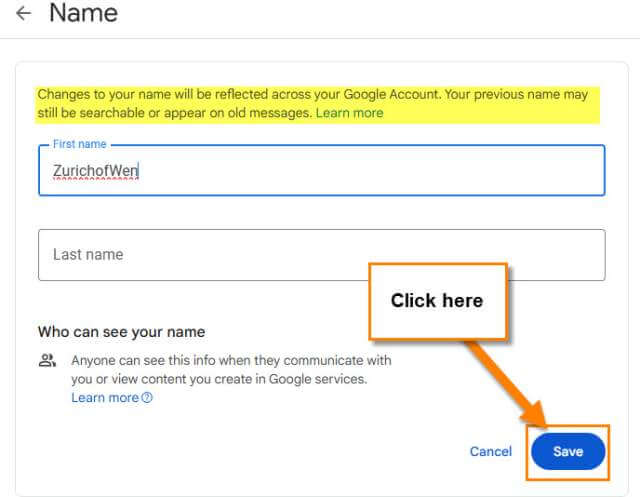For the last couple of weeks, I have been covering Google topics. If you have missed those, here they are:
- How To Find Accounts Linked To My Gmail
- How To Change Google Chrome Theme
- How To See Past Google Doodles
This time, I thought I would keep on topic and teach you more. I was searching on my Chrome browser and noticed my display name. I thought, ‘Can you change that?’ and, ‘How can I do that?’ These were the questions I was asking myself. After some research, I now know how to do this. Before I share my new knowledge make sure to check out the other articles I have written:
- How To Opt Out Of Ad Privacy Choices Amazon
- How To Change Keyboard Theme On Android
- How To Turn On/Off Auto-Correction On Motorola
- How To Turn Off Predictive Text Samsung
- How To Change Instagram’s Device Permissions
Now that you have all that knowledge, it is time to start our new lesson.
How To Change Google Profile Name
This will be shown using my Windows 10 laptop using Google Chrome browser.
Step 1: Turn on your computer and open up your Google Chrome browser.
Step 2: Once on your browser look to the top right and you should see your account profile image. Make sure to be logged in to the account you want to do this on. Move your mouse up to your image and click it. A menu will appear. Click on the Manage your Google Account link.
Step 3: On this screen look to the left menu. Find the Personal info link and click it.
Step 4: Now we are on the Personal info screen. Here you will see under Basic info, Name. Click on your profile name.
Step 5: You are now on the Name screen with two options:
- Name
- Nickname
For this article, we want to click on Name.
Step 6: On the Edit Name screen you can change the name that shows on your account.
Changes to your name will be reflected across your Google Account. Your previous name may still be searchable or appear on old messages.
Type in what name you wish to change to. It is not required to use a last name so you can leave that blank. After you type in your name click the Save button at the bottom. Done!
Anyone can see this info when they communicate with you or view content you create in Google services.
Now you know how to change your Google Account profile name. Time to share this new knowledge with the world.
—