If you are like many of the computer users I know, you have a number of shortcuts on your desktop and many of them contain the same icon. This can get confusing when you are searching your desktop for the shortcut you need to use. It would be a lot easier if each icon had a specific picture for the place the shortcut will take you. Well, there is good news. You can change the icon for any shortcut on the desktop.
You will need an ICO image. Sometimes you can use one already in Windows but let’s look at locating one you can choose for yourself on the Internet.
Open iconarchive.com and search for an icon you would like to use.
Let’s look for a USA flag. Click Search Icons and pages of results appear.
Click the one you would like to use.
Click ICO to download it to your computer.
Save it in a place you will remember. I saved it in my Downloads folder in a new folder called ico files.
Right-click the icon you want to change, then click Properties.
Click Change Icon.
Browse to the folder containing your downloaded icon, click it to select it, and then click Open.
If more than one icon appears, click the one you want to use. Then click OK.
Click Apply, then OK.
And the icon now shows the Flag.
This will help remove the confusion over look-alike shortcuts and save a bunch of time. Another tool for your toolbox.
Dick
—

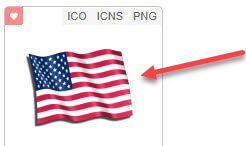

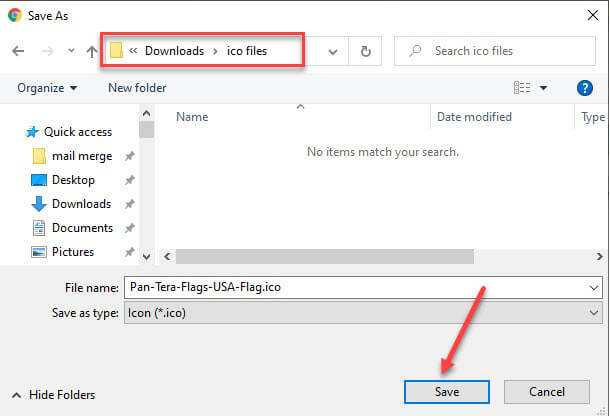
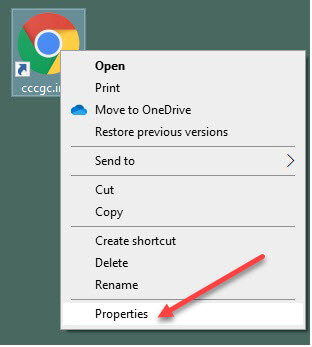
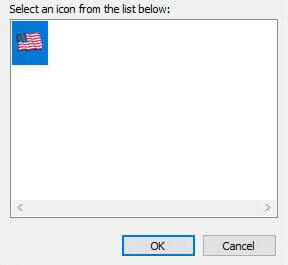
I subscribe to 17 daily and/or weekly “tips” – type newsletters. Yours is the only one which doesn’t make possible the copying of images with a sweep. This article required so many copy-paste operations that MS Word refused to allow me to make any additional changes at all – not font or size. Why can’t you join the parade of competence?
Hi GerryR,
I’m going to jump in here. This is not something I usually do on another writer’s post.
The word “competence” is misplaced and doesn’t apply. There might be other reasons that this isn’t working for you but a lack of competence is not a problem on our end,
Richard
Perhaps I did misphrase things. Let me summarize:
(1) I subscribe to 17 daily and weekly technical papers.
(2) Of those 16 enable a simple sweep down the pages of any article, followed by Ctrl-C, after which I open MS Word 2016, press Ctrl-V and everything appears. I am then at liberty to change fonts, margins, size…
(3) Yours is the only technical paper that does not make my doing what I described in the first sentence of (2) possible.
(4) Today, some limitation of MS Word 2016 would not allow me to edit the article on icons because I had to copy, use IrfanView, save to the folder of my choice (a necessary step), and paste nine images into the article which does allow me to paste the words, punctuation… but not those images. The message from MS Word was that I had reached the maximum number of allowable “edits” (their choice of terms). So, while the article can be read, it is not in what I consider to be a polished form. As an experiment, I attempted to paste a tenth image (one of the first nine) in another part of my MS Word paper (docx). That was also disallowed.
(5) I have nothing to do with the production of any of these 17 papers. I just wonder why what is trivial for me to do with 16 of them is painstaking to impossible with articles in Daves Computers Tips. If I didn’t value your articles, I would simply unsubscribe. But you do have information that I do value.
Hi GerryR,
I truly appreciate your reply and clarification.
I get the impression that you are complaining about not being able to copy our material in a way that is convenient for you.
Copying our content is not something we encourage. If someone wants to read it at our site, then fine. Passing it around in a Word document is not what we’re about, nor are any of the other sites you are copying from.
Personally, I find it unethical to do so.
If you are doing this for your personal records, then that is fine, too. On the other hand, if you are sharing this information without giving proper attribution, then I believe that is a copyright infringement.
Our writers work hard to produce quality information and entertaining articles for the public to see. They deserve credit where credit is due.
Just my thoughts,
Richard
At 83, I came upon microcomputers rather late in life. By training, I am a retired mathematician. Since I can’t possibly memorize the flood of information pertaining to my computers, phone, and tablet, I copy them. I have never seen any mention of any violation of ethics in copying things down. In fact, How-to Geek, my go-to source, encourages it. Arthritis makes typing with any degree of accuracy impossible. That eliminates what I did in the pre-arthritic past, editing the registry. They are obviously aware that some of their readers find editing the registry, backed up or not, difficult, and distribute their own versions in a zipped format., unzipping them gives users the ability to add or delete capabilities.
Windows 10 does not provide for saving an icon with the an .ico only a .png. Windows 10 icons are stored in dll files so how does this article apply to Window 10?
Thanks
Stu
Excuse me, Stu. My entire article was done in Windows 10. Follow what I did in the article and you can download the ico files want. There are also websites that will convert a jpg or png to an ico file if that is what you need. Hope this helps.
Dick
Excuse me Dick. I did follow your steps in the article and the Windows 10 that I have (Home version) did not allow me to download it as an ico file. What I got was a RunDLL message that read “There was a problem starting C;\Program Files (x86)\Windows Photo Gallery\PhotoViewer.dll The specified module could not be found.”
Researching this I found this program was in Windows 7 and before and is not in Windows 10. So unless you had Windows 7 and upgraded it would not be on your Windows 10 PC. I will use your advice to download as a png and get a program to convert it.
Image 4 in the article has you click on the ICO button and that downloads the ico file to your computer. Then your right-click on the shortcut and select properties > change icon > browse and point to the file you saved. You do not open the file. It works every time. I have the home edition as well.
Got it to work. Thanks much.
Wonderful. Thanks for letting me know
Thank you so much for this article and your clear instructions. I had tried a folder color and icon changing program in the past (> 15 yrs ago) and had to remove it since it was very unstable on my system. Also tried making my own icons without success. This couldn’t be simpler.
Thanks, Sue. I am glad it worked fine for you. I use these steps all the time.