I recently updated my Credit Union account information because they upgraded their systems. That means I had to change my login information on my account online and also my credentials in my password manager, Bitwarden.
Bitwarden, they don’t make it easy. They don’t even allow you to delete old data. So here is what I had to do. I clicked on the Bitwarden extension icon on my browser and in the search bar I started typing the name of the credit union.
When the item was available I clicked on the three dots more options menu from the right-hand side. In the menu that dropped down, I clicked on “Clone”.
Then I erased the Username that was there (the item I had to update), typed in the new one, and clicked on “Save”.
This took me back to another window where the new username was showing. They added “Clone” to the end of “Item name“.
So now when I log in to the credit union I have two entries to choose from. I just have to remember the entry ending in the word Clone is the updated one. At the time that I’m writing this, I cannot delete the old entry, maybe in a future update to Bitwarden.
One final note: I’m aware that sometimes when you change or update your login credentials Bitwarden will give you an option to update. I did not get that option this time.
For more Bitwarden articles click here.
—
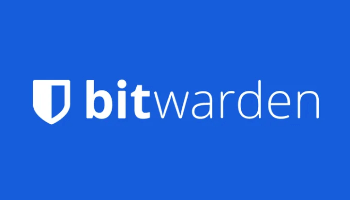
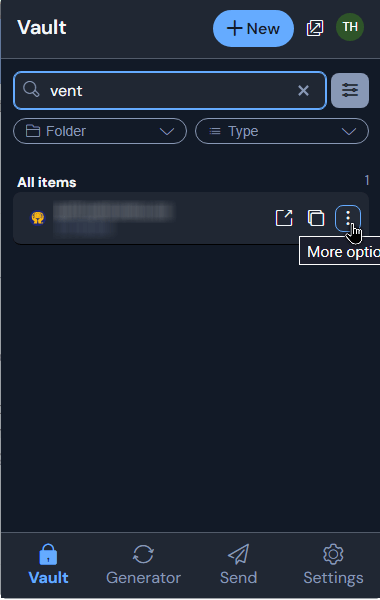
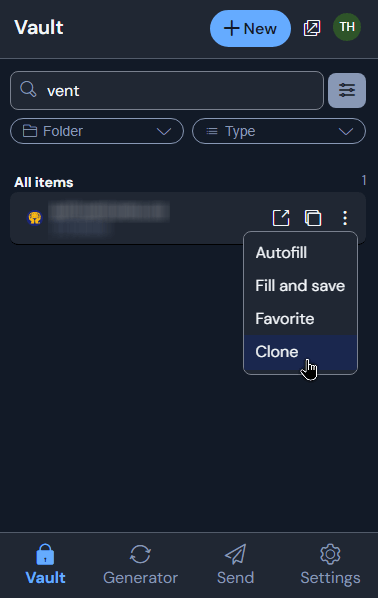
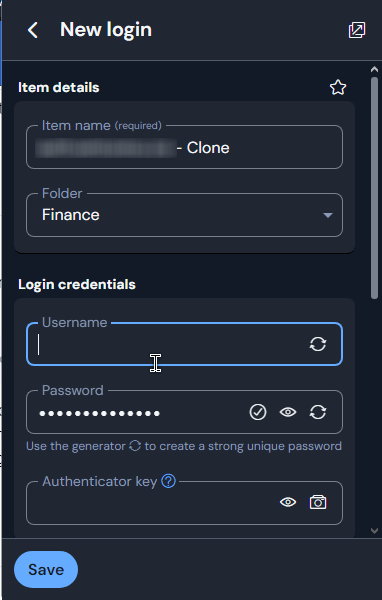

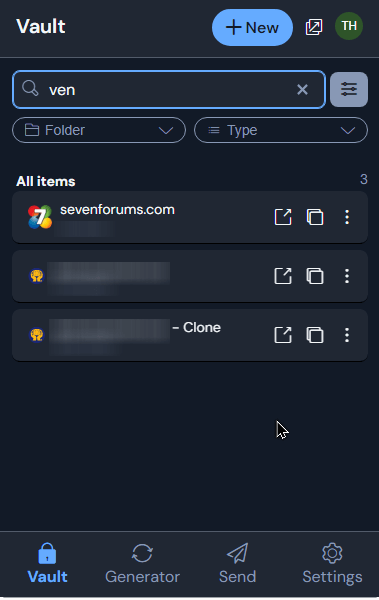
I don’t ever have that problem with Bitwarden. When I change a password or username on a website, the Bitwarden extension asks me if I want to save the new changes.
Yes, but I’ve had occasions where it didn’t for whatever reasons.
You can also edit the Bitwarden pass cards by clicking on the the item name (view item appears when you hover the cursor over the item name). Then one would click on the Edit button which then allows editing the fields for that item, including user name and password.
Sometimes the Bitwarden extension doesn’t always ask to save changes when a website requires a password update so I developed the habit of changing the password manually. And I’ve used it to change the user name as well.
Yes. I figured out that later after writing this. I wrote an updated version of this article here: https://davescomputertips.com/deleting-unused-bitwarden-logins
I use Bitwarden and – when it doesn’t offer me the automatic upgrade panel – have never had trouble adding new logins and deleting all the old ones I want. I had a to delete a ton of work log-ins after leaving my last employer. I do this editing on the PC though, not in the mobile app.
Bitwarden is a major annoyance for me: I’m using the browser plugin. Each time I sign up for a site that sends me an e-mail with a link to set up a new password, when on that page (with a ‘new password’ and ‘repeat password’ field) Bitwarden suggest to generate a new password for me. And usually I do. Then Bitwarden generates some password invisibly but actually never saves it anywhere. If you copy the hidden text from the fields, as a backup, ofc. it’s not a real password either. So basically the new password is lost in Nirvana and you have to request a new one. That time without using Bitwarden.
Does anyone know a solution or what I’m doing wrong? Seems like I’d have to use Bitwarden app on the side and save all fields manually.
Click on the Bitwarden extension icon. In the list that shows up scroll to search for any site. Click on it and in the window that opens you should see the password dots – just click on the eye symbol to see the password. Or click on edit and then you can delete the password there and put in a new one.